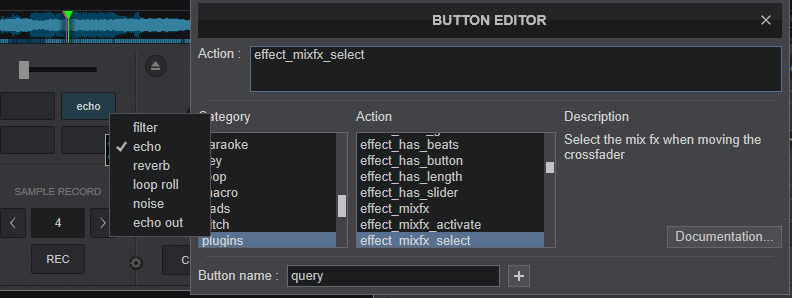ALPHA THETA DDJ-FLX2
SETUP
Drivers
For both Windows and Mac OS:
No need of any driver to be installed. DDJ-FLX2 is a USB class-compliant device and the Operating system will auto-install the necessary driver.
VirtualDJ Setup
Once VirtualDJ is opened, a Connect Window will appear. Login with your virtualdj.com account.
A Pro Infinity, a Pro Subscription or a Home Plus license is required to fully use the DDJ-FLX2. Without any of the above Licenses, the controller will operate for 10 minutes each time you restart VirtualDJ.
https://www.virtualdj.com/buy/index.html

Click on the "DDJ-FLX2" button if speakers are connected to the Master Output of the DDJ-FLX2. You can still change that from Settings->AUDIO tab.
Click to OK.
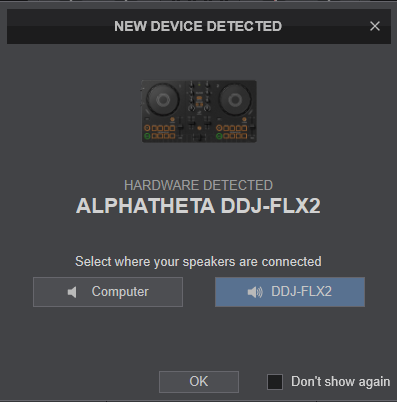
MIDI Operation
The device should be visible in the MAPPING tab of Config and the “factory default” available/selected from the Mappings drop-down list. The factory default Mapping offers the functions described in this Manual, however those can be adjusted to your needs via VDJ Script actions.
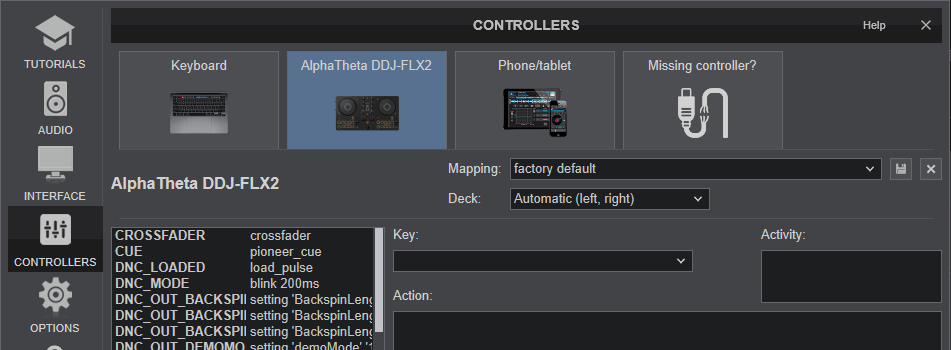
Find more details at https://www.virtualdj.com/wiki/VDJ8script.html
AUDIO Setup
The device has a pre-defined Audio setup and a special button in the AUDIO tab of Config to provide that.
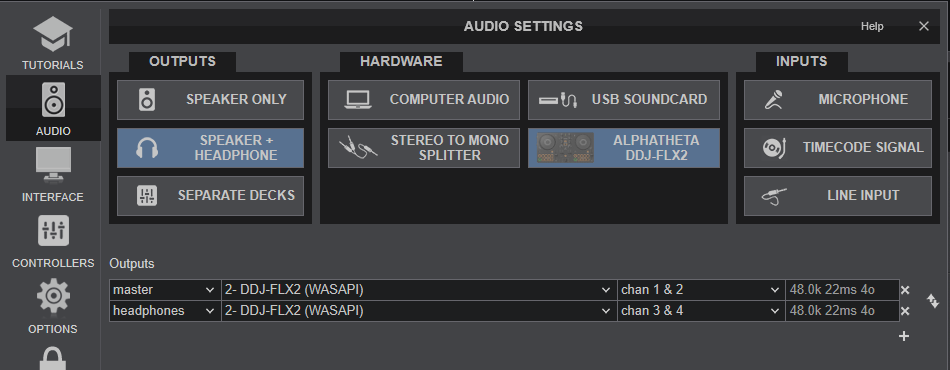
Please read the manual of FLX2 for further functionality (available at https://alphatheta.com/en/product/dj-controller/ddj-flx2/black/#support )
For further software settings please refer to the User Guides of VirtualDJ. https://www.virtualdj.com/manuals/virtualdj/index.html
CONTROLS
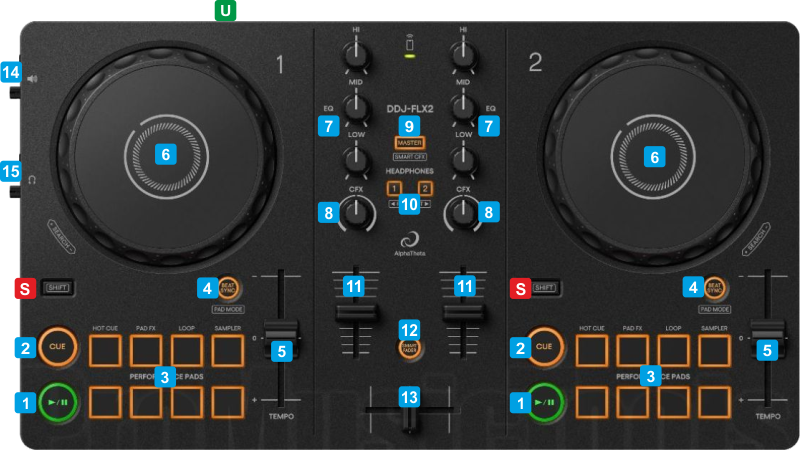
KEY
ACTION
SHIFT (SECONDARY) ACTION
When enabled, select one of the 4 top Pads to select one of the available Pad modes (Hotcues, , Pads FX, Loop
and Sampler
The currently selected mode will blink. After the selection, the Pads will return to the functionality defined by the selected mode.
Vinyl mode can be enabled/disabled from VirtualDJ GUI
When enabled, the Mix Effect will apply when moving the crossfader from one edge to the other. See Mix Effect Selection
This Fader Start/Stop functionality can be disabled from Controller Settings
When enabled, Decks are synchronized while using the Crossfader and the Tempo moves toward the Tempo of the Deck that is being faded into.
Led will be solid if this mode is enabled and will blink if Mix Effect (SHIFT+Bt.9 is also activated.
This Fader Start/Stop functionality can be disabled from Controller Settings
PAD FX - PADS PAGE
This Pads page will be available only when the DDJ-FLX2 is connected and offers the following functionality
Pads 1 to 4 will apply the Echo FX of a different Beat length.
Pad 5 to 7 will apply the Cut FX of a different Beats length.
Pad 8 will apply the Flanger FX
Hold SHIFT down and then press a Pad button to apply different Effects.
Pads 1 to 3 will apply the Loop Roll FX of a different Beat length.
Pad 4 will apply the Reverb Effect.
Pad 5 to 8 will apply the Beat-Grid FX of a different pattern.
ADVANCED SETUP
CONTROLLER SPECIFIC SETTINGS
There are a few settings available when the DDJ-FLX2 is connected, to disable Demo mode, disable Fader Start/Stop etc. etc.
Open VirtualDJ Settings, select the OPTIONS tab and then the CONTROLLER sub-category.
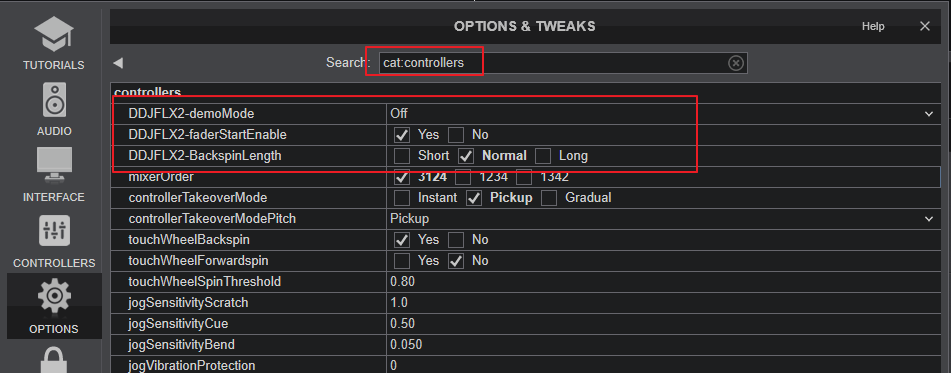
- DDJFLX2-demoMode: Set the time that the controller will enter 'Demo Mode' if left alone without any operation
- DDJFLX2-FaderStartEnable: Enable auto-start/stop when Volume Faders or Crossfader are moved from/to Minimum position when SHIFT is pressed
- DDJGRV6-BackspinLength: Select the desired duration of backspins before DDJ-FLX2 releases the jog
MIX EFFECTS
You can select the Mixer Effect (Mix FX) applied with SHIFT+Bt.9 when moving Crossfader, from the VirtualDJ Skin (Starter and Essentials Layouts).
In case you need to use the Pro or Performance Layouts or some other Custom skin that doesn't offer Mix FX controls, you may assign a skin Custom Button with the action .. effect_mixfx_select