PIONEER DDJ-200

SETUP
Firmware & Drivers
Firmware: No firmware is available at the time this manual was written, but you may check at https://www.pioneerdj.com/en/product/controller/ddj-200/black/support/#info
Drivers No driver is available to install. The DDJ-200 is a USB Class Compliant device and your Operating System (Windows/Mac OS) will install and use the standard audio driver when the device is connected to your Mac/PC with a USB cable
VirtualDJ Setup
Once VirtualDJ 8 is launched, a Login Window will appear. Login with your virtualdj.com account.
A Pro Infinity, a Pro Subscription or a DDJ-200 PLUS License is required to fully use the Pioneer DDJ-200. Without any of the above Licenses, the controller will operate for 10 minutes each time you restart VirtualDJ.
http://www.virtualdj.com/buy/index.html
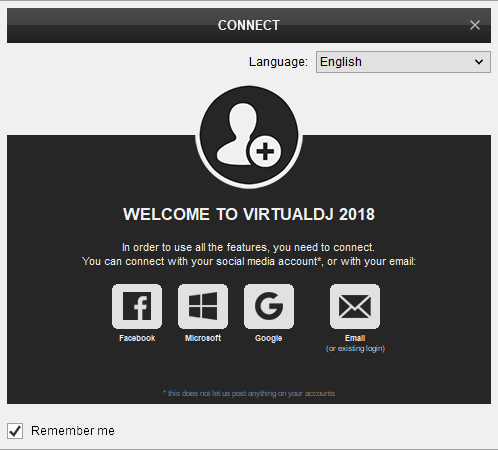
Click to OK.
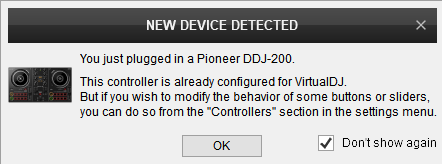
The unit is now ready to operate with VirtualDJ.
MIDI Operation
The unit should be visible in the CONTROLLERS tab of Config and the “factory default” available/selected from the Mappings drop-down list. The factory default Mapping offers the functions described in this Manual, however those can be adjusted to your needs via VDJ Script actions.
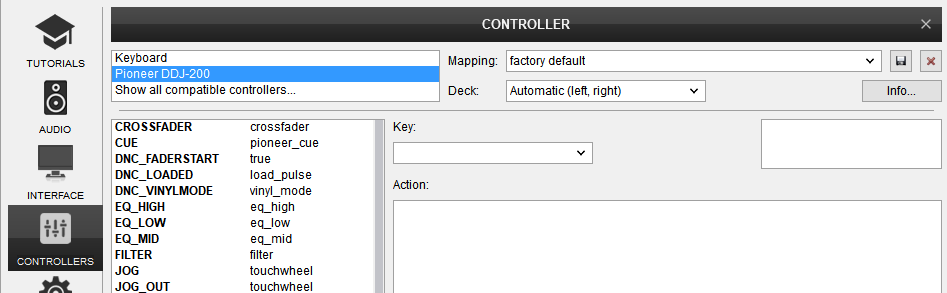
Find more details at
http://www.virtualdj.com/wiki/VDJ8script.html
AUDIO Setup
The unit is not offering any built-in audio interface and VirtualDJ will use your computer’s built-in sound card by default (if not any other is chosen).
See some examples in the VirtualDJ 8 User Guide. http://www.virtualdj.com/manuals/virtualdj8/settings/audiosetup.html
For further software settings please refer to the User Guides of VirtualDJ 8.
http://www.virtualdj.com/manuals/virtualdj8/index.html
CONTROLS
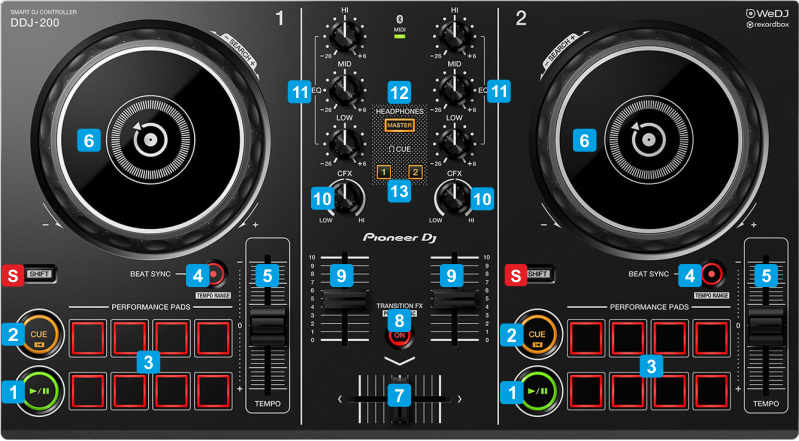
KEY
ACTION
SHIFT (SECONDARY) ACTION
See Pads in VirtualDJ manual
See Pads in VirtualDJ manual
Press for more than 2 seconds to enable Mix-Assist and lock tracks on-beat even if scratching.
Vinyl mode can be enabled/disabled from VirtualDJ GUI
