Radius 3000
Configuración
Firmware & Drivers
No Drivers is required to be installed nor a firmware update is available at the time this manual is written, however verify with the product’s webpage at http://www.adj.com/radius-3000 (Download tab)
VirtualDJ 8 Setup
Once VirtualDJ is launched, a Login Window will appear. Login with your virtualdj.com account. A Pro Infinity or a Pro Subscription License is required to use the American Audio Radius 3000.
Without any of the above Licenses, the controller will operate for 10 minutes each time you restart VirtualDJ 8.
http://www.virtualdj.com/buy/index.html
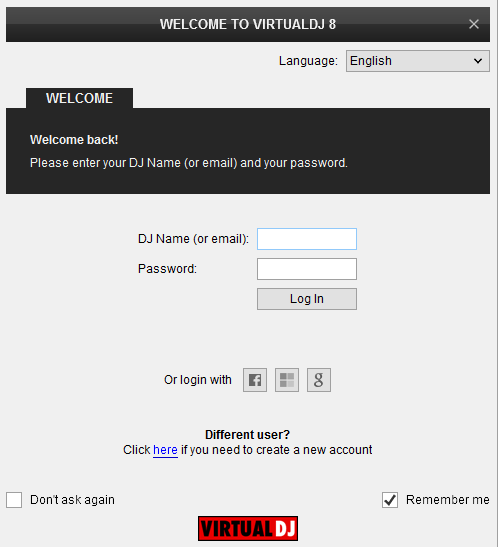
Connect your American Audio Radius 3000 to your computer using the provided USB cable and power On the unit.
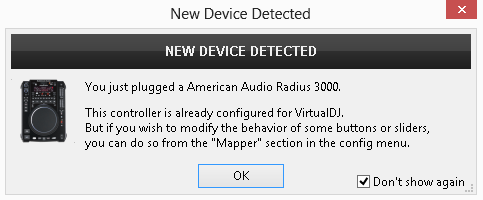
The unit is now ready to operate.
Advanced Setup
The unit should be visible in the CONTROLLERS tab of Config and the “factory default” available/selected from the Mappings drop-down list.
The factory default Mapping offers the functions described in this Manual, however those can be adjusted to your needs via VDJ Script actions.
Note. Each Radius 3000 unit (if more than 1 is connected) will be additionally displayed in this window, and any modifications in the Mapping file will affect all units.
Find more details at
http://www.virtualdj.com/wiki/VDJ8script.html
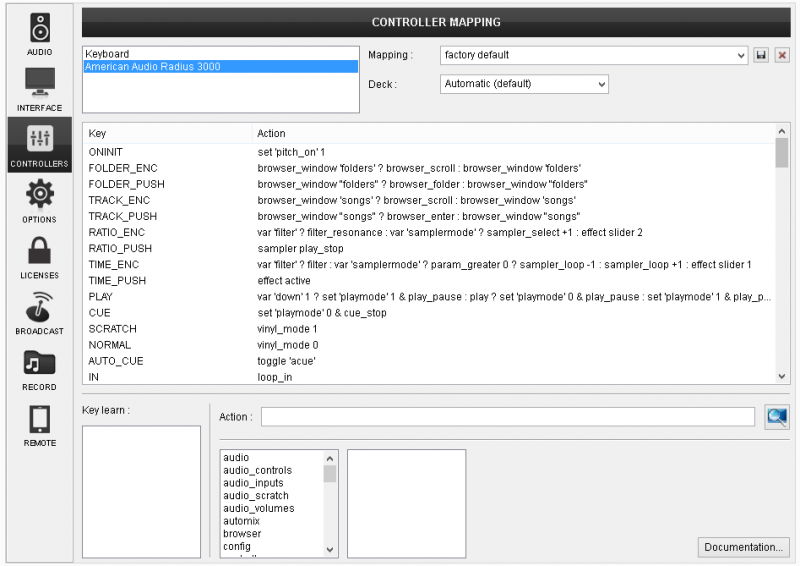
The unit is not offering a built-in audio interface (sound card), therefore no special button for the Radius 3000 with pre-defined audio configuration will be offered in this tab.
By default VirtualDJ will use the built-in sound card of your computer, but customized audio setups can be manually applied (see chapter E.Audio Setup Guide of VirtualDJ 8 manual)
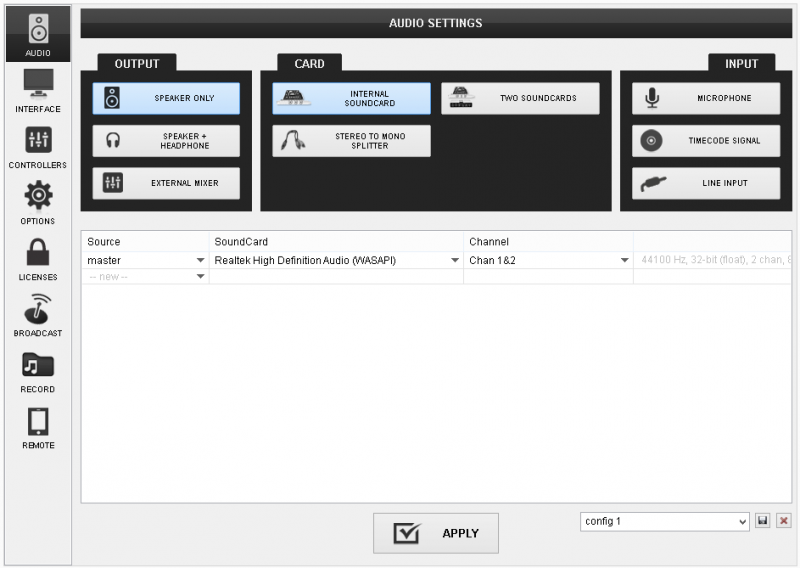
For further VirtualDJ settings and features please refer to the User Guide of VirtualDJ 8.
http://www.virtualdj.com/manuals/virtualdj/index.html





