VMS2
Configuración
Drivers & Setup
Drivers : Connect VMS2 with a USB port of your computer and install the latest ASIO Drivers (for Windows only) from http://www.adj.com/vms2 (Download tab)
Setup: Connect your amplified speakers or your amplifier to the Master (RCA or XLR) outputs at the rear side and power on the unit from the back switcher. Connect your Headphones at the front side and make sure both MIDILOGS switchers (M) at the front are on USB position.

VirtualDJ 8 Setup
Install VirtualDJ 8 LE from http://www.virtualdj.com/le/ in case your VMS2 came with a Limited Edition of VirtualDJ (will install the tailored GUI).
Once VirtualDJ 8 is launched, a Login Window will appear. Login with your virtualdj.com account. A Pro Infinity, a PLUS License, a Pro Subscription or a LE Keycode (provided with VirtualDJ LE) is required to use the American Audio VMS2. Without any of the above Licenses, the controller will operate for 10 minutes each time you restart VirtualDJ.
http://www.virtualdj.com/buy/index.html
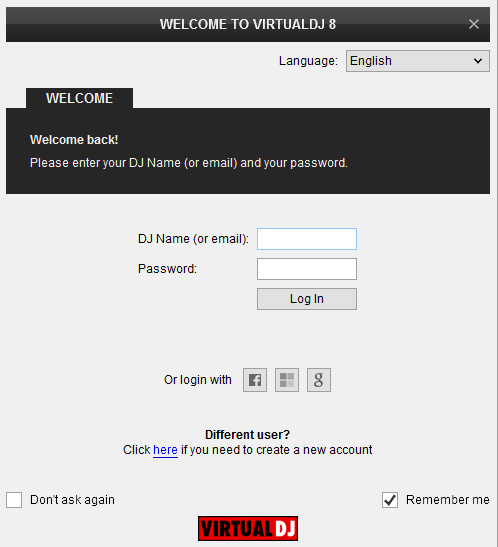
If your VMS2 came with a VirtualDJ LE Keycode, use the Enter Keycode button to enter it. If a Pro Infinity or Plus license is available and you have logged in the previous window, this button will not be available.
Click OK.
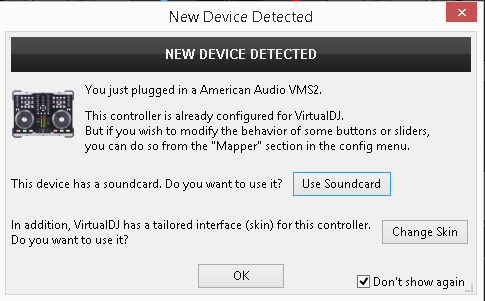
The unit is now ready to operate.
Advanced Setup
The unit should be visible in the CONTROLLERS tab of Config and the “factory default” available/selected from the Mappings drop-down list. The factory default Mapping offers the functions described in this Manual, however those can be adjusted to your needs via VDJ Script actions.
A Pro Infinity, a Pro Subscription or a PLUS license is required to customize the Mapping of the VMS2.
Find more details at
http://www.virtualdj.com/wiki/VDJ8script.html
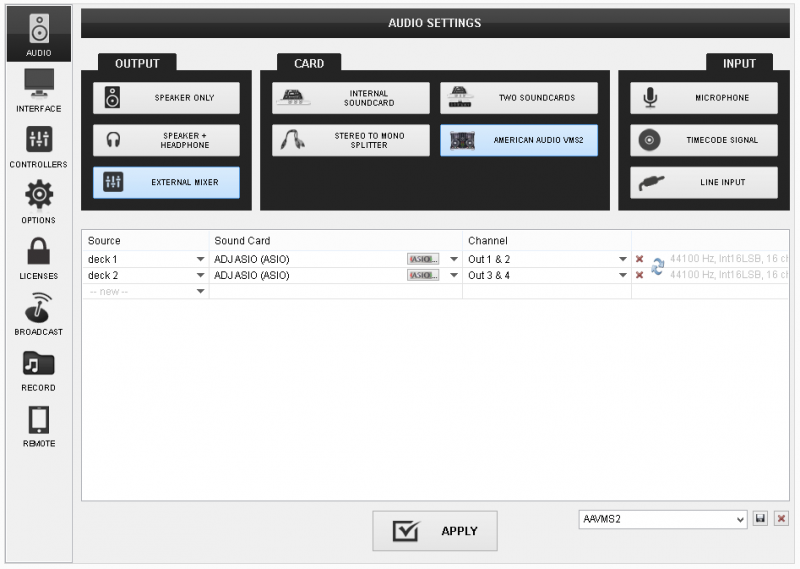
The unit has a pre-defined Audio setup and a special button in the AUDIO tab of Config to provide that. Alternative Audio setups can be applied in the same window (see Advanced Audio Setup).
Please read the manual of the unit for further Audio capabilities-setups.
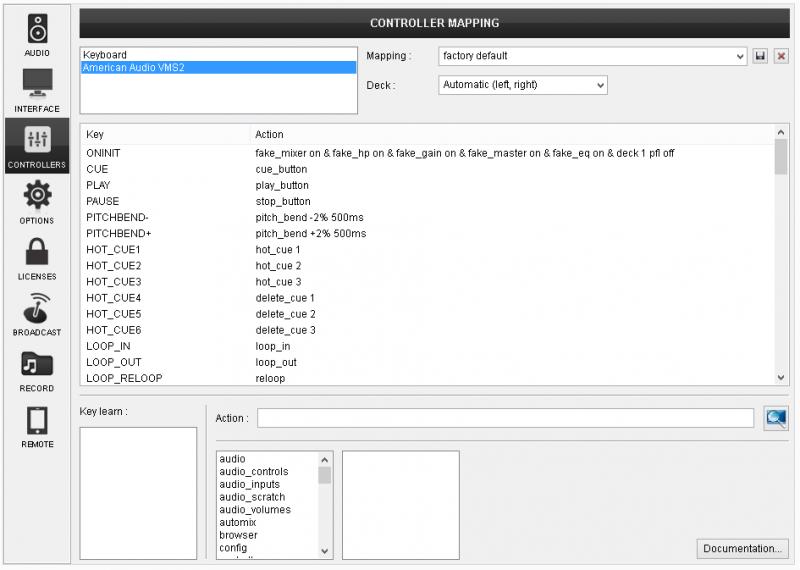
INTERFACE (Skin)
The tailored skin of the American Audio VMS2, which is automatically loaded with VirtualDJ 8 LE version, is also available for download at http://www.virtualdj.com/plugins/index.html?addonid=80286 for those who do not wish to install the LE version from the mentioned link.
For further VirtualDJ settings and features please refer to the User Guide of VirtualDJ 8.
http://www.virtualdj.com/manuals/virtualdj/index.html





