VMS5
Configuración
Firmware & Drivers & Setup
Drivers : Install the latest ASIO Drivers (for Windows only) from https://www.adj.eu/vms5 (Downloads section)
No Drivers is necessary to install on a Mac OSX computer.
Setup: Set the front switcher to 8out position. Connect your amplified speakers or your amplifier to the Master (RCA or XLR) outputs at the rear side and power on the unit from the back switcher. Connect your Headphones at the front side and make sure all MIDILOGS switchers at the front are on USB position.
VirtualDJ 8 Setup
If your VMS5 came bundled with a Limited Edition of VirtualDJ 8 , install VirtualDJ 8 from the provided CD, or download from http://www.virtualdj.com/le .
Once VirtualDJ 8 is launched, a Login Window will appear. Login with your virtualdj.com account.
A Pro Infinity a PLUS Controller, a Subscriber License or a LE keycode is required to use the American Audio VMS5. Without any of the above Licenses, the controller will operate for 10 minutes each time you restart VirtualDJ.
http://www.virtualdj.com/buy/index.html
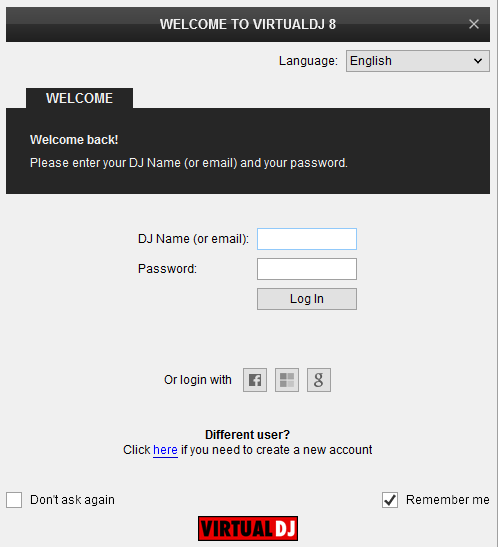
If the LE version (or the customized skin) is installed an additional change skin button will be available to load the tailored VMS5 skin instead of the default one.
The tailored skin is installed along with the VirtualDJ LE, but can be downloaded from http://www.virtualdj.com/plugins/index.html?addonid=80602 as well.
Click OK.
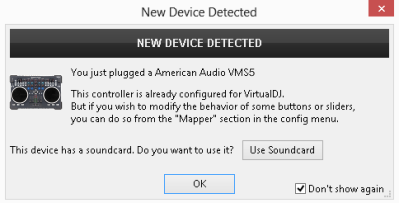
The unit is now ready to operate.
Advanced Setup
The unit should be visible in the CONTROLLERS tab of Settings and the factory default Mapping should be offered in the Mappings drop-down list
The functions of the default Mapping are described in this Manual, however those can be adjusted to your needs via VDJ Script actions.
Find more details at
http://www.virtualdj.com/wiki/VDJ8script.html
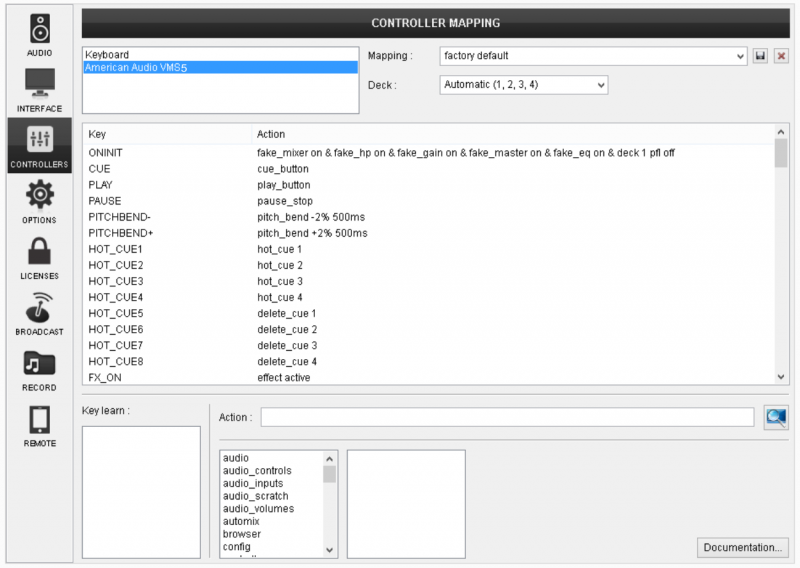
The unit has a pre-defined Audio setup and a special button in the AUDIO tab of Settings to provide that. Alternative Audio setups can be applied in the same window (see Advanced Audio Setup).
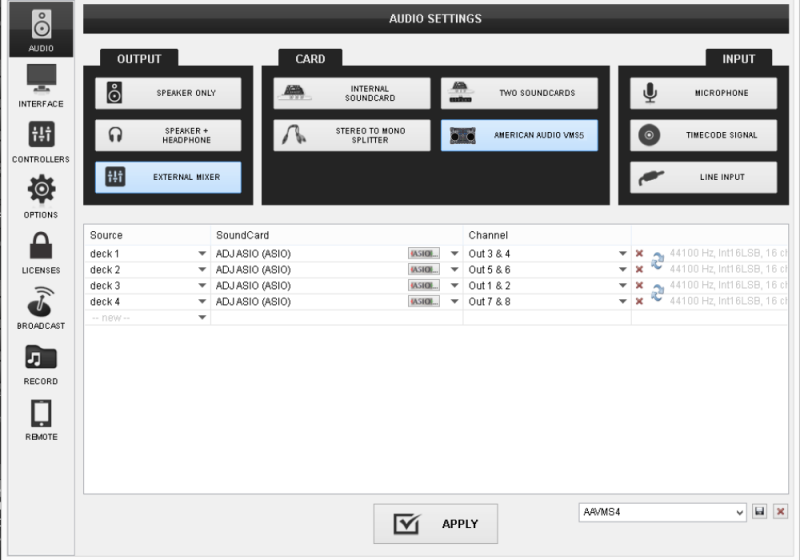
Please refer also refer to the technical features of the unit for further connections/capabilities and setups.
https://www.adj.eu/vms5
For further VirtualDJ settings and features please refer to the User Guide of VirtualDJ 8.
http://www.virtualdj.com/manuals/virtualdj/index.html





