Inpulse 500
Configuración
Drivers & Firmware
Drivers (for both Windows and Mac OSX computers) Install the Hercules Drivers from https://support.hercules.com/product/djcontrolinpulse500
Firmware: (for both Windows & Mac) No firmware update is available at the time this manual was written, but it is advised to check for any updates at Hercules Support Center https://support.hercules.com/product/djcontrolinpulse500
VirtualDJ 8 Setup
Once VirtualDJ is launched, a Connect Window will appear to choose one of the available ways to login.
A Pro Infinity, a Pro Subscription or a PLUS License is required to use the Hercules DJControl Inpulse 500. Without any of the above Licenses, the controller will operate for 10 minutes each time you restart VirtualDJ.
http://www.virtualdj.com/buy/index.html
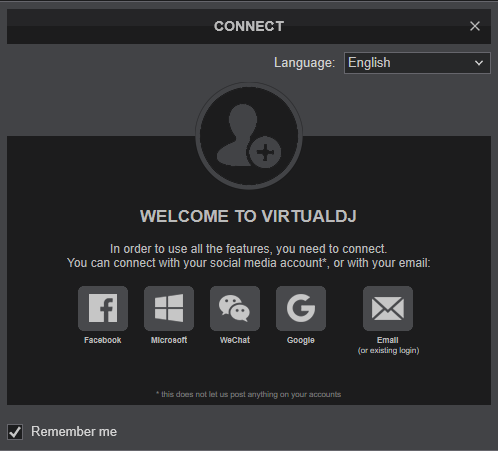
Click on the DJ Control Inpulse 500 button to allow VirtualDJ to auto-create the pre-defined audio configuration. Speakers need to be connected to the rear panel of the device.
Click on "Computer" button if you don't have speakers to connect and need to output sound from your computer's built on sound card.
Click to OK
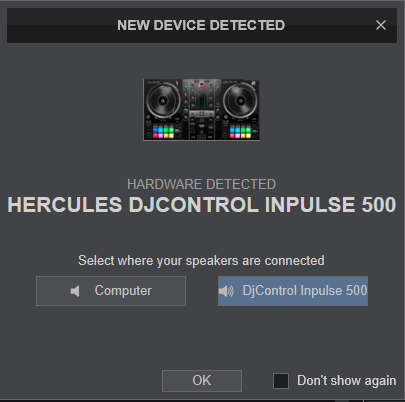
The unit is now ready to operate.
MIDI Operation.
The unit should be visible in the Mapping tab of Config and the “factory default” available/selected from the Mappings drop-down list. The factory default Mapping offers the functions described in this Manual, however those can be adjusted to your needs via VDJ Script actions.
Find more details at http://www.virtualdj.com/wiki/VDJ8script.html
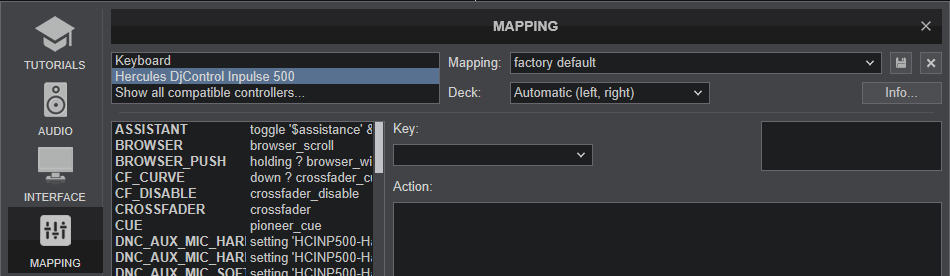
AUDIO Setup
The unit has a pre-defined Audio configuration and a special button in the AUDIO tab of Config to provide that. The default audio configuration requires speakers to be connected at the rear-side Master RCA or TRS sockets and headphones at the front panel 1/4" or 1/8" socket.
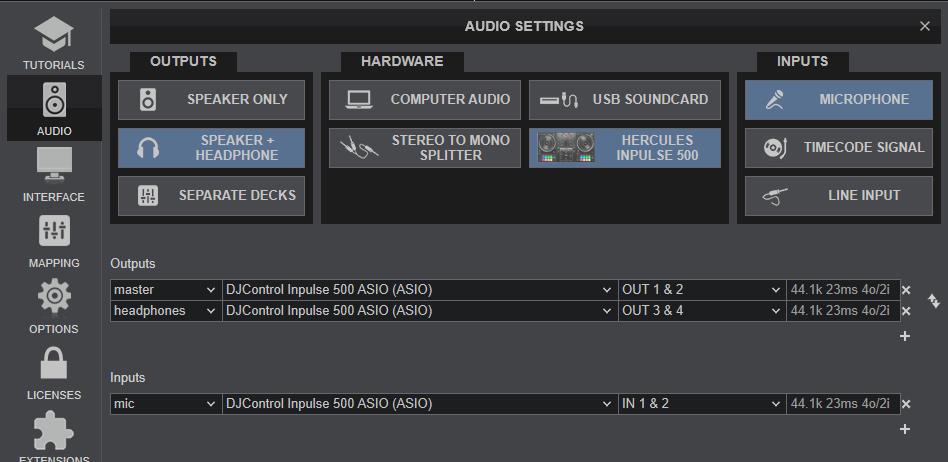
Refer to VirtualDJ Manual for alternative audio configurations http://www.virtualdj.com/manuals/virtualdj/settings/audiosetup.html
For further software settings please refer to the User Guide of VirtualDJ.
http://www.virtualdj.com/manuals/virtualdj/index.html





