NS7 III
Configuración
Firmware & Drivers
Windows : Install both the Audio and the Display Drivers from https://www.numark.com/product/ns7iii
Mac : No Drivers are required to be installed for Mac OSX computers
Display Firmware : (for both Windows and Mac) Optionally update the firmware of the LCD screens from https://www.numark.com/product/dashboard (adds some features). Your Numark Displays will be then detected as Dashboard
VirtualDJ 8 Setup
Once VirtualDJ 8 is opened, a Login Window will appear. Login with your virtualdj.com account’s credentials.
A Pro Infinity or a Pro Subscription License is required to use the Numark NS7III. Without any of the above Licenses, the controller will operate for 10 minutes each time you restart VirtualDJ.
http://www.virtualdj.com/buy/index.html
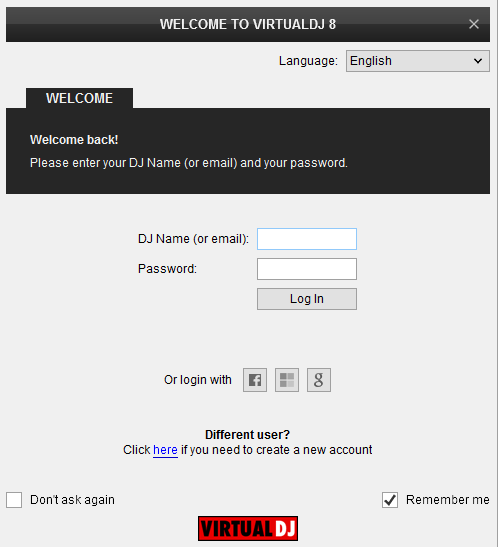
Click on the Use Soundcard button in orderVirtualDJ to apply the pre-defined audio configuration (speakers need to be connected to the rear side of the unit in this case)
Click to OK
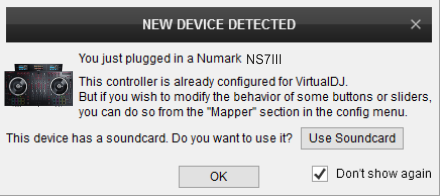
Note that the names may differ depending on the optional firmware update
Click to OK
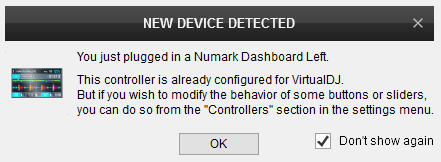
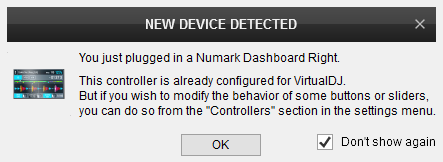
The unit is now ready to operate.
MIDI Operation
The unit should be visible in the CONTROLLERS tab of Config as 3 devices (Numark NS7III for the main unit and 2 more for the Left and Right LCD Displays) and the “factory default” available/selected from the Mappings drop-down list for all 3 of them.
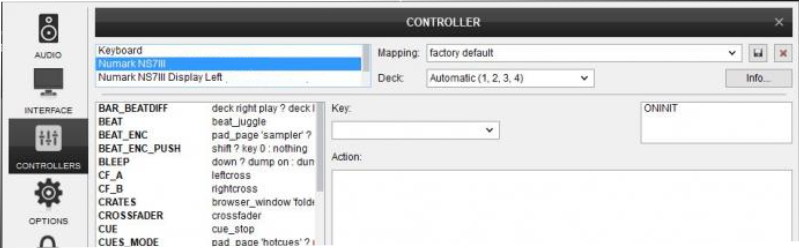
The factory default Mapping offers the functions described in this Manual, however those can be adjusted to your needs via VDJ Script actions.
Find more details at http://www.virtualdj.com/wiki/VDJ8script.html
AUDIO Setup
The unit has a pre-defined Audio setup and a special button in the AUDIO tab of Config to provide that.
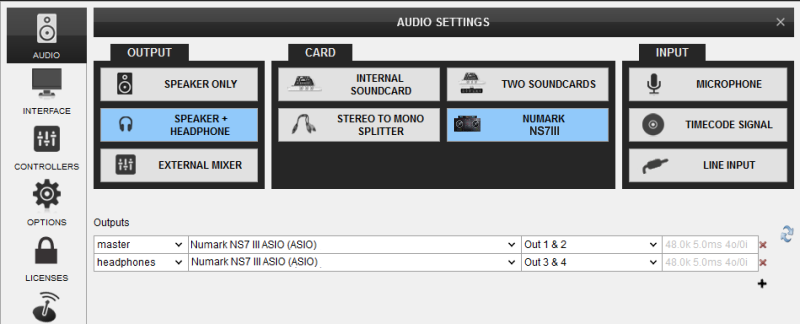
See also Advanced Setup.
For further software settings please refer to the User Guide of VirtualDJ 8.
http://www.virtualdj.com/manuals/virtualdj/index.html





