ORBIT
Configuración
Firmware & Drivers
Windows & Mac
No Drivers are required to be installed and no firmware update is currently available. Numark Orbit is a USB Class compliant device, however always check the Numark website for any updated notifications http://www.numark.com/product/orbit
Simply connect the unit’s USB socket with a USB port of your computer, power on and let your Operating system to install the necessary Drivers .
Connections
There are 2 ways to connect the Numark Orbit with your computer.
- USB
Simply connect the unit’s USB socket with a USB port of your computer, power on the unit using the side Power switcher and let your Operating system to install the necessary Drivers . - Wireless
Plug the provided USB Wireless receiver to a USB port of your computer and power on the unit. Allow a couple of minutes for the pairing.
- In case the USB wireless receiver (dongle) doesn’t pair with the unit follow these steps:
- Make sure Orbit is off and the wireless USB receiver is not connected to a computer.
- Press and hold down Pad Bank Selectors 1 and 4, and then power Orbit on.
- Press the pad 16. Virtual Knob Selector K1 will flash
- Connect the wireless USB receiver to your computer within 10 seconds. Virtual Knob Selector K2 will flash.
- Press pad 12. The Virtual Knob Selectors (K1, K2, K3, and K4) will flash once to indicate Orbit is paired to the wireless USB receiver
VirtualDJ 8 Setup
Once VirtualDJ 8 is opened, a Login Window will appear. Login with your Account’s credentials.
A Pro Infinity, a PLUS or a Pro Subscription License is required to use the Numark Orbit. Without any of the above Licenses, the controller will operate for 10 minutes each time you restart VirtualDJ.
http://www.virtualdj.com/buy/index.html
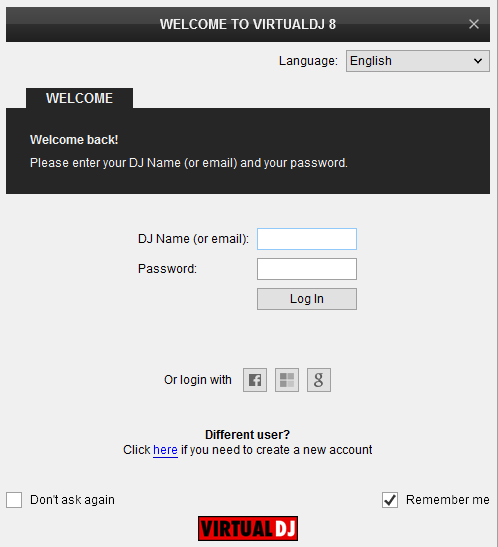
Click to OK.
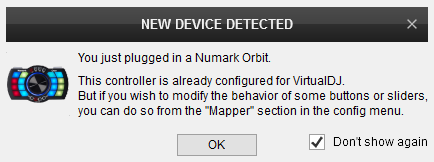
The unit is now ready to operate.
MIDI Operation
The unit should be visible in the CONTROLLERS tab of Config and the “factory default” available/selected from the Mappings drop-down list.
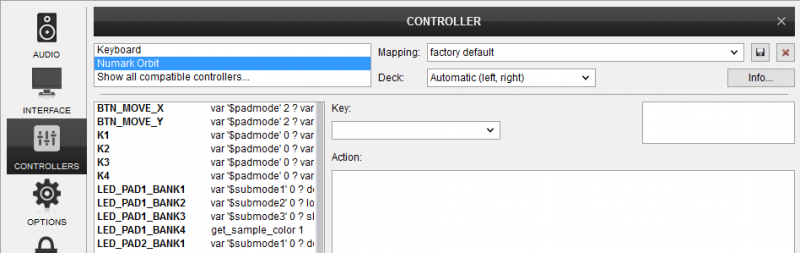
The factory default Mapping offers the functions described in this Manual, however those can be adjusted to your needs via VDJ Script actions.
Find more details at
http://www.virtualdj.com/wiki/VDJ8script.html
AUDIO Setup
The unit is not offering any built-in audio interface and VirtualDJ will use your computer’s built-in sound card by default (if not any other is chosen).
See some examples in the VirtualDJ 8 User Guide. http://www.virtualdj.com/manuals/virtualdj/settings/audiosetup.html
For further software settings please refer to the User Guide of VirtualDJ 8.
http://www.virtualdj.com/manuals/virtualdj/index.html





