PartyMix
Configuración
STEP 1 : CONNECTIONS

STEP 2 : Drivers & FIRMWARE
Drivers : No Driver is required to be installed. The Party Mix is a USB Class compliant device and your Operating system will automatically install the necessary Drivers once the unit is connected to your computer via a USB port.
Firmware : Please visit Numark Party Mix product's page to check for any firmware update
https://www.numark.com/product/party-mix
STEP 3 : VirtualDJ 8 Setup
Once VirtualDJ 8 is launched, a Login Window will appear to enter your virtualdj.com account credentials.
A Pro Infinity, a Plus Controller or a Pro Subscription License is required to fully use the Numark Party Mix Without any of the above Licenses, the controller will operate for 10 minutes each time you restart VirtualDJ.
http://www.virtualdj.com/buy/index.html
The Numark Party Mix is also operating with the bundled VirtualDJ 8 Limited Edition.
Read further about the procedure required for VirtualDJ 8 LE at the Limited Edition Chapter
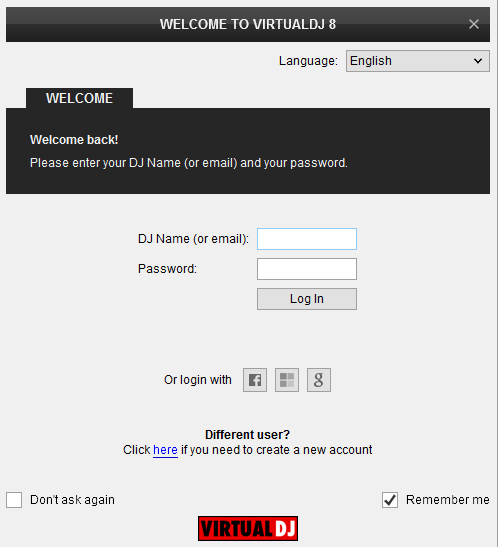
Click on the "Use Soundcard" if your speakers are connected to the Master Output at the rear panel of the Party Mix.
You can still make changes in the Audio setup from VirtualDJ Settings->AUDIO tab.
If the tailored Party Mix skin is pre-installed, an additional button Change Skin will be available to load the skin, or continue with the default skin of VirtualDJ 8.
An additional Enter Keycode button will be available, if your Account does not offer a Pro or Plus License or you have skipped the Login process.
Click on this button and enter the Keycode (serial) of your VirtualDJ LE.
Visit https://www.numark.com/my-account/login to obtain your LE Keycode.
Make your selections and press OK.
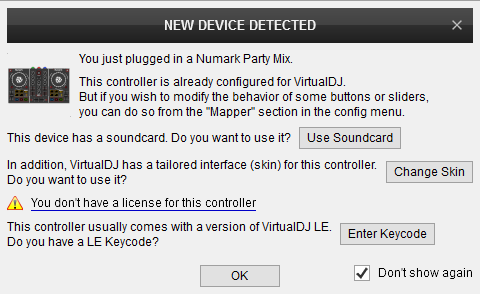
The unit is now ready to operate.





