Scratch
INPUTS & RECORDING
Timecode (DVS)
VirtualDJ is offering DVS (Digital Vinyl System) support for the Numark Scratch . A Timecode Plus or Pro Infinity license is required. http://www.virtualdj.com/buy/index.html Up to 2 Timecode Inputs are available to control any software decks via Timecode CDs or Vinyls.
Both mixer Channels can accept Timecode Vinyls (rear switcher set to PHONO) or Timecode CDs (rear switcher set to LINE).
Connect your Timecode devices at the rear panel of the Numark Scratch to the Inputs CH 1 and/or CH 2 and make sure the SOURCE switchers at the top panel are set to PC position.
Open the AUDIO tab of VirtualDJ Settings and click on the TIMECODE button for VirtualDJ to auto-create 2 Timecode Inputs.
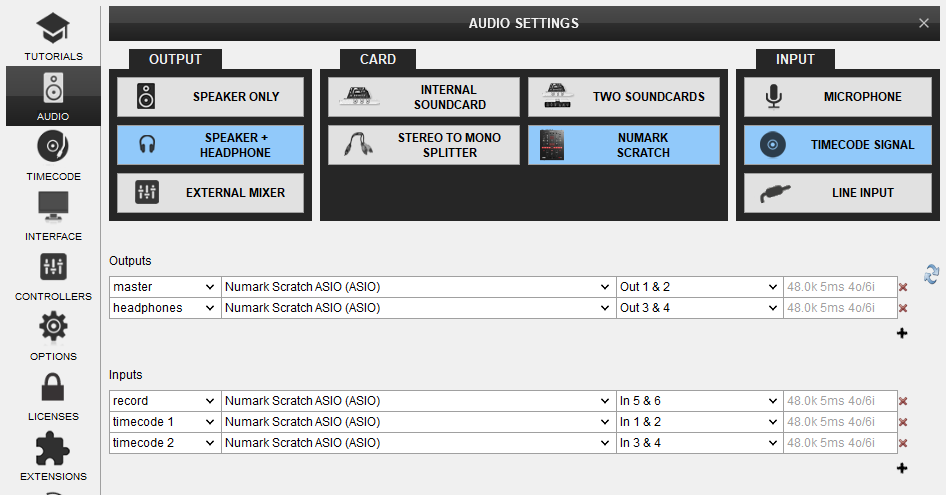
Click to APPLY.
Press PLAY on your timecode CD and/or Vinyl device and VirtualDJ will automatically detect your Timecode type and make the appropriate adjustments for best performance.
Open the TIMECODE tab of the VirtualDJ Settings and choose the CALIBRATE button if for any reason the signal is not detected (possibly due to reversed phase connections).
Click on the ON buttons from the TIMECODE panels of the Default Skin, to enable the Timecode and control the left/right VirtualDJ deck
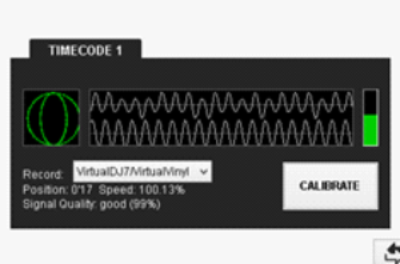
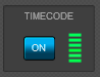
Recording
The Numark Scratch has a dedicated USB Input (channels 5,6) to Record your Main Mix (default setting) and the Microphone. VirtualDJ has pre-configured this input for recording, thus no special setting is required in order to Record your mix (including analogue sources and Microphone).
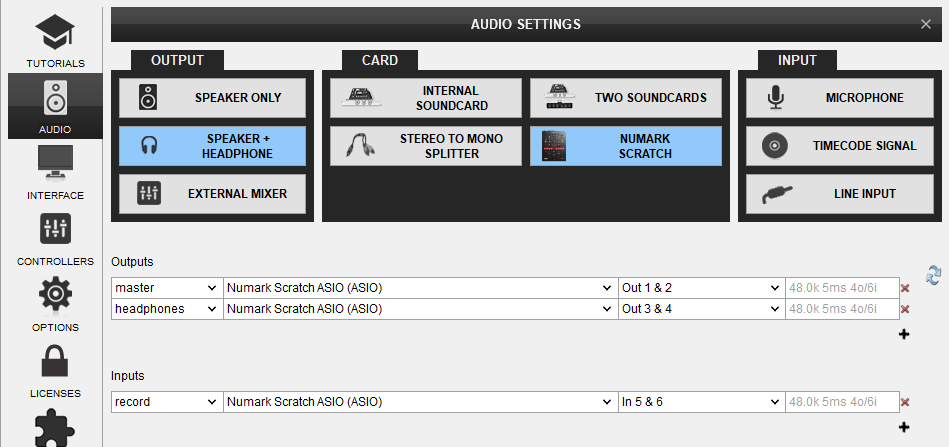
Simply open the Master center panel of the VirtualDJ GUI and click to the REC button (or BCAST for broadcasting) to Record your mix.
Note that if the Record line in VirtualDJ Audio Setup is missing (removed), you will still be able to Record your mix properly, but without the signals from Microphone or CH1/2 Inputs






