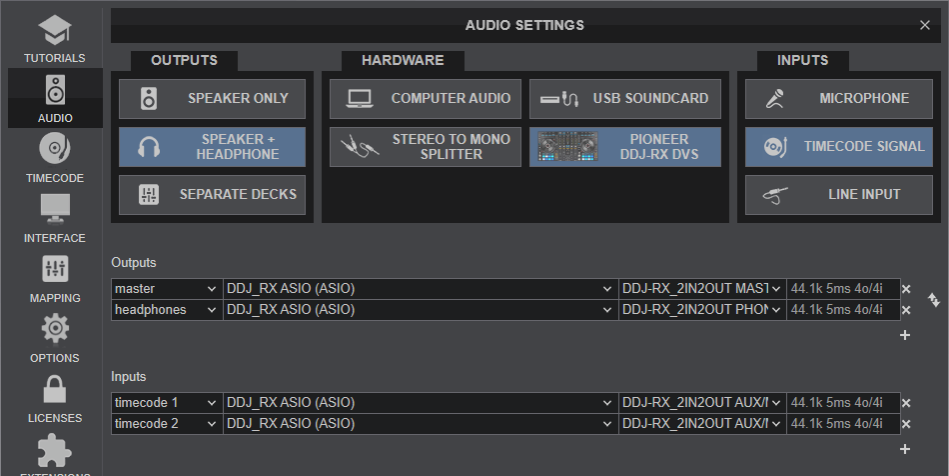DDJ-RX
Configuración Avanzada
The Pioneer DDJ-RX is offering a built-in sound card which can operate in 2 modes. The default Controller (no-DVS) mode and the DVS Mode. The mode selection can be done via a special DDJRX DVS Pad Page. This Pads page will not be available if the DDJ-RX is not connected.
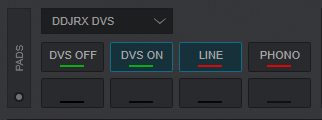
The mode selection is kept across sessions.
Controller mode (no-DVS)
In this mode the built-in sound card of the DDJ-RX offers 2 stereo Outputs which are used to route the Master and the Headphones Channel of VirtualDJ, along with a single stereo Input which is used to Record your mix along with AUX/MIC Inputs.
Once the DVS Off Pad is selected, go to VirtualDJ Settings->AUDIO tab and click on the Pioneer DDJ-RX special button at the top of the window to auto-create the sound setup for this mode as per the following image.
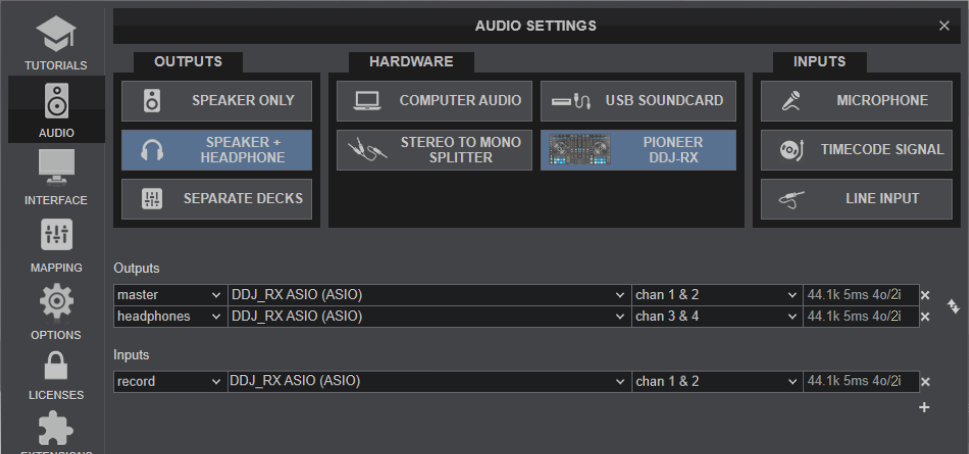
Timecode (DVS) mode
The alternative (DVS) mode is offering the same stereo Outputs as the default one, along with 2 x stereo Inputs that can be used to connect Timecode CDs or Vinyl In this mode, recording with VirtualDJ will not Record the AUX/MIC Inputs.
Once the DVS On Pad is selected, go to VirtualDJ Settings->AUDIO tab and click on the Pioneer DDJ-RX DVS special button at the top of the window to auto-create the sound setup for this mode as per the following image.