DDJ-SX2
Cue Loop
Hold SHIFT and then press the HOTCUE mode button to set the Pads to Cue Loop mode.
In this mode each one of the 8 Pads assigns a Hot Cue Point or jumps the track to that Hot Cue Point, but in both cases, it also triggers a Loop at that point (momentary or toggle depending on the selected mode from the Page menu).
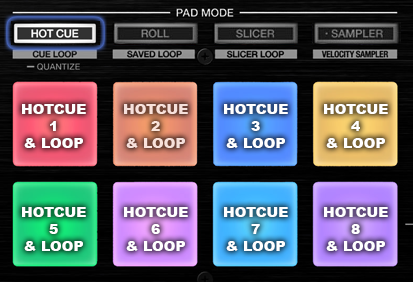
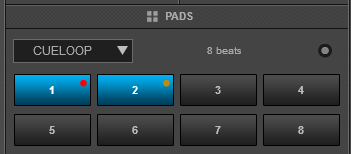
Hold SHIFT and then press a pad to stutter/jump to the Hotcue (loop will remain triggered)
Use the PARAMETER (44) buttons to half/double the size of the triggered Loop.
Hold SHIFT and then use the PARAMETER (44) buttons to select the On/Off (Toggle) or Hold (momentary) Loop trigger mode.
By default the Cue Loops will be quantized. This can be turned off/on from the Page Menu on the GUI.
Read further details about Pads in the VirtualDJ 8 manual





