OPUS-QUAD
Instalación
Firmware & Drivers
Firmware: Please install the latest firmware for Opus-Quad from Pioneer Dj website.
Drivers : Install the latest Drivers for Windows computers from Pioneer Dj website.
MAC OS users do not need to install any Drivers .
VirtualDJ Setup
(in case you have not done already)
Once VirtualDJ is launched, a Login Window will appear. Please login with your preferred method from the ones provided.
A Pro Infinity or a Pro Subscription License is required to fully use the Pioneer Opus-Quad.
Without any of the above Licenses, the controller will operate for 10 minutes each time you restart VirtualDJ.
Buy a license
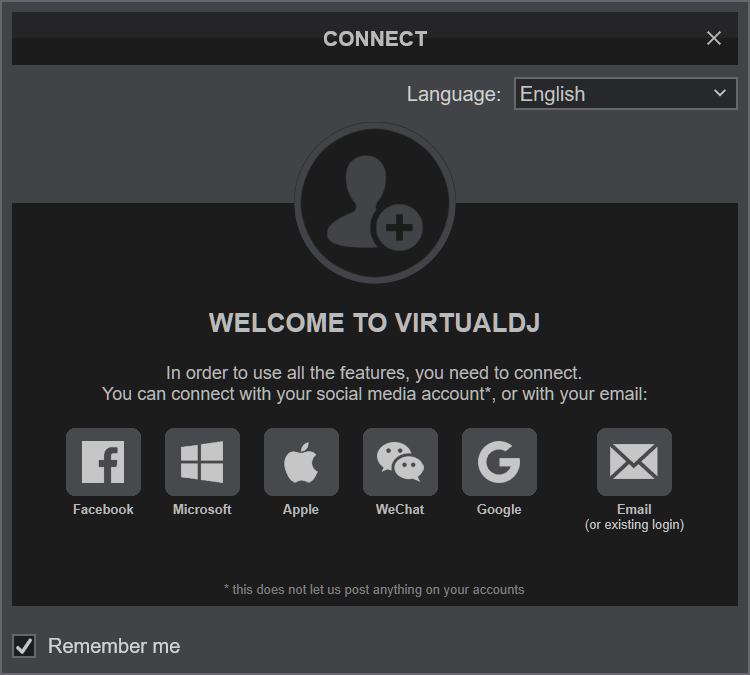
Have your speakers connected to the rear-panel of Opus-Quad and click on the "Opus-Quad" button for VirtualDJ to apply the predefined audio setup with the built-in sound card of the Pioneer Opus-Quad. You can still change that from Settings->AUDIO tab.
Select the Software Control mode from the Opus-Quad if the relative message appears.
- Press the SOURCE button located at the top right side, next to the main Display
- Select the SOFTWARE CONTROL mode
- Press the LOAD 1/3 button at the right side of the Display
- Press the LOAD 2/4 button at the right side of the Display
Click to OK.
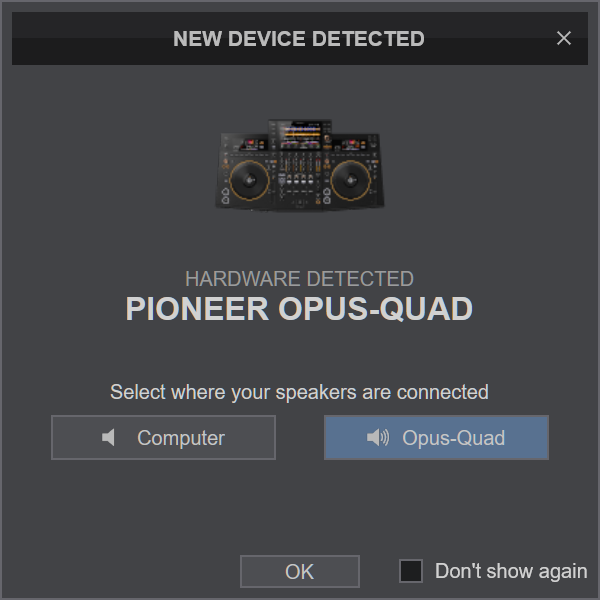
MIDI Operation
The unit should be visible in the CONTROLLERS tab of Config and the “factory default” should be available/selected from the Mappings drop-down list. The factory default Mapping offers the functions described in this Manual, however those can be adjusted to your needs via VDJ Script actions.
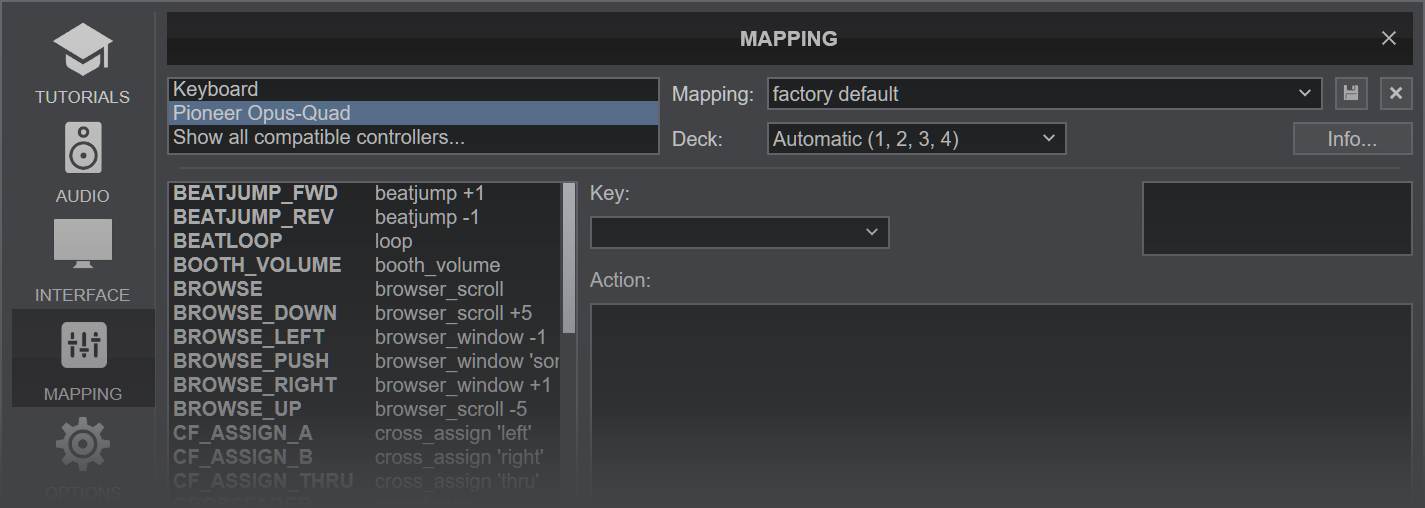
Find more details at VDJ Pedia
AUDIO Setup
The unit has a pre-defined Audio setup and a special button in the AUDIO tab of Config to provide that. Alternative Audio setups can be applied in the same window.
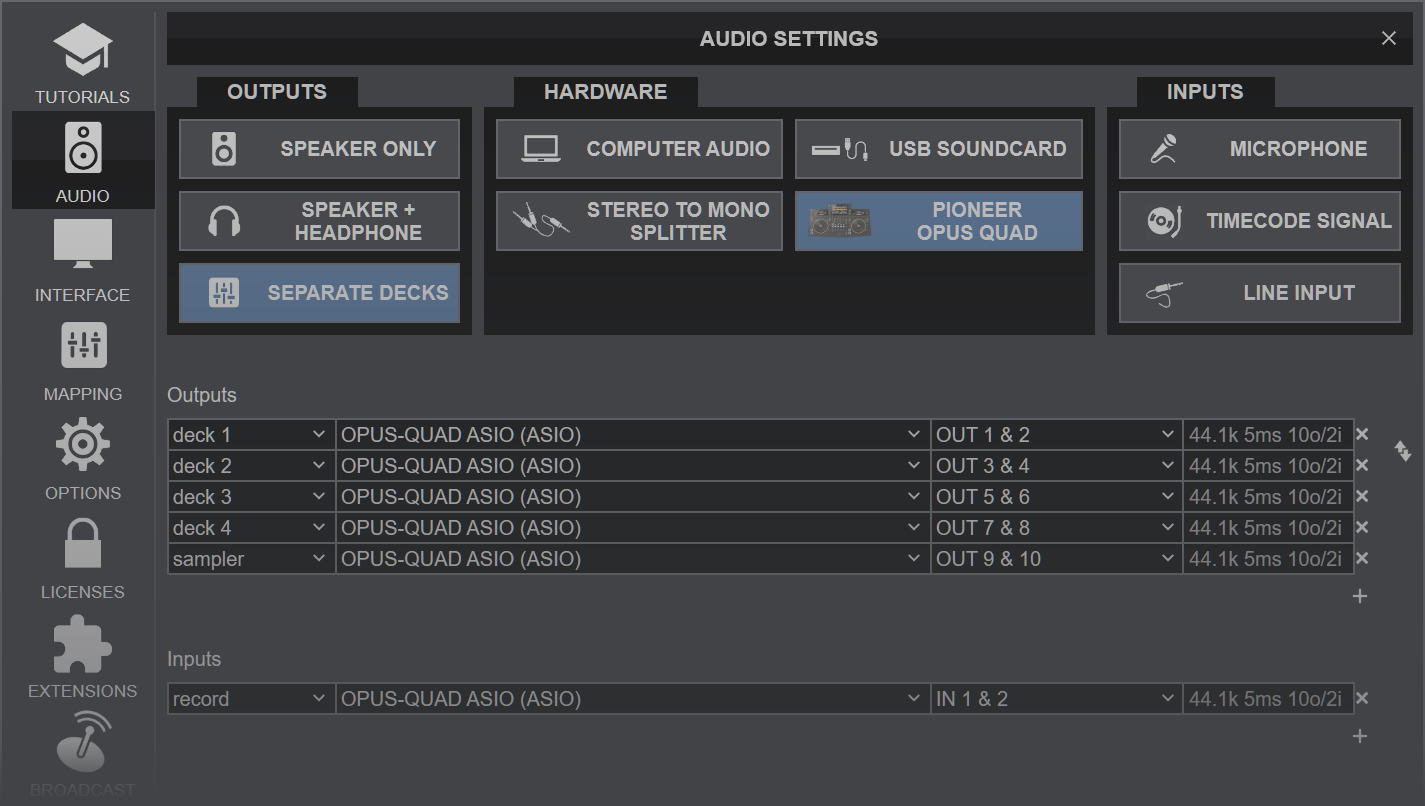
For further software settings please refer to the Manuals of VirtualDJ





