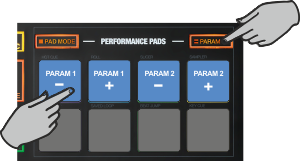Touch
Pads - KEYCUE MODE
Hold the PAD MODE mode button down and then press the 8th Pad to set the Pads to KeyCue mode Release both buttons.
The KeyCue page will be then selected and displayed on the Pads section of both VirtualDJ and Touch screen GUI

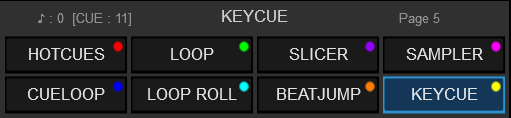
In this mode, the 8 Pads trigger a selected Hotcue point (or the Temporary Cue if none selected or not available) at a selected Key semitone (from -7 to +7).
8 different pages/banks are offered with various semitone values to use and a 0 value (reset key to tis original value) is always offered in all pages.
Hold SHIFT and then select a Hotcue for the Key Pads to trigger. Each time a Pad is pressed, the track will jump to that Hotcue point and will also alter the Key of the track to the value designated by it assigned value.
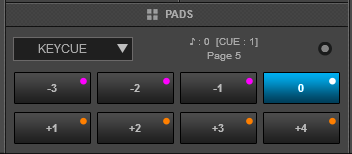
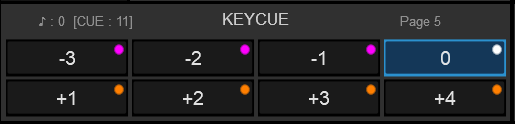
Hold the PARAM button down and then use Pads 1 and 2 to adjust the Key of the track without trigger a Hotcue.
Hold the PARAM button down and then use Pads 3 and 4 to to select a different page/bank with different key semitone values.