CMP-800
Configuración
Hardware setup
No Drivers is required to be installed nor a firmware update is available at the time this manual is written, however verify with the product’s webpage at http://www.stantondj.com/stanton-media-players/cmp800.html
- Connect Stanton CMP.800 to your computer using the provided USB cable and power On the unit.
- Hold the SOURCE button down for more than 2 seconds to enter the unit to MIDI mode
VirtualDJ 8 Setup
Once VirtualDJ 8 is opened, a Login Window will appear. Login with your Account credentials.
A Pro Infinity or a Subscription License is required to use the Stanton CMP.800 with VirtualDJ
Without any of the above Licenses, the controller will operate for 10 minutes each time you restart VirtualDJ 8.
http://www.virtualdj.com/buy/index.html
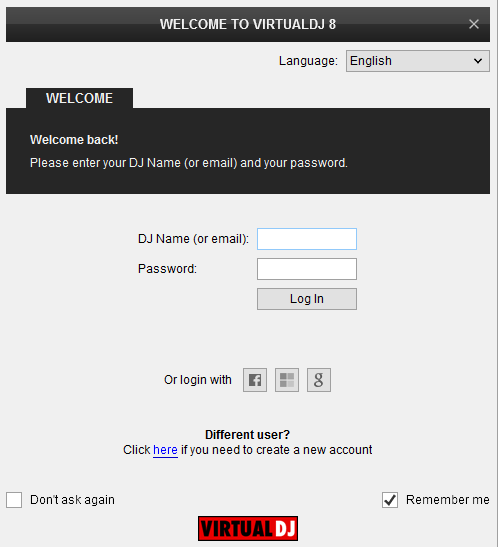
Click to OK
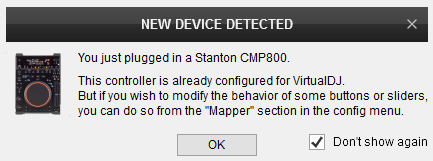
The unit is now ready to operate.
MIDI Operation
The factory default Mapping offers the functions described in this Manual, however those can be adjusted to your needs via VDJ Script actions.
Note. Each CMP.800 unit (if more than 1 is connected) will be additionally displayed in this window, and any modifications in the Mapping file will affect all units.
Find more details at
http://www.virtualdj.com/wiki/VDJ8script.html
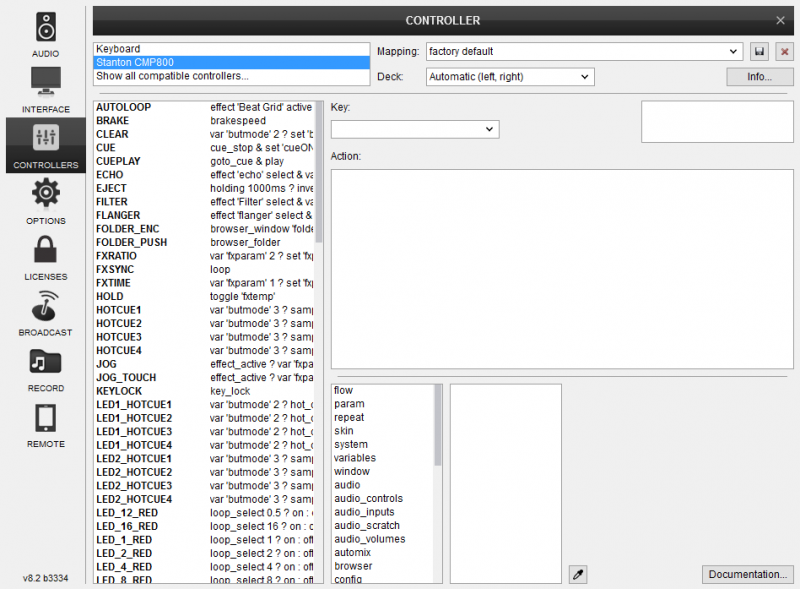
AUDIO Setup
The unit is not offering a built-in audio interface (sound card), therefore no special button for the Stanton CMP.800 with pre-defined audio configuration will be offered in this tab.
By default VirtualDJ will use the built-in sound card of your computer, but customized audio setups can be manually applied (see Audio Setup Guide of VirtualDJ User Manual)
For further VirtualDJ settings and features please refer to the User Guide of VirtualDJ.
http://www.virtualdj.com/manuals/virtualdj/index.html





