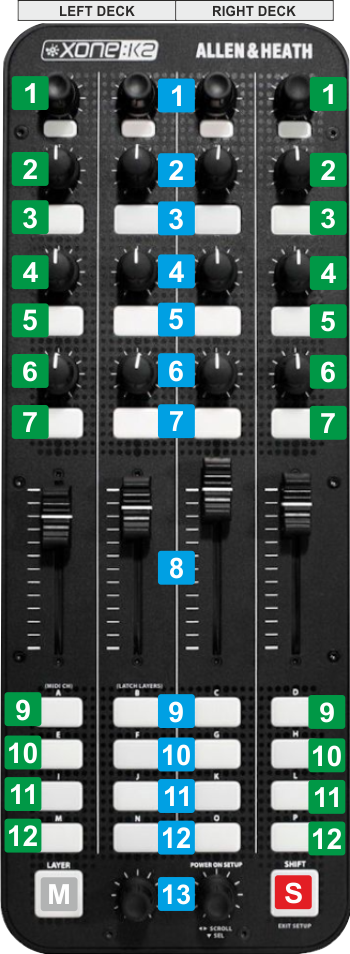Allen & Heath - XONE K2
CONTROLS - 2 DECKS MODE
The following functionality is offered when the 2-Decks Controller-specific setting is selected (see
Advanced Setup ). The left side of the Xone K2 offers controls for Left Deck and the right side controls for the Right Deck.
The top section (knobs and buttons) offers controls for EQ (
Stems ) and Effects for the Left/Right Deck.
The bottom section (16 buttons) can be set to 2 different modes, as per the following tables.
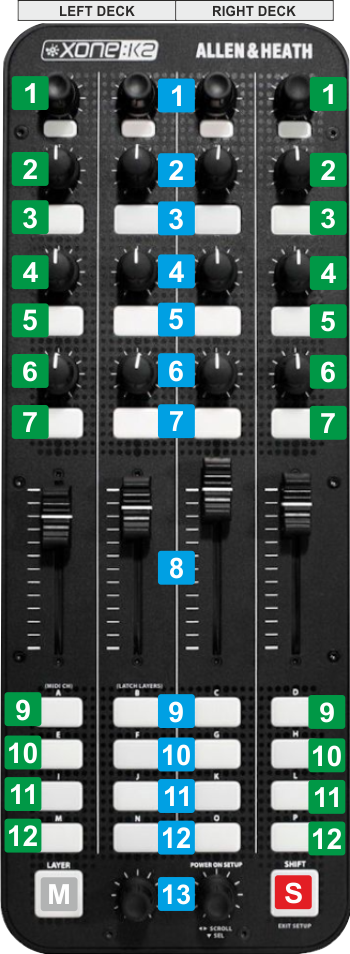
KEY
ACTION
SHIFT (SECONDARY) ACTION
S SHIFTPress this button down to access secondary actions as described in the SHIFT ACTION column M LAYERToggle between Control+HCUES and Pads mode for the bottom buttons 8 FADERNot assigned 13 SCROLLScroll through folders or Files depending on the focused Browser list.
When in Folders list, push to set focus to the Songs list, or long press to open/close sub-folders
When in Songs list:
- Push the Left Encoder to load the selected Track in Browser to Deck 1.
- Push the Right Encoder to load the selected Track in Browser to Deck 2When bottom buttons are in Pads mode, turn to select previous/next Pads page for Left/Right DeckTOP INNER BUTTONS/KNOBS - LOOP & EQ
KEY
ACTION
SHIFT (SECONDARY) ACTION
1 LOOPHalf/double the size of the Loop.
Push to enable/disable the selected LoopWhen in Loop, move the loop forward/backwards by 1 Beat 2 EQ HIGHAdjust the High Equalizer Band or the selected Stem , depending on the EQ Mode 3 EQ HIGH KILLPush to kill/mute the High Equalizer Band or the selected Stem , depending on the EQ Mode 4 EQ MIDAdjust the Mid Equalizer Band or the selected Stem , depending on the EQ Mode 5 EQ MID KILLPush to kill/mute the Mid Equalizer Band or the selected Stem , depending on the EQ Mode 6 EQ LOWAdjust the Low Equalizer Band or the selected Stem , depending on the EQ Mode 7 EQ LOW KILLPush to kill/mute the Low Equalizer Band or the selected Stem , depending on the EQ Mode TOP OUTER BUTTONS/KNOBS - EFFECTS
KEY
ACTION
SHIFT (SECONDARY) ACTION
1 FILTER/FX SELECTApply the selected Color FX (Filter by default) to the Left/Right Deck. Push to reset (turn off).
When FX SELECT mode is enabled, scroll through the Effects list. Push to select the highlighted Effect for the FX Slot 2 FX1 PRMAdjust the 1st Parameter of the selected Effect on FX Slot 1 3 FX1 ONEnable/disable the selected Effect of FX Slot 1Enable the FX SELECT mode for FX Slot 14 FX2 PRMAdjust the 1st Parameter of the selected Effect on FX Slot 2 5 FX2 ONEnable/disable the selected Effect of FX Slot 2Enable the FX SELECT mode for FX Slot 26 FX3 PRMAdjust the 1st Parameter of the selected Effect on FX Slot 3 7 FX3 ONEnable/disable the selected Effect of FX Slot 3Enable the FX SELECT mode for FX Slot 3BOTTOM BUTTONS - CONTROL+HCUES MODE (default)
KEY
ACTION
SHIFT (SECONDARY) ACTION
9 PITCH BENDTemporary speed up Track's TempoTemporary slow down Track's Tempo 10 SYNCSync BPM and Phase with the other (or Master ) DeckGradually reset Track's tempo (BPM) to the original value 11 CUEAssign Temporary Cue when paused or return to the assigned position when playing and previews while pressedJumps to the beginning of the Track 12 PLAYPlays/pauses TrackPlay/stutter 9 H.CUE 1Assigns HotCue 1 to current position or jump to the assigned positionDeletes HotCue 1 10 H.CUE 2Assigns HotCue 2 to current position or jump to the assigned positionDeletes HotCue 2 11 H.CUE 3Assigns HotCue 3 to current position or jump to the assigned positionDeletes HotCue 3 12 H.CUE 4Assigns HotCue 3 to current position or jump to the assigned positionDeletes HotCue 3 BOTTOM BUTTONS - Pads MODE
KEY
ACTION
SHIFT (SECONDARY) ACTION
9-12 & 9-12 Pads 1 - 8Trigger Pads 1 to 8. Functionality depends on the selected Pads mode. See Pads in VirtualDJ Manual Functionality depends on the selected Pads mode. See Pads in VirtualDJ Manual