One MKII
MIXER & EFFECTS
MIXER
All mixer operations described in this chapter are performed via the device hardware.
However, the movement of all basic mixer elements is still visible in the VirtualDJ GUI.
- CROSSFADER. Blends audio between left and right mixer channels.
- VOLUME. Adjust the Volume of each mixer channel.
- CUE (PFL). Select which Chanel/Deck will be sent to Headphones output for pre-listening. Press both buttons simultaneously to send both Decks to Headphones.
Hold down SHIFT and press this button to toggle the EQ controls (EQ LOW/MID/HI knobs) between Frequency mode and Stems mode. Please note that frequency mode is operated by the device hardware. Learn more about Stems Equalizer modes. - CFX TOGGLE. Toggle the selected Color Effect on/off.
Hold down SHIFT and press the button on the left side of the mixer (deck 1) to select the previous Color Effect for all decks. Hold down SHIFT and press the button on the right side of the mixer (deck 2) to select the next Color Effect for all decks. - CFX AMOUNT. Apply the selected Color Effect on audio the left/right mixer channel. When centered, no Color Effect is applied.
- EQ LOW. Adjust the low (bass) frequencies, or the corresponding Stems according to the selected EQ Mode.
- EQ MID. Adjust the middle (mid) frequencies, or the corresponding Stems according to the selected EQ Mode.
- EQ HIGH. Adjust the high (tremble) frequencies, or the corresponding Stems according to the selected EQ Mode.
- LEVEL (GAIN). Adjusts the audio level (gain).
- CH VU-METER. Shows the strength of each channel’s pre fader signal.
- SOURCE. Define the digital source of each side of the controller.
Put the switchers to USB A or USB B position depending on which port you have connected your computer. - Master VU-METER. Shows the strength of the Master output's signal.
The VU-Meter can be configured to show PRE or POST fader signal. In order to change, enter the device menu and go MAIN METER->PRE MAIN or POST MAIN. - Master VOLUME. Adjusts the volume of the Master output.
- BOOTH VOLUME. Adjusts the volume of the Booth output.
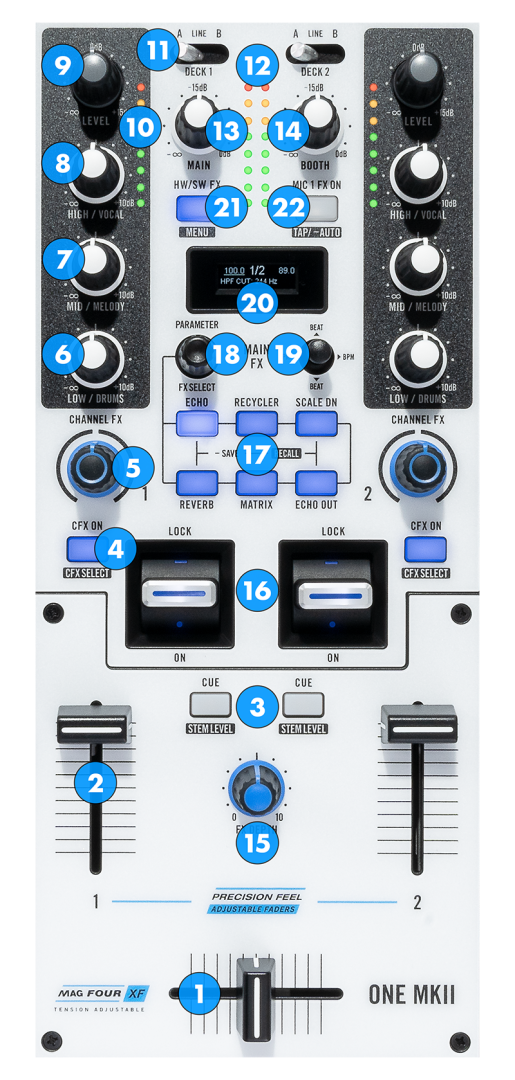
EFFECTS
This chapter focuses on how to use Rane One MKII to control VirtualDJ effects.
In order to adjust the parameters of the hardware effects please refer to Rane One MKII operation manual.
It is not possible to control both hardware and software effects at the same time.
- FX DEPTH. Adjust the strength of the applied effect(s).
- FX PADDLES. Use these paddles to activate the selected effect(s).
Move the paddles away from you to activate the selected effect(s) permanently. The paddles will latch to that position.
Pull the paddles towards you to activate the selected effect(s) momentarily. - FX ARM. Press one of those buttons to select (arm) an effect to be executed when you operate the paddles.
When using hardware effects only one effect can be selected (armed) at each time.
When using software effects it is possible to select multiple effects at once (up to six).
Hold one of these buttons down and rotate the PARAMETER knob in order to select a new effect for the selected effect slot. - PARAMETER. In software effects mode hold down one of the FX ARM buttons and turn this knob to select a new effect for that slot.
In hardware effects mode use this knob to adjust various parameters of the selected effect. - JOYSTICK. Move the joystick up or down to select the beats value that's going to be used on beat-aware effects. The value is shown on MAIN FX SCREEN.
Move the joystick right or left to select which side is used for taping. - MAIN FX SCREEN. Provides various information about the selected effect and it's parameters.
- HW/SW FX. Press this button to toggle between using hardware and software effects.
When hardware effects are selected the button will turn blue.
When software effects are selected the button will turn amber/orange.
Hold down SHIFT and press this button to enter the device menu. - MIC 1 FX. Use this button to apply a hardware audio effect on MIC 1 channel input
You can select between "Echo" and "Reverb" audio effects by entering device menu and going MICROPHONE->EFFECT.
Hold down SHIFT and tap this button a few times to set a new BPM value to be used by the Effects Engine.
The deck that the new FX BPM will get applied is determined by the JOYSTICK. Move the joystick to the left (the left BPM value on MAIN screen will get underlined) to adjust the FX BPM on left deck, or move the JOYSTICK to the right (the right BPM value on MAIN screen will get underlined) to adjust the FX BPM on right deck.
Hold down SHIFT and keep this button pressed for more than 1 second to reset the FX BPM back to the track's original BPM value.





