VMS4
Configuración
Firmware & Drivers & Setup
Firmware: Update the device to the latest firmware (if available) from https://www.americandj.eu/en/vms4-1.html Download tab)
Drivers : Install the latest ASIO Drivers (for Windows only) from https://www.americandj.eu/en/vms4-1.html (Download tab)
Setup: Set the front switcher to 8out position. Connect your amplified speakers or your amplifier to the Master (RCA or XLR) outputs at the rear side and power on the unit from the back switcher. Connect your Headphones at the front side and make sure all MIDILOGS switchers at the front are on USB position.
VirtualDJ 8 Setup
Once VirtualDJ 8 is launched, a Login Window will appear. Login with your virtualdj.com account.
A Pro Infinity a PLUS Controller or a Pro Subscriber License is required to fully use the American Audio VMS4/VMS4.1. Without any of the above Licenses, the controller will operate for 10 minutes each time you restart VirtualDJ.
Purchase a license at http://www.virtualdj.com/buy/index.html
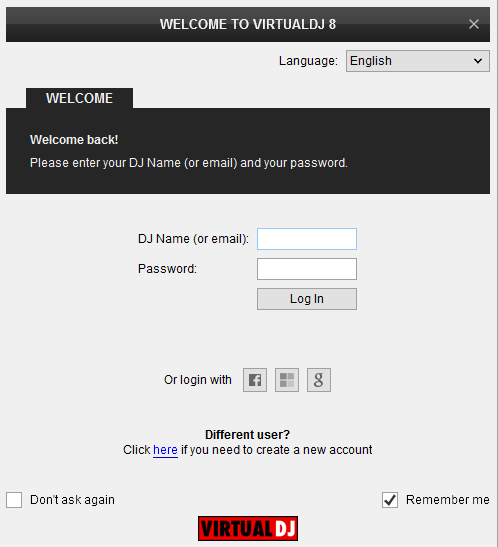
Click OK.
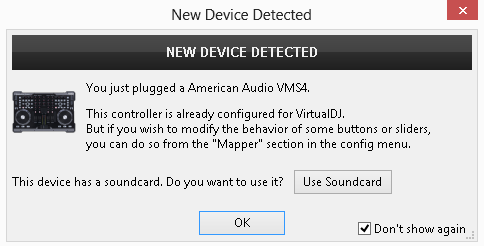
The unit is now ready to operate.
Advanced Setup
The unit should be visible in the CONTROLLERS tab of Config and 2 different Mapping selections should be offered in the Mappings drop-down list (factory default and Browser mode Mapping )
The operations of the alternative Browser mode Mapping are explained with blue color in this manual.
The 2 default mappings offer the functions described in this Manual, however those can be adjusted to your needs via VDJ Script actions.
Find more details at
http://www.virtualdj.com/wiki/VDJ8script.html
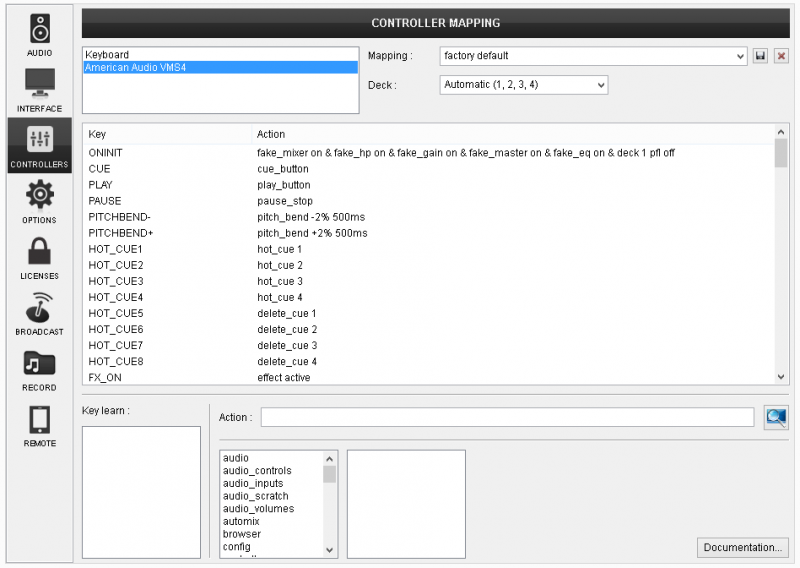
The unit has a pre-defined Audio setup and a special button in the AUDIO tab of Config to provide that. Alternative Audio setups can be applied in the same window (see Advanced Audio Setup).
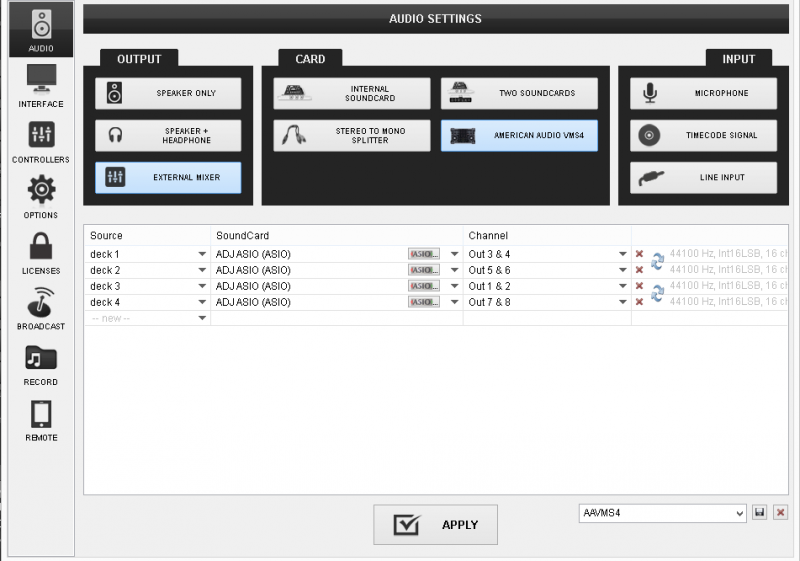
Please refer also refer to the manual of the unit for further connections/capabilities and setups.
For further VirtualDJ settings and features please refer to the User Guide of VirtualDJ 8.
http://www.virtualdj.com/manuals/virtualdj/index.html





