MC-2000
Configuración
Step 1. Connections
Connect the MC-2000 to a USB port of your computer using the provided USB cable. Connect a pair of amplified speakers to the Master Output at the rear panel of the unit and your Headphones at the front socket.
Step 2. Drivers
Windows : Download and install the Denon ASIO Drivers from https://www.denondj.com/downloads#legacy
Mac OSX : No Drivers is required to be installed for Mac OSX computers.
Step 3. VirtualDJ
Install VirtualDJ 8 from http://www.virtualdj.com/download/index.html (in case you have not done already)
Start VirtualDJ and login with your Account credentials. A Pro Infinity, Pro Subscription or Plus MC-2000 Controller License is required.
Find a detailed installation procedure at http://www.virtualdj.com/manuals/virtualdj/quickstart.html
A detection window will appear when the unit is first connected with VirtualDJ, verifying proper connection
Click on the Use Soundcard button in order VirtualDJ to apply the pre-defined audio configuration using the built-in sound-card of the unit. Speakers need to be connected to the rear panel of the unit in this case.
Click to OK
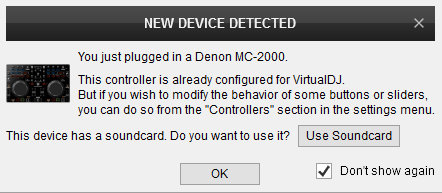
AUDIO SETUP
The unit has a pre-defined Audio setup and a special button in the AUDIO tab of Config to provide that.
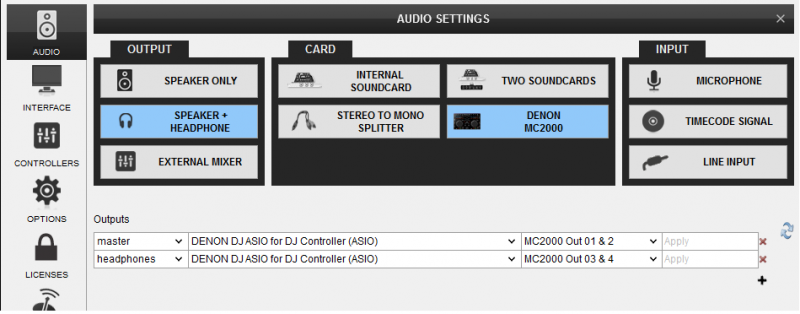
For further software settings please refer to the User Guide of VirtualDJ 8.
http://www.virtualdj.com/manuals/virtualdj/index.html





