MC-4000
EFFECTS & Loops
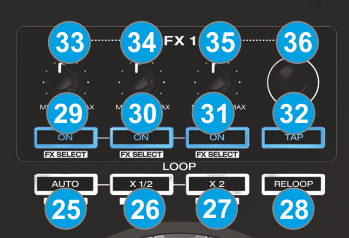
Loops
- AUTO. Use this button to enable/disable a Loop of a pre-selected length in beats. The LED of this button will blink if a Loop is enabled.
Hold SHIFT down and then use this button to enable/disable a Loop of 4 beats length - HALF. Use this button to half the size in beats of the pre-selected Auto-Loop
Hold SHIFT down and then use this button to set a Loop In (Entry) point for manual looping.
While a Loop is triggered, hold SHIFT down and then use this button to set the jogwheel to Loop-In mode (led will blink) and fine adjust the Loop-In point using the jogwheel. - DOUBLE. Use this button to double the size in beats of the pre-selected Auto-Loop
Hold SHIFT down and then use this button to set a Loop Out (Exit) point for manual looping.
While a Loop is triggered, hold SHIFT down and then use this button to set the jogwheel to Loop-Out mode (led will blink) and fine adjust the Loop-Out point using the jogwheel. - RELOOP. Use this button to trigger the last triggered Loop (Reloop)
Hold SHIFT down and then use this button to enable/disable the Loop Roll mode (led will blink when enabled). When the Loop Roll mode is enabled the Loops will act temporary and when exit, the track will continue playing from the position it would have been if the Loop was never triggered.
Effects
Both Effect units (on the left and right side) offer 2 different modes and controls for the Effects applied on the corresponding deck.
Hold SHIFT down and then press the TAP (32) button to toggle between the Single FX and Multi FX effects mode. The LED of the TAP button will be turned on blue if the Multi-FX mode is selected.
The Single FX mode offers a single Effect slot with up to 6 Effect parameters and 2 Effect Buttons.
The Multi FX mode offers 3 Effect slots with up to 2 Effect Parameters per slot.
- FX1 ON
Single FX Mode. Press this button to trigger the selected Effect. Hold SHIFT down and then press this button to open/close the FX GUI of the selected Effect.
Multi FX Mode. Press this button to trigger the selected Effect on FX Slot 1. Hold SHIFT down and then press this button to select the next Effect for FX Slot 1. - FX2 ON
Single FX Mode. Press this button to select the previous Effect. Hold SHIFT down and then press this button to enable/disable the 1st Effect button of the Effect (if available).
Multi FX Mode. Press this button to trigger the selected Effect on FX Slot 2. Hold SHIFT down and then press this button to select the next Effect for FX Slot 2. - FX3 ON
Single FX Mode. Press this button to select the next Effect. Hold SHIFT down and then press this button to enable/disable the 2nd Effect button of the Effect (if available).
Multi FX Mode. Press this button to trigger the selected Effect on FX Slot 3. Hold SHIFT down and then press this button to select the next Effect for FX Slot 3. - TAP. Manually adjust the tempo of the song. Tap this button at the same tempo as the track to help the software detect a different BPM reading (if needed). Hold SHIFT down and then use this button to toggle between the Single and Multi FX modes.
- FX1 KNOB.
Single FX Mode. The knob controls the 1st parameter of the selected Effect. Hold SHIFT down and then use this knob to control the 4th parameter of the selected Effect.
Multi-FX Mode: The knobs control the 1st parameter of the selected Effect on FX Slot 1. Hold SHIFT down and then use this knob to control the 2nd parameter of the selected Effect on FX Slot 1. - FX2 KNOB.
Single FX Mode. The knob controls the 2nd parameter of the selected Effect. Hold SHIFT down and then use this knob to control the 5th parameter of the selected Effect.
Multi-FX Mode: The knobs control the 1st parameter of the selected Effect on FX Slot 2. Hold SHIFT down and then use this knob to control the 2nd parameter of the selected Effect on FX Slot 2. - FX3 KNOB.
Single FX Mode. The knob controls the 3rd parameter of the selected Effect. Hold SHIFT down and then use this knob to control the 6th parameter of the selected Effect.
Multi-FX Mode: The knobs control the 1st parameter of the selected Effect on FX Slot 3. Hold SHIFT down and then use this knob to control the 2nd parameter of the selected Effect on FX Slot 3. - BEATS ENC. Use the left BEATS Encoder to select the Video Transition and the right BEATS encoder to select the Video Effect for Master .
Push the left encoder to trigger the selected Video Transition and the right encoder to trigger the selected Master Video Effect.
Hold SHIFT down and then use the left encoder to adjust the 1st parameter of the selected video Transition (if available) and the right encoder to adjust the 1st parameter of the selected Master Video Effect (if available)
Hold SHIFT down and then push the left encoder to open/close the FX GUI of the selected Video Transition and the right one to open/close the FX GUI of the selected Master Video Effect.





