MC-6000
Configuración
Firmware & Drivers
Windows Driver : Install the Denon ASIO Driver from https://www.denondj.com/downloads#legacy
Mac OSX Driver : Drivers are not required for Mac OS X computers.
Firmware: Update the firmware of the unit to the latest version https://www.denondj.com/downloads#legacy
Preparing the device.
Look carefully at the rear side of your device.
Locate the 3 USB Mode switchers on the back.
Depending on your device's silkscreen, if it looks like figure 1, then
- Set A switcher on PC or MAC position depending on your OS.
- Set B switcher (USB AUDIO IN) to Master /CUE position.
- Set C switcher (USB AUDIO OUT) to REC OUT/MIC position.
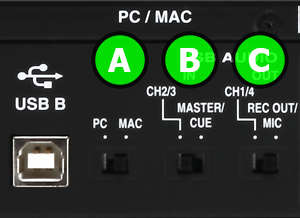
Figure 1
If it looks like figure 2, then
- Set A switcher on PC or MAC position depending on your OS.
- Set B switcher (MIXING MODE) to PC MIX position.
- Set C switcher (OUTPUT SOURCE) to REC OUT/MIC position.

Figure 2
VirtualDJ Setup
Once VirtualDJ is launched, a Login Window will appear. Login with your virtualdj.com account.
A Pro Infinity, PLUS or Pro Subscription License is required to use the Denon MC6000. Without any of the above Licenses, the controller will operate for 10 minutes each time you restart VirtualDJ .
https://www.virtualdj.com/buy/index.html
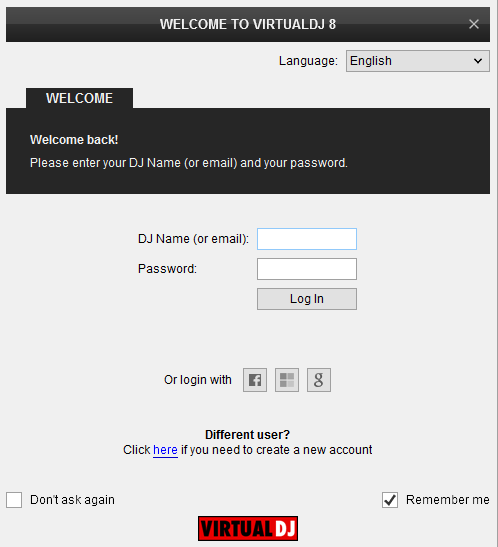
Click on the "Use Soundcard" button and then OK.

The unit is now ready to operate.
Midi Operation
The factory default Mapping offers the functions described in this Manual, however those can be adjusted to your needs via VDJ Script actions.
Find more details at
https://www.virtualdj.com/wiki/VDJ8script.html
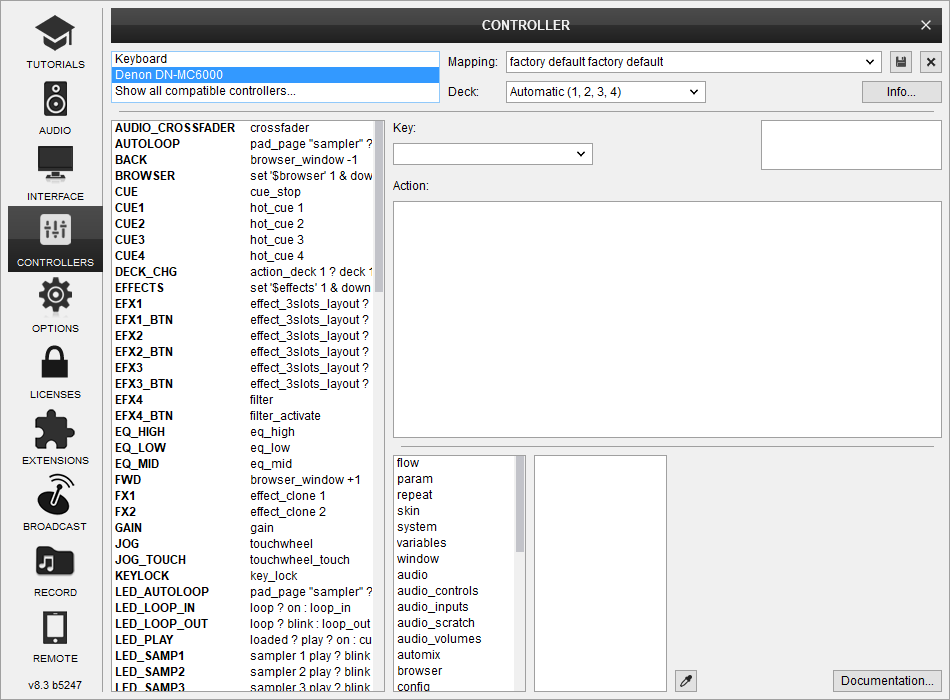
AUDIO SETUP
Please read the manual of the unit for further connections/capabilities and setups.
http://b06ba727c886717f9577-fff53f927840131da4fecbedd819996a.r74.cf2.rackcdn.com//1216/documents/DN-MC6000_ownersmanual.pdf
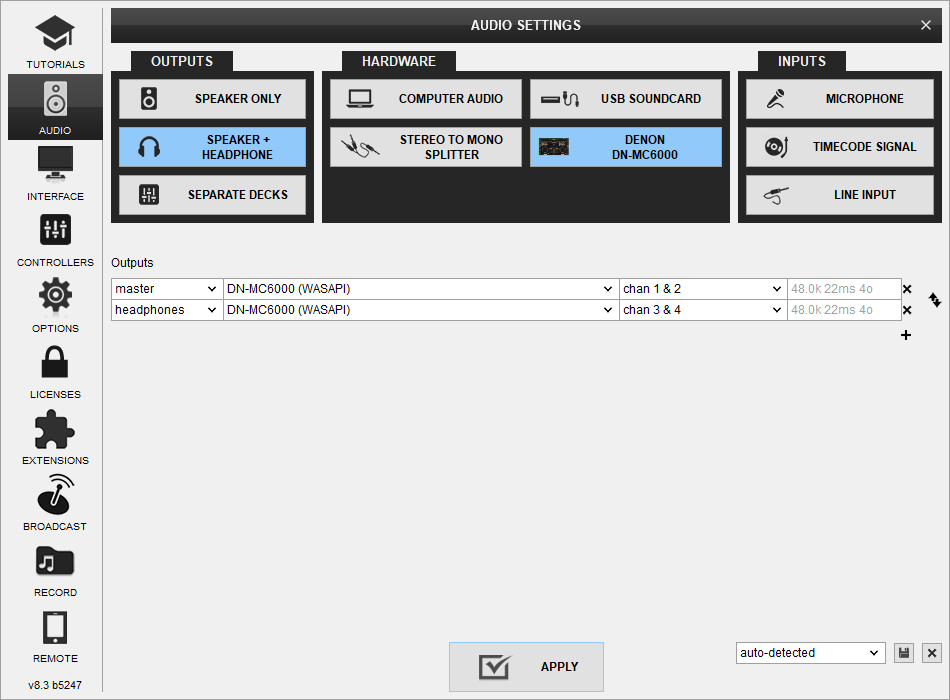
For further VirtualDJ settings and features please refer to the User Guide of VirtualDJ 8.
https://www.virtualdj.com/manuals/virtualdj/index.html





