X1800
Configuración
Connections
- Connect your computer to USB 1 or USB 2 port at the top panel of the Denon DJ X1800
- Set the USB1/USB2 selectors at the top panel for all mixer channels, according to the USB 1/2 port you connected the Denon DJ X1800 with your computer.
- Set the INPUT SELECT selectors at the top panel for Channels 1 to 4 to USB position
- Connect your speakers/amplifier to the Master Outputs at the rear panel.
- Connect the X1800 with AC power using the provided cable and power on the unit
Drivers & Firmware
Firmware: (for both Windows and Mac OSX computers).
Make sure your device is updated to the latest firmware from https://www.denondj.com/downloads
Windows Drivers : Install the latest DenonX 1800 ASIO Drivers https://www.denondj.com/downloads
Mac OSX Drivers : No Driver is required to be installed. The Mac OS will install the necessary Drivers once you connect the X1800 to a USB port.
See Advanced Setup for further settings.
.
VirtualDJ 8 Setup
Once VirtualDJ 8 is launched, a Login Window will appear. Login with your virtualdj.com account credentials.
A Pro Infinity or a Pro Subscription License is required to use the Denon DJ X1800. Without any of the above Licenses, the mixer will operate for 10 minutes each time you restart VirtualDJ.
http://www.virtualdj.com/buy/index.html
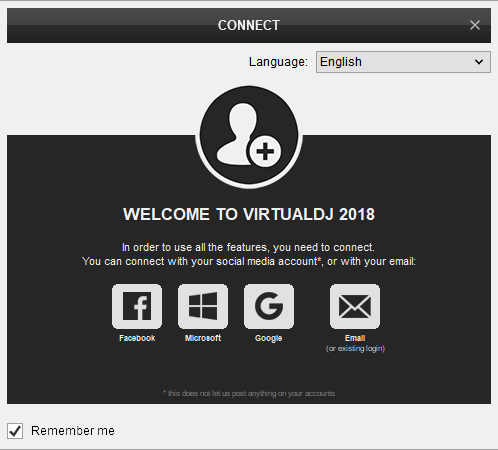
Click on the “Use Soundcard” button and VirtualDJ will automatically create and apply the pre-defined audio configuration using the built-in audio interface of the Denon DJ X1800
It is suggested to select the 4 Decks Layout of VirtualDJ from the top drop-down menu.
Click to OK.
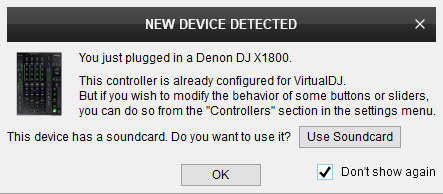
The unit is now ready to operate with VirtualDJ.
MIDI Operation
The unit should be visible in the CONTROLLERS tab of Config and the “factory default” available/selected from the Mappings drop-down list.
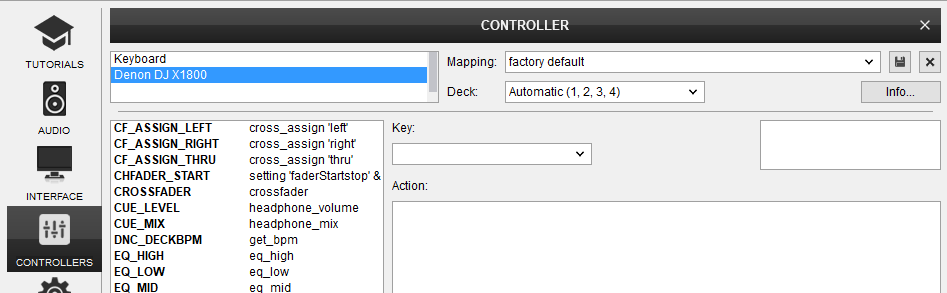
The factory default Mapping offers the functions described in this Manual, however those can be adjusted to your needs via VDJ Script actions.
Find more details at http://www.virtualdj.com/wiki/VDJ8script.html
AUDIO Setup
The unit has a pre-defined Audio setup and a special button in the AUDIO tab of Config to provide that. Alternative setups can be applied in the same window.
Timecode (DVS)* configuration is not pre-configured (see DVS Support for more details).
*requires Pro Infinity or Timecode License http://www.virtualdj.com/buy/index.html
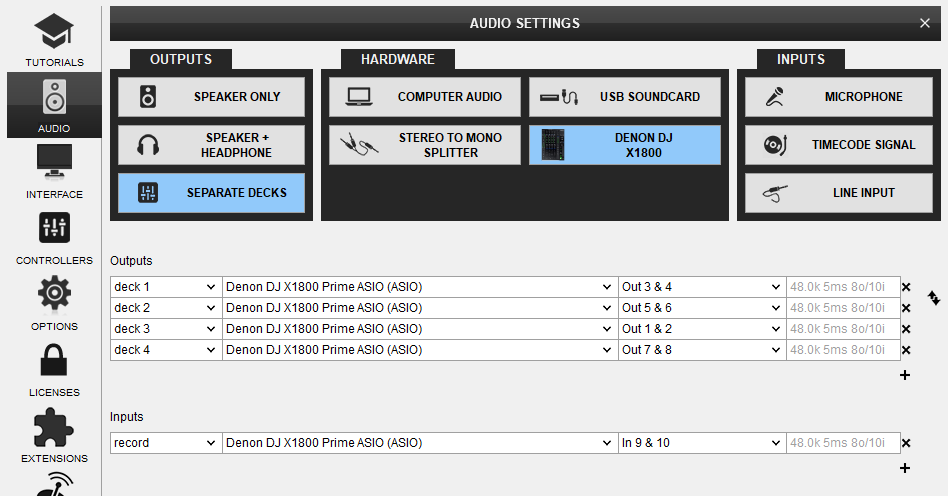
If the audio routing is incorrect, please make sure the Mixer order and the Mixer Channel assignments are matched (see Advanced Setup for more details).
For further software settings please refer to the User Guide of VirtualDJ 8.
http://www.virtualdj.com/manuals/virtualdj/index.html





