G2V
Configuración
Firmware & Drivers
Please visit Gemini G2V product page to download and install the latest Drivers and firmware depending on your OS.
VirtualDJ 8 Setup
(in case you have not done already)
Once VirtualDJ 8 is launched, a Login Window will appear. Login with your virtualdj.com account credentials. A Pro Infinity, a Gemini G2V Plus or a Pro Subscription License is required to fully use the Gemini G2V
Without any of the above Licenses, the controller will operate for 10 minutes each time you restart VirtualDJ.
Buy a license

Click on the "Use Soundcard" button in order VirtualDJ to apply the pre-defined audio configuration (speakers need to be connected to the rear side of the unit in this case).
Click to OK
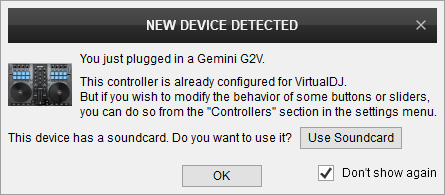
Advanced Setup
The unit should be visible in the CONTROLLERS tab of Config and the “factory default” available/selected from the Mappings drop-down list. The factory default Mapping offers the functions described in this Manual, however those can be adjusted to your needs via VDJ Script actions.
Find more details at
VDJ Pedia
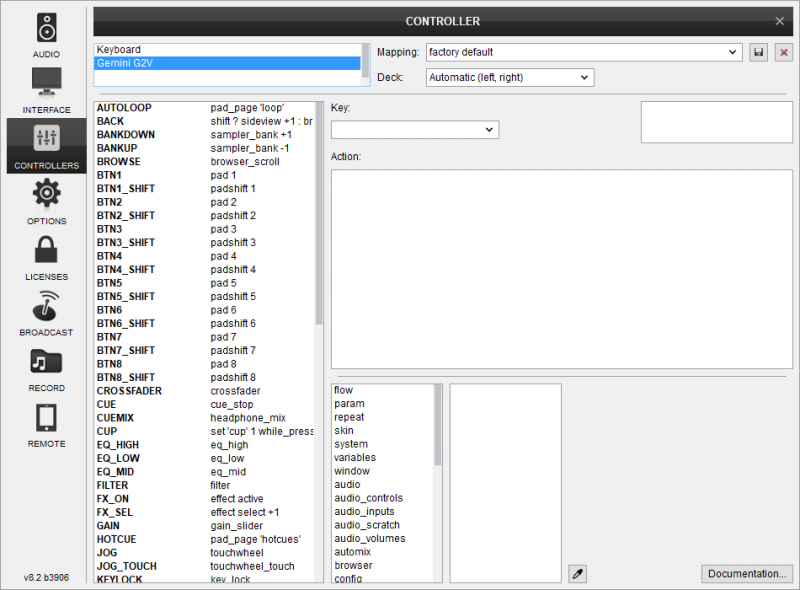
AUDIO Setup
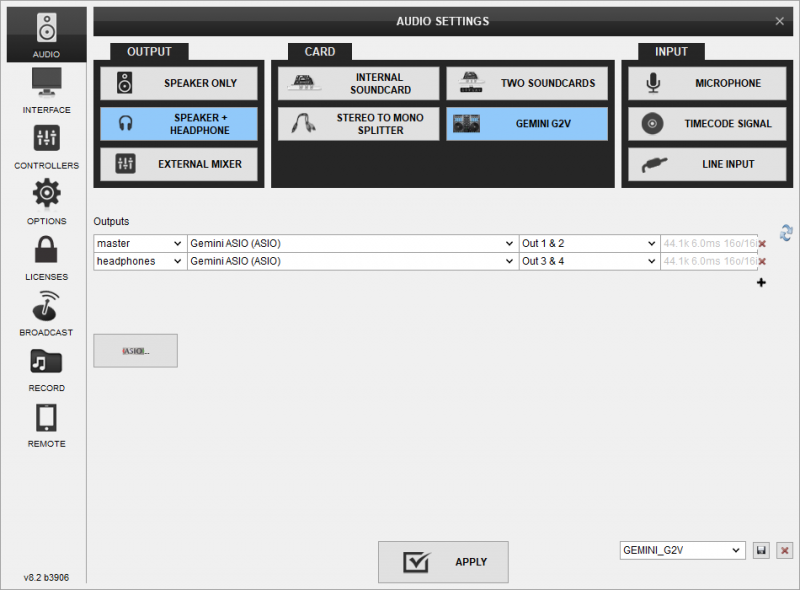
For further software settings please refer to the Manuals of VirtualDJ 8.





