Inpulse 200
Configuración
Drivers & Firmware
Windows No Driver is necessary to install for Windows computers. However an ASIO Driver is available at
https://support.hercules.com/en/product/djcontrolinpulse200 If the ASIO Driver is not installed, VirtualDJ will use the WASAPI Driver in Audio setup.
Mac OSX: No Driver is available or necessary to install for Mac OSX computers. The OS will install the necessary Drivers first time the unit is connected to the computer.
Firmware: (for both Windows & Mac) No firmware update is available at the time this manual was written, but it is advised to check for any updates at Hercules Support Center https://support.hercules.com/en/product/djcontrolinpulse200
VirtualDJ 8 Setup
Once VirtualDJ is launched, a Connect Window will appear to choose one of the available ways to login.
A Pro Infinity, a Pro Subscription or a PLUS License is required to use the Hercules DJControl Inpulse 200. Without any of the above Licenses, the controller will operate for 10 minutes each time you restart VirtualDJ.
https://www.virtualdj.com/buy/index.html
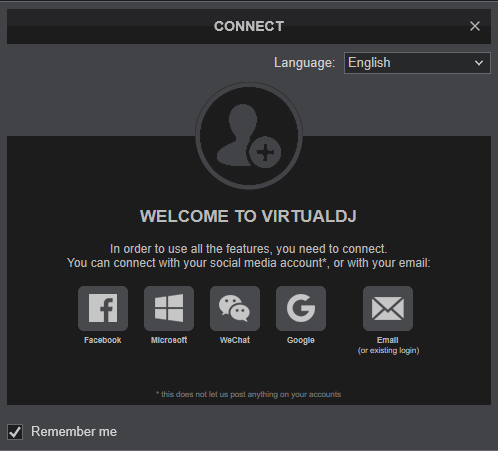
Click on the Inpulse 200 button to allow VirtualDJ to auto-create the pre-defined audio configuration.
Click to OK
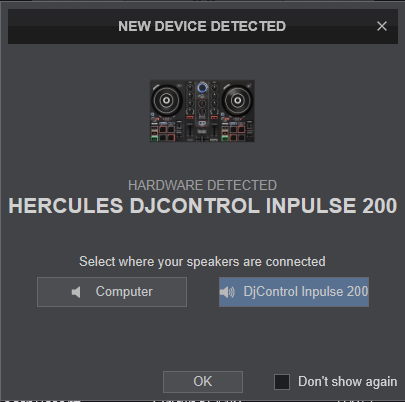
The device is now ready to operate.
MIDI Operation.
The device should be visible in the CONTROLLER tab of Config and the “factory default” available/selected from the Mappings drop-down list. The factory default Mapping offers the functions described in this Manual, however those can be adjusted to your needs via VDJ Script actions.
Find more details at https://www.virtualdj.com/wiki/VDJ8script.html
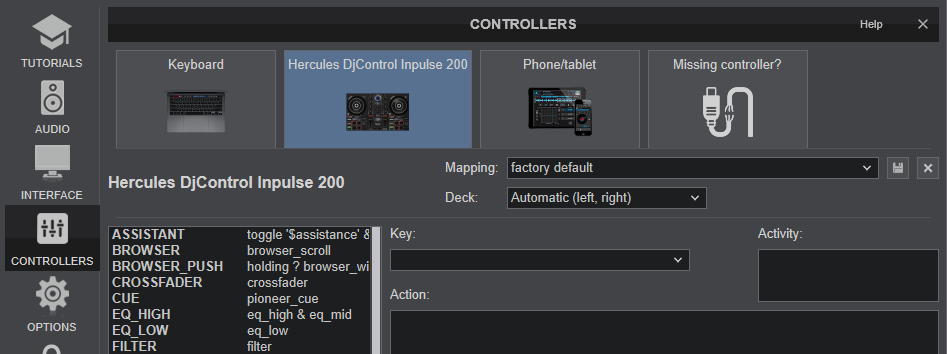
AUDIO Setup
The device has a pre-defined Audio configuration and a special button in the AUDIO tab of Config to provide that. The default audio configuration requires speakers to be connected at the rear-side Master RCA sockets and headphones at the front panel 1/4" socket.
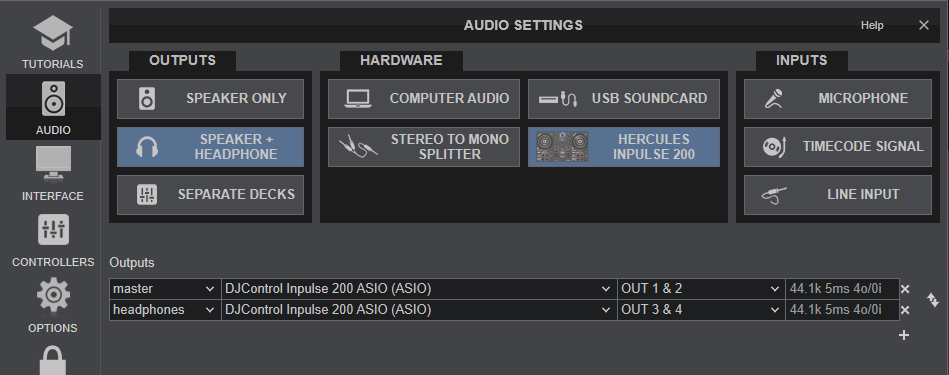
Refer to VirtualDJ Manual for alternative audio configurations https://www.virtualdj.com/manuals/virtualdj/settings/audiosetup.html
For further software settings please refer to the User Guide of VirtualDJ 8.
https://www.virtualdj.com/manuals/virtualdj/index.html





