Hardware Manuals
DEFAULT KEYBOARD Mapping
This Mapping is pre-selected by default. All alphanumeric keys are left un-assigned and will immediately fill the Search bar of VirtualDJ Browser.
ALT+key (or OPTION+key for Mac) combinations are mostly mapped to trigger Deck actions, while some CTRL+key (or CMD+key for Mac) combinations are assigned to offer Browser controls.
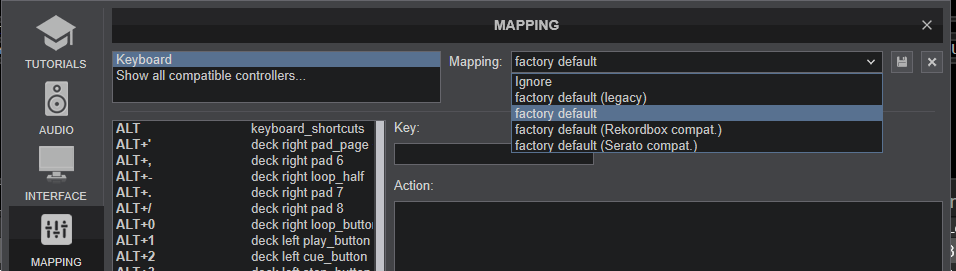
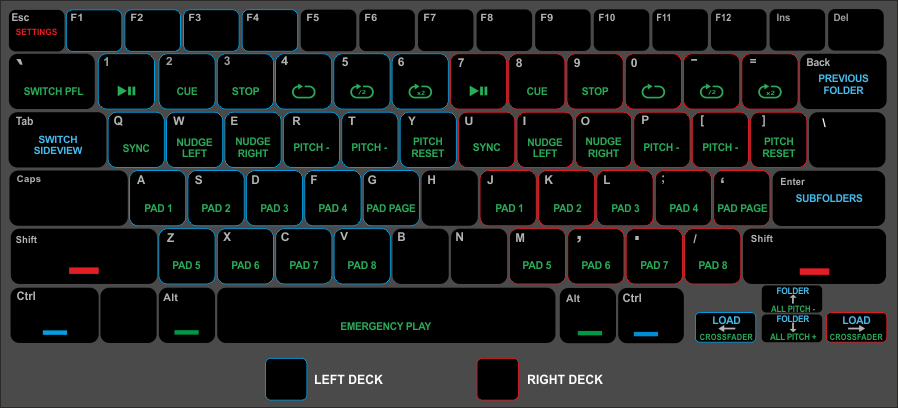
BASIC DECK CONTROLS
Play/Pause Deck
Set or recall a Cue point. Preview set Cue while key is pressed
Stop the Deck. Cycle though all Cue points
Trigger a Loop of the selected size in Beats
Half the length of the Loop
Double the length of the Loop
Match the BPM and smoothly catch up the beat-grid phase, in order to synchronize the Deck with the opposite one.
When Deck is playing, decrease Track's speed while pressed, in order to catch up the other Deck. Speed will resume the value designated by the Pitch fader once the key is released.
When Deck is stopped, moves Deck backwards.
When Deck is playing, increase Track's speed while pressed, in order to catch up the other Deck. Speed will resume the value designated by the Pitch fader once the key is released.
When Deck is stopped, moves Deck forward.
Decrease Deck's Pitch (Tempo) by 0.2%
Increase Deck's Pitch (Tempo) by 0.2%
Smoothly reset Deck's Pitch (Tempo) to the original value
OTHER DECK CONTROLS
Triggers Pad 1 from the selected Pads page
Triggers Pad 2 from the selected Pads page
Triggers Pad 3 from the selected Pads page
Triggers Pad 4 from the selected Pads page
Triggers Pad 5 from the selected Pads page
Triggers Pad 6 from the selected Pads page
Triggers Pad 7 from the selected Pads page
Triggers Pad 8 from the selected Pads page
Selects the next available Pads page
BROWSER & MIXER CONTROLS
Cycle focus through the available Browser windows/lists (Folders, Songs, Sideview)
Cycle through the available Lists of Sideview (Automix, Sidelist, Karaoke, Sampler and Shortcuts)
Expand/collapse sub-folders
Go to previously selected Folder
Select the previous available Folder and keep focus to current list
Select the next available Folder and keep focus to current list
Select the next available Deck (by default the PFL buttons will follow if in auto)
Loads the selected Track of Browser to the Left/Right Deck
Smoothly crossfade from one side to the other, matching Beats when the tempo of both songs are close together
Moves crossfader to Left/Right side
Moves the Tempo (Pitch) of both Decks Up/Down simultaneously
Open VirtualDJ Settings window





