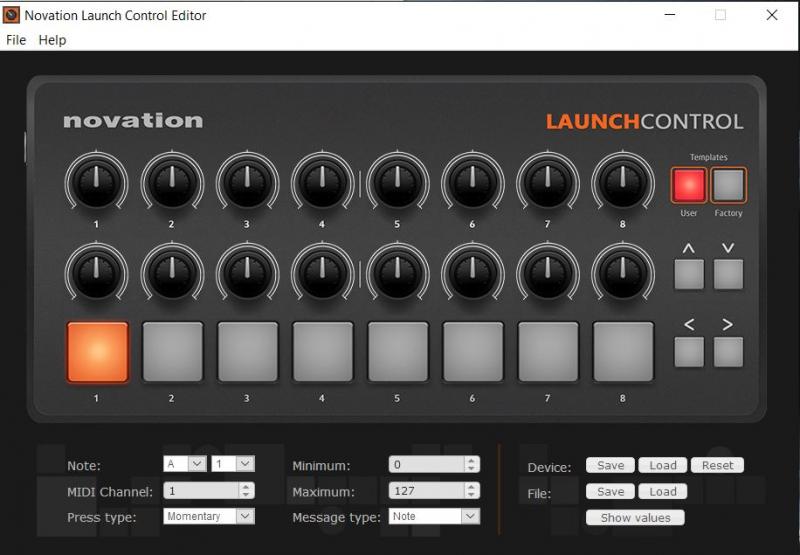LaunchControl
Configuración Avanzada
The Novation Launch Control offers 8 Factory Templates (Layers) which are pre-defined and pre-assigned in VirtualDJ factory default Mapping . The unit also offers 8 additional User Templates which can be used to assign custom VDJ Script actions. Those are already pre-defined in the factory Mapping files, but you need to make sure the User Templates are reset to default settings.
How to :
- Download and install the Novation Launch Control Editor from : https://global.novationmusic.com/launch/launch-control/support-downloads
- Use the Load button to select one of the 8 User Templates from the drop-down list
- Click to Reset
- Save the changes to the Template
- Repeat steps 2 to 4 for all 8 User Templates
- Save changes to the unit and Exit Editor
Once the unit is reset to the default settings for the User Templates
- Open VirtualDJ and goto the Controllers tab of Settings
- Select the Novation Launch Control from the top;left list
- Hold the USER button down and then one of the 8 numbered buttons to select a User template (from 1 to 8)
- Press or move a button or a knob.
- You should be able to see the name of the Key in the Key Learn section. E.g. PAD5_UMODE6, means the 5th Pad in User Template 6.
- Use the action field to assign a VDJ Script action.
Read further details for :
VDJ Script : http://www.virtualdj.com/wiki/VDJ8script.html
How to assign a button : http://www.virtualdj.com/manuals/virtualdj/settings/controllers.html