Midi Fighter 3D
Configuración
Firmware & Settings
You will need to update the Firmware and the device Settings, the first time you will use it with VirtualDJ, using the MF Utility :
- Download and install the Midi Fighter Utility from
Mac: https://s3.amazonaws.com/djtt-utility/mf_utility_installers/Midi_Fighter_Utility_OSX.dmg
Windows : https://s3.amazonaws.com/djtt-utility/mf_utility_installers/Midi+Fighter+Utility+Win.exe - Connect the Midi Fighter 3D to your computer, using the provided USB cable.
- Open the MF Utility and update the device firmware to the latest version if a newer version is offered.

- Download the VirtualDJ Settings file from https://virtualdj.com/files/tools/Midi%20Fighter%203D%20Settings.mfs and save it your computer.
- From the menu of the MF Utility, choose File -> Import Settings and then point to the mfs file you saved in the previous step.

Note
In case you have modified the default Settings of the device and wish to keep it and use with some other application, choose to Export the current Settings, before Importing the VirtualDJ ones. - Press the SEND TO MIDIFIGHTER button at the bottom of the MF Utility.
The Settings are now saved to the Midi Fighter and will be kept until the next time you send a different Setting to the device. - Close MF Utility.
Drivers : No Driver software is required for the Midi Fighter 3D to be installed. The device is a USB class compliant and your Operating System will auto-install the necessary Driver when connected with a USB cable.
VirtualDJ Setup
Once VirtualDJ is launched, a Connect Window will appear. Login with your virtualdj.com account credentials. A Pro Infinity, a Midi Fighter 3D Home Plus or a Pro Subscription License is required to fully use the DJTT Midi Fighter 3D.
Without any of the above Licenses, the controller will operate for 10 minutes each time you restart VirtualDJ.
https://www.virtualdj.com/buy/index.html
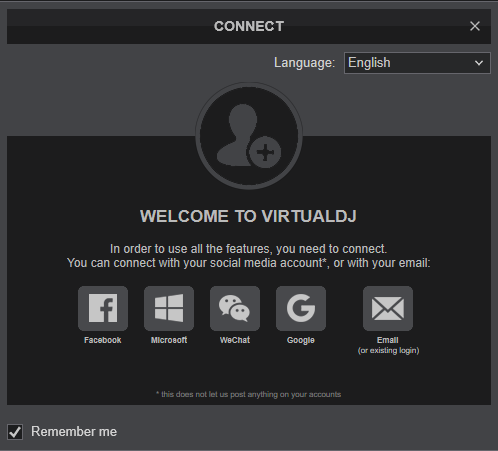
Click to OK.
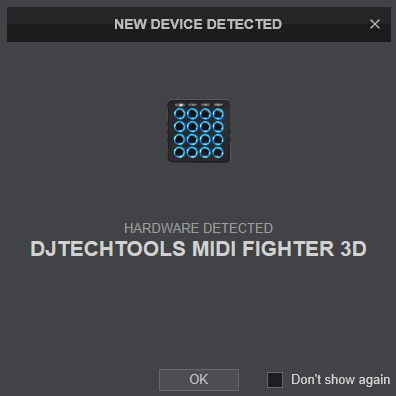
The unit is now ready to operate.
MIDI Operation
The unit should be visible in the Mapping tab of VirtualDJ Settings and the “factory default” available/selected from the Mappings drop-down list. The factory default Mapping offers the functions described in this Manual, however those can be adjusted to your needs via VDJ Script actions.
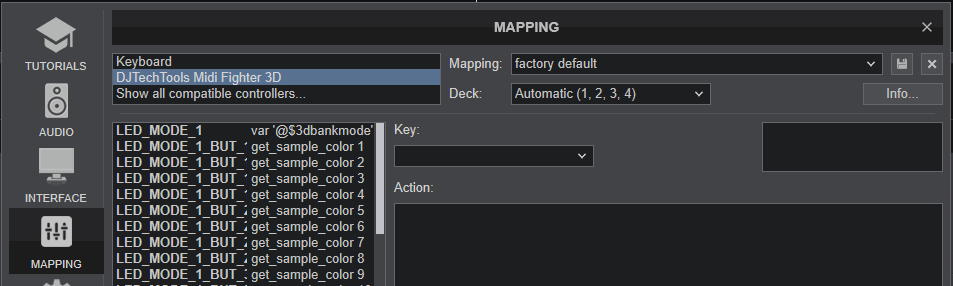
Find more details at https://www.virtualdj.com/wiki/VDJ8script.html
Audio Setup
The unit is not offering any pre-defined audio configuration, as no built-in audio interface is available. Depending on the sound card you need to use, manually create the necessary Master and Headphones audio configuration.
By default VirtualDJ will send the Master Output to the built-in (default) sound card of your computer.
See Audio setup examples in VirtualDJ Manual https://www.virtualdj.com/manuals/virtualdj/settings/audiosetup.html
For further software settings please refer to the User Guide of VirtualDJ. https://www.virtualdj.com/manuals/virtualdj/index.html





