The Next Beat
Controles de Deck
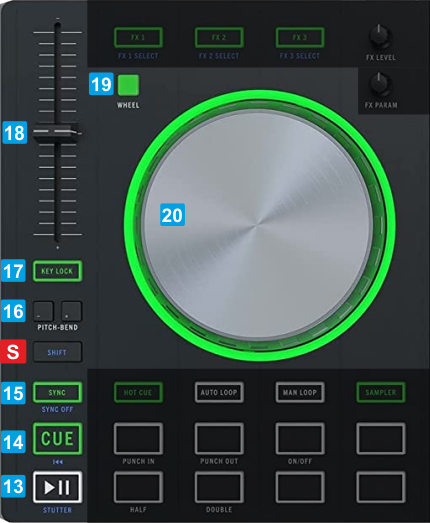
SSHIFT: Press and hold this button to access secondary functions of other controls on the TheNextBeat
13 PLAY. Plays / Pauses the track. Hold SHIFT down and then press this button to "stutter-play" the track from the last set Cue Point.
14 CUE. When the Deck is paused, you can set a temporary Cue Point by moving the Platter to place the Audio Pointer at the desired location and then pressing the Cue Button.
During playback, you can press the Cue Button to return the track to this Cue Point. (If you did not set a Cue Point, then it will return to the beginning of the track.).
If the Deck is paused, you can press and hold the Cue Button to play the track from the Temporary Cue Point. Releasing the Cue Button will return the track to the temporary Cue Point and pause it.
To continue playback without returning to the Temporary Cue Point, press and hold the Cue Button, then press and hold the Play Button, and then release both buttons.
Press and hold SHIFT and then press this button to return to the beginning of the track.
15 SYNC. Press this button to automatically match the corresponding Deck's tempo and phase with the opposite Deck's (or the Master Deck’s if using a 4 decks Skin) tempo and phase.
Hold SHIFT down and then use this button to smoothly reset Tempo to its original value.
16 TRACK SEARCH. Use the Left button to jump to the beginning of the track. Double-press the same button to load the previous track from the Browser List.
Use the Right button to load the next track from the Browser List.
17 KEYLOCK : Press this button to "lock" the track's key to its original value regardless the Tempo.
Hold SHIFT down to match deck's key with the key value of the opposite deck. Repeat the key combination to reset the key of the track to it's original value
18 PITCH : Adjust the track's playback speed (tempo).
19 WHEEL : Press this button to set the Jogwheel to Vinyl ( Scratch ) or CD (Bend) mode. In Vinyl mode, use the outer part of the Jogwheel to bend (temporary speed up – slow down the tempo of the track).
20 JOG. Touch sensitive jogwheel. Use the jogwheel to Scratch (if Vinyl mode is selected) or pitch bend.
Hold SHIFT and then use the Jogwheel to fast search through the track.
The Jog's Ring leds are controlled by the hardware.





