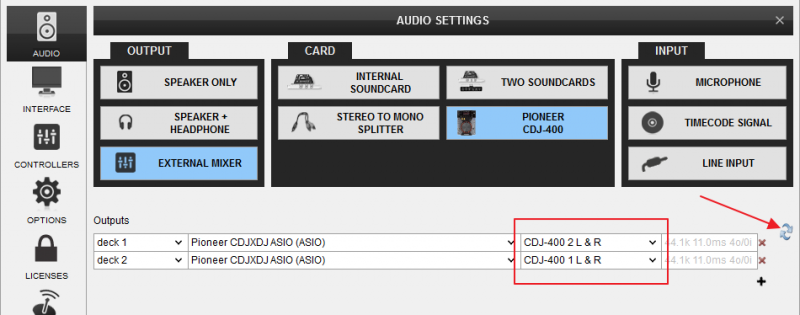CDJ-400
Solución de Problemas
Due to inconsistent device enumeration of the Operating systems (mainly on Windows), when the CDJ-400 are connected to a USB port, the sound and control could be reversed (left-side unit controls right VirtualDJ deck and vice-versa). Easiest way is to swap the USB cables, mark the used USB ports and always connect to the same ones in the same order , but if not possible or not solving both issues, below is the procedure you need to follow.
A. Configure VirtualDJ Deck Control
An easy and safe way to determine which VirtualDJ deck each CDJ-400 is controlling is to move the Pitch/Tempo fader up and down and observe the Pitch faders on the GUI of VirtualDJ. If you find that the CDJ-400 units control a different deck than the one you wished to, then :
1. Open VirtualDJ Settings and select the CONTROLLERS tab.
2. Click on the CDJ-400 unit from the left-side devices list.
3. On the right-side change the assigned deck by choosing the desired one from the Deck drop-down list. E.g. from Deck 1, choose Deck 2. This will assign the unit to the correct VirtualDJ deck.
4. Repeat steps 2 and 3 for any other additional CDJ-400 you are using.
5. Close VirtualDJ Settings and verify proper Deck control by moving the pitch faders.
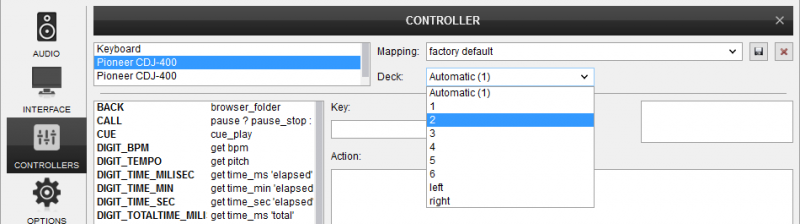
B. Configure Audio Routing
If you find that the audio routing is incorrect and the RCA cables are connected to the correct mixer input channels (or no access to the back of the mixer), you may change the audio routing as following:
1. Open VirtualDJ Settings and select the AUDIO tab.
2. In most of the cases a simple channel swapping will correct the issue. Click on the swap icon at the right-side of the audio configuration list, or manually change the Channels that each deck is using
3. Click to APPLY.
4. Verify proper audio routing and close VirtualDJ Settings