DDJ-1000
Instalación
Firmware & Drivers
Firmware: Update the firmware of the unit to the latest version from Pioneer Dj
Drivers : Install the latest Drivers (for both Windows and MacOS X computers) from Pioneer Dj
Attention MAC Users: MAC users using OS X 10.13 or greater need to allow the Drivers to run via [System Preferences] > [Security & Privacy] applet before using the controller. For more information please read Pioneer DJ documentation on this subject.
VirtualDJ 8 Setup
(in case you have not done already)
Once VirtualDJ 8 is launched, a Login Window will appear. Login with your virtualdj.com account credentials. A Pro Infinity or a Pro Subscription License is required to fully use the Pioneer DDJ-1000
Without any of the above Licenses, the controller will operate for 10 minutes each time you restart VirtualDJ.
Buy a license
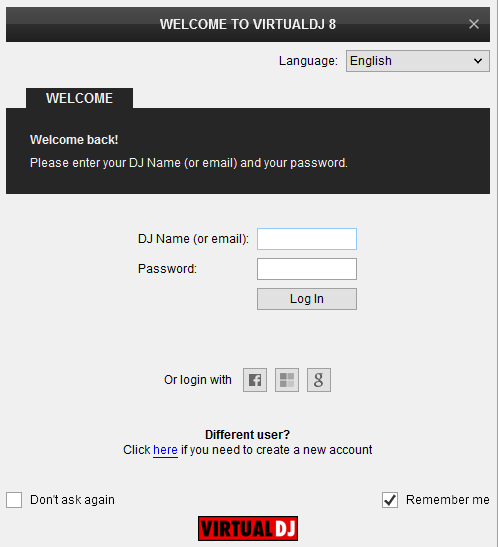
Click on the "Use Soundcard" button for VirtualDJ to apply the predefined audio setup with the built-in sound card of the DDJ-1000. You can still change that from Settings->AUDIO tab.
Click to OK.
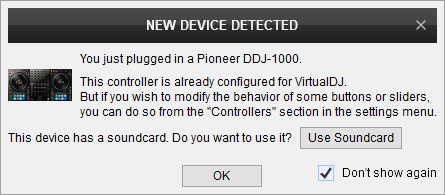
Advanced Setup
MIDI Operation
The unit should be visible in the CONTROLLERS tab of Config and the “factory default” should be available/selected from the Mappings drop-down list. The factory default Mapping offers the functions described in this Manual, however those can be adjusted to your needs via VDJ Script actions.
.png)
Find more details at
VDJ Pedia
AUDIO Setup
The unit has a pre-defined Audio setup and a special button in the AUDIO tab of Config to provide that. Alternative Audio setups can be applied in the same window.
.png)
For further software settings please refer to the Manuals of VirtualDJ 8





