DDJ-SB2
Instalación
Firmware & Drivers
Firmware: Update the firmware of the unit to the latest version from http://www.pioneerdj.com/en/support/software/ddj-sb2/#firmware-update
Drivers (for Windows only): Install the latest ASIO Drivers from http://www.pioneerdj.com/en/support/software/ddj-sb2/# Drivers
No Drivers are required for Mac OSX computers
VirtualDJ Setup
Once VirtualDJ is launched, a Login Window will appear to enter your virtualdj.com account credentials.
A Pro Infinity, a Plus or a Pro Subscription License is required to fully use the Pioneer DDJ-SB2 Without any of the above Licenses, the controller will operate for 10 minutes each time you restart VirtualDJ.
https://www.virtualdj.com/buy/index.html
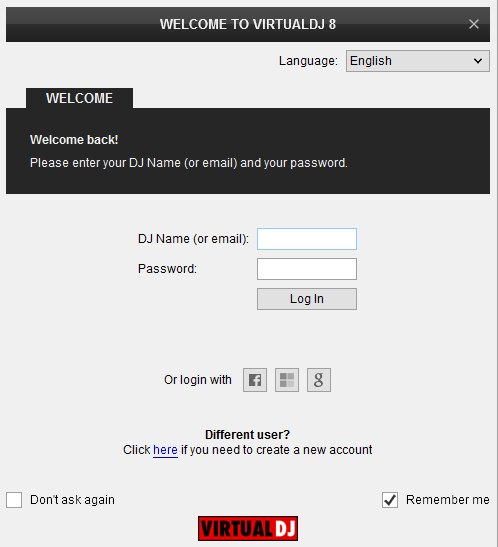
Select “Use Soundcard” in order VirtualDJ to use the pre-defined DDJ-SB2 audio configuration.
Select “Change Skin” to load the Default 4 Decks skin instead of the 2 Decks one.
Click to OK.
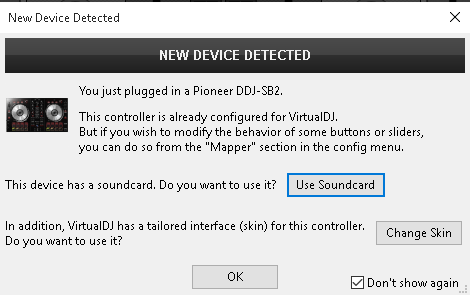
The unit is now ready to operate.
MIDI Operation
Find more details at https://www.virtualdj.com/wiki/VDJ8script.html
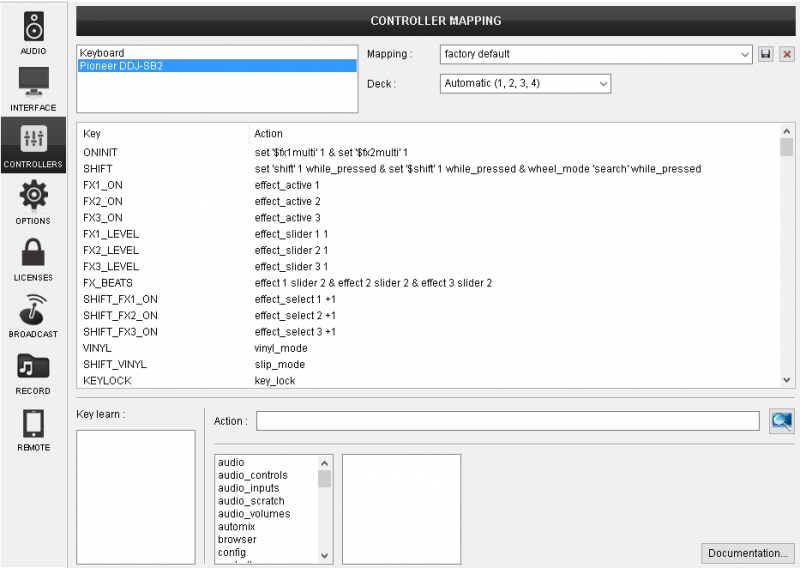
AUDIO Setup
Alternative Audio setups can be applied in the same window.
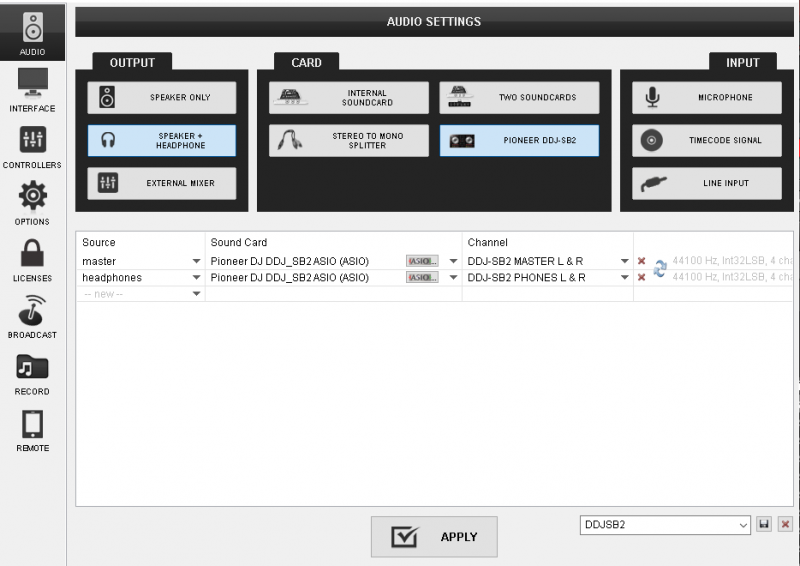
For further software settings please refer to the User Guides of VirtualDJ.
https://www.virtualdj.com/manuals/virtualdj/index.html





