DDJ-SR
Instalación
Firmware & Drivers
Firmware: Update the firmware of the unit to the latest version from
http://www.pioneerdj.com/en/support/software/ddj-sr/#firmware-update
Drivers (for Windows only): Install the latest ASIO Drivers from http://www.pioneerdj.com/en/support/software/ddj-sr/# Drivers
No Drivers are required for Mac OSX computers
VirtualDJ Setup
Once VirtualDJ 8 is launched, a Login Window will appear. Login with your virtualdj.com account.
A Pro Infinity or a Pro Subscribtion License is required to fully use the Pioneer DDJ-SR. Without any of the above Licenses, the controller will operate for 10 minutes each time you restart VirtualDJ.
http://www.virtualdj.com/buy/index.html
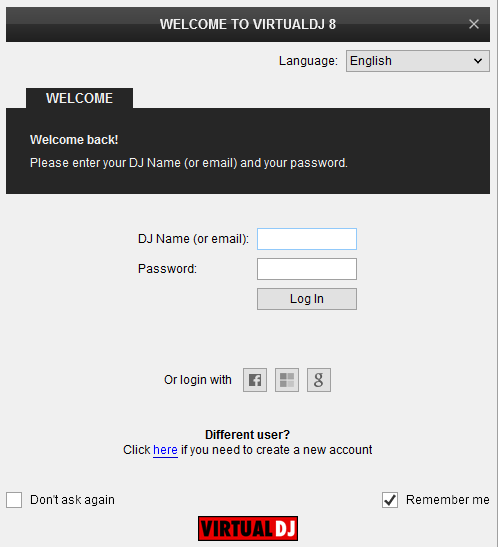
Click on the "Use Soundcard" button if speakers are connected to the Master Output of the DDJ-SR. You can still change that from Settings->AUDIO tab.
Click to OK.
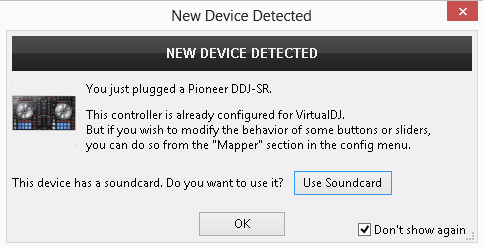
The unit is now ready to operate with VirtualDJ.
MIDI Operation
Find more details at
http://www.virtualdj.com/wiki/VDJ8script.html
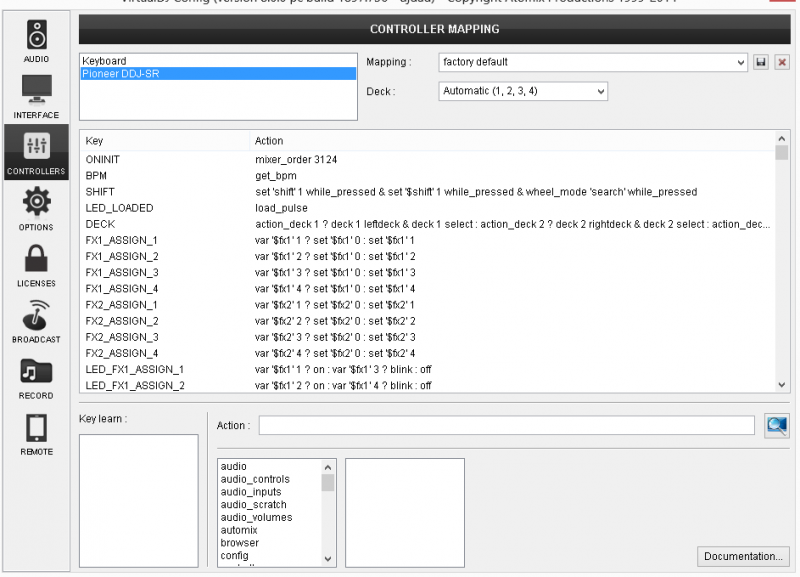
AUDIO Setup
The unit has a pre-defined Audio setup and a special button in the AUDIO tab of Config to provide that.
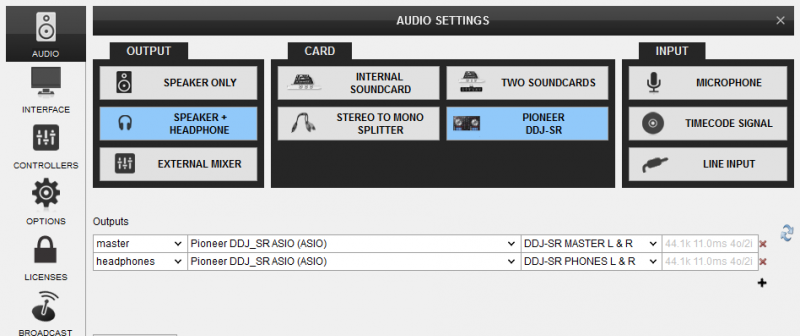
Please read the manual of DDJ-SR for further functionality.
http://www.pioneerdj.com/en/support/documents/ddj-sr/
For further software settings please refer to the User Guides of VirtualDJ 8.
http://www.virtualdj.com/manuals/virtualdj/index.html





