DDJ-Ergo
Instalación
Firmware & Drivers
Firmware
Update the firmware of Pioneer DDJ-Ergo to the latest version from
http://www.pioneerdj.com/en/support/software/ddj-ergo/#firmware-update
Drivers
Install the latest ASIO Drivers (for Windows only) from http://www.pioneerdj.com/en/support/software/ddj-ergo/# Drivers
No Drivers are required for a Mac OSX computer. Mac OS standard audio Drivers (Core Audio) will be automatically installed when the DDJ-Ergo is connected to a Mac computer with a USB cable.
VirtualDJ Setup
Once VirtualDJ 8 is launched, a Login Window will appear. Login with your virtualdj.com account.
A Pro Infinity, a Plus or a Pro Subscription License is required to use the Pioneer DDJ-Ergo. Without any of the above Licenses, the controller will operate for 10 minutes each time you restart VirtualDJ.
http://www.virtualdj.com/buy/index.html
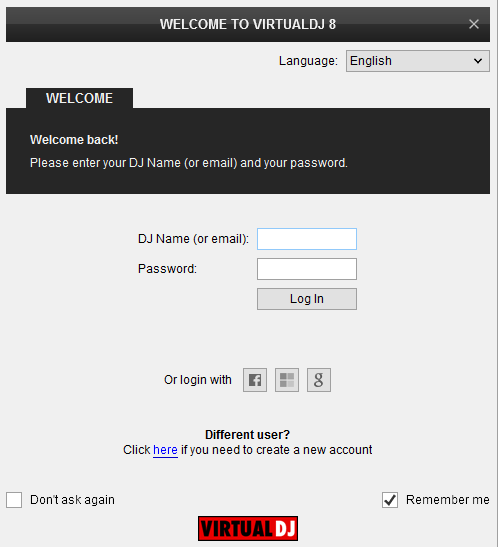
Click on the "Use Soundcard" button and VirtualDJ will apply the pre-defined audio configuration (Speakers need to be connected to the Master Output of the DDJ-Ergo at the rear panel)
Click to OK.
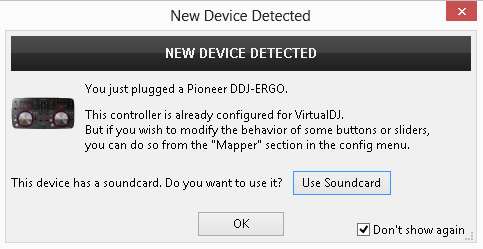
The unit is now ready to operate.
MIDI Operation
A Pro Infinity or a PLUS license is required to customize the Mapping of the unit.
Find more details at
http://www.virtualdj.com/wiki/VDJscript.html
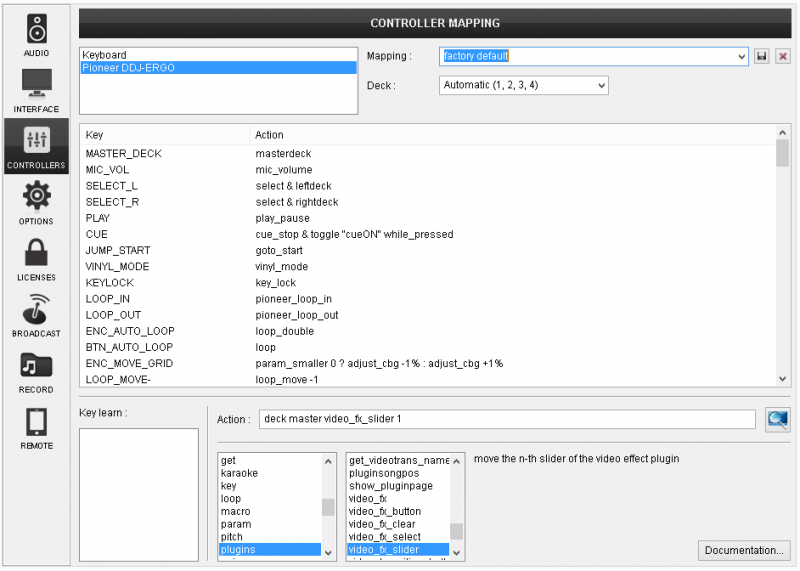
AUDIO Setup
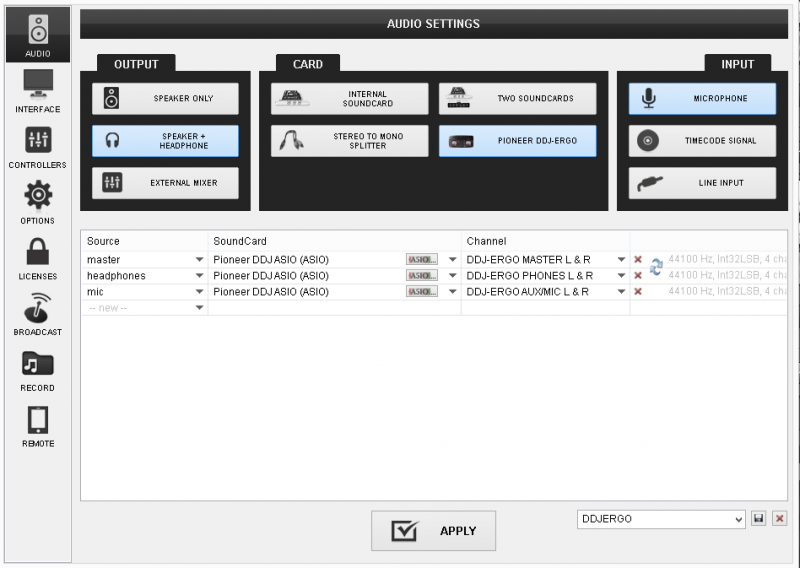
For further software settings please refer to the User Guides of VirtualDJ 8.
http://www.virtualdj.com/wiki/PDFManuals.html





