DDJ-WeGO4
Instalación
Firmware & Drivers
Firmware: Firmware: Update the firmware of the unit to the latest version from Pioneer Dj
Drivers : (Windows only) Install the latest Drivers from Pioneer Dj
VirtualDJ 8 Setup
(in case you have not done already)
Once VirtualDJ 8 is launched, a Login Window will appear. Login with your virtualdj.com account credentials. A Pro Infinity, a Pioneer DDJ-WeGO4 Plus or a Pro Subscription License is required to fully use the Pioneer DDJ-WeGO4
Without any of the above Licenses, the controller will operate for 10 minutes each time you restart VirtualDJ.
Buy a license
The Pioneer DDJ-WeGO4 is also operating with the bundled VirtualDJ Limited Edition.
Read further about the procedure required for VirtualDJ 8 LE at the Limited Edition Chapter
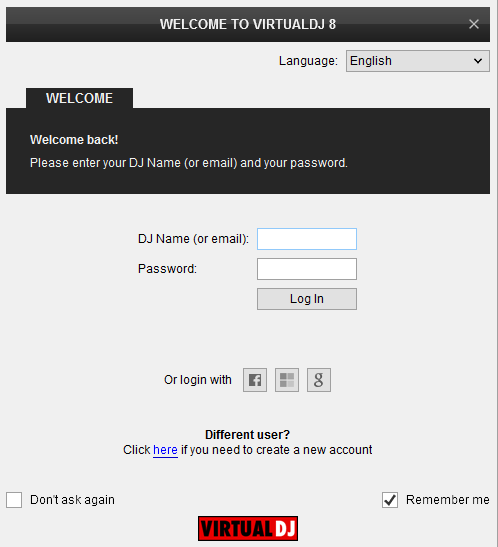
You can still make changes in the Audio setup from VirtualDJ Settings->AUDIO tab.
Click to OK.
An additional Enter Keycode button will be available if the VirtualDJ 8 Limited Edition is installed.
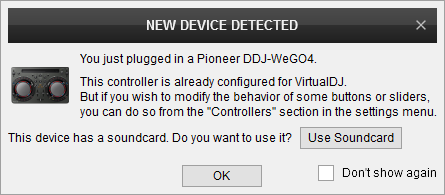
Advanced Setup
The unit should be visible in the CONTROLLERS tab of Config and the “factory default” available/selected from the Mappings drop-down list. The factory default Mapping offers the functions described in this Manual, however those can be adjusted to your needs via VDJ Script actions.
Find more details at
VDJ Pedia
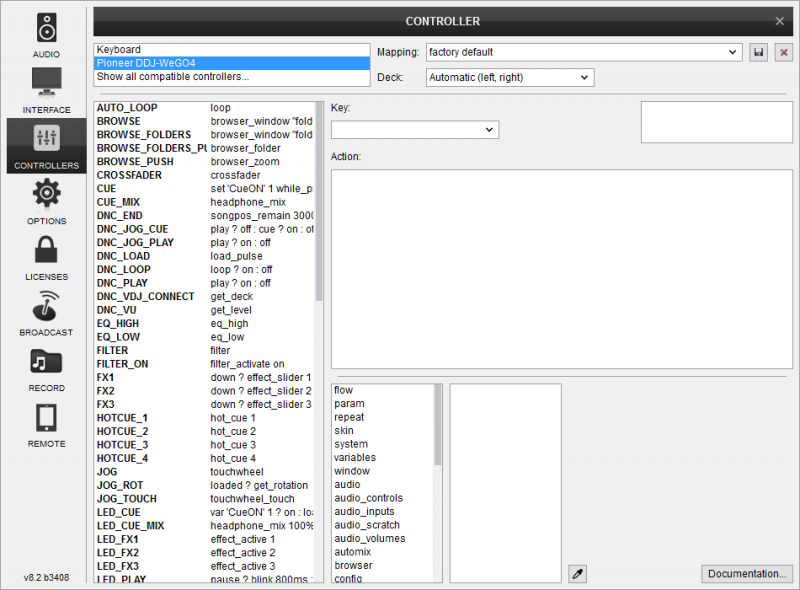
The unit has a pre-defined Audio setup and a special button in the AUDIO tab of Config to provide that. Alternative Audio setups can be applied in the same window.

For further software settings please refer to the Manuals of VirtualDJ 8.





