MIXON 4
Efectos
The Reloop Mixon4 offers 2 modes for the Effects control. In the Multi Effect mode, the effect units offer control for 3 Effect slots with 2 effect parameters for each one, while the Single Effect mode offers a single Effect slot but more effect parameters. Use the SHIFT+TAP button to toggle between these 2 modes. Each time a mode is selected, the FX units of the default VirtualDJ skins will display 1 or 3 Effect Slots
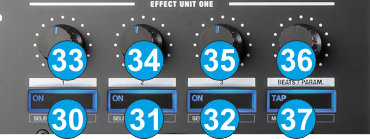
- FX1 ON.
In Multi Effect mode use this button to enable/disable the selected effect of FX Slot 1.
Hold SHIFT down and then use this button to select the next available effect for FX Slot 1.
In Single Effect mode, use this button to enable/disable the selected Effect.
Hold SHIFT down and then use this button to open/close the FX GUI of the selected Effect at the right side of the Browser - FX2 ON.
In Multi Effect mode use this button to enable/disable the selected effect of FX Slot 2.
Hold SHIFT down and then use this button to select the next available effect for FX Slot 2.
In Single Effect mode, use this button to select the previous available Effect.
Hold SHIFT down and then use this button to enable/disable the 1st FX button of the selected Effect (if available) - FX3 ON.
In Multi Effect mode use this button to enable/disable the selected effect of FX Slot 3.
Hold SHIFT down and then use this button to select the next available effect for FX Slot 3.
In Single Effect mode, use this button to select the next available Effect.
Hold SHIFT down and then use this button to enable/disable the 2nd FX button of the selected Effect (if available). - FX1 knob.
In Multi Effect mode the knob controls the 1st parameter of the selected effect of FX Slot 1.
Hold SHIFT down and use this knob to adjust the 2nd parameter of the selected effect of FX Slot 1.
In Single Effect mode the knob controls the 1st parameter of the selected effect.
Hold SHIFT down and then use this knob to control the 4th parameter of the selected Effect (if available) - FX2 knob.
In Multi Effect mode the knob controls the 1st parameter of the selected effect of FX Slot 2.
Hold SHIFT down and use this knob to adjust the 2nd parameter of the selected effect of FX Slot 2.
In Single Effect mode the knob controls the 2nd parameter of the selected effect.
Hold SHIFT down and then use this knob to control the 5th parameter of the selected Effect (if available) - FX3 knob.
In Multi Effect mode the knob controls the 1st parameter of the selected effect of FX Slot 3.
Hold SHIFT down and use this knob to adjust the 2nd parameter of the selected effect of FX Slot 3.
In Single Effect mode the knob controls the 3rd parameter of the selected effect.
Hold SHIFT down and then use this knob to control the 6th parameter of the selected Effect (if available) - TAP/MODE.
Use this button to manually tap the tempo of the track (at least 4 taps while track is playing). When track is paused, use this button to set the current position as first-beat.
Hold SHIFT down and then use this button to toggle between the Single and Multi Effect modes. - BEATS ENC.
Use this encoder to manually adjust the Beat-grid of the track. Each click to the left/right direction, moves/slides the CBG pattern backwards/forward by 5% (20 clicks required to move the CBG by 1 beat)
Hold SHIFT down and then use the encoder to adjust the width of the CBG (or else the BPM of the track), starting from the first-beat.
Push the encoder to set the current position of the track as First-beat.
Hold SHIFT down and then push the encoder to re-analyze the track and cancel all manual CBG adjustments.





