DJ-505
Configuración
Firmware & Drivers
Firmware : Update the firmware of the unit to the latest available version from https://www.roland.com/us/support/by_product/dj-505/updates_drivers/
Drivers :
Windows : Your computer automatically downloads* the Windows(R) 10 Driver from the Internet when a product requiring the Driver is connected to the computer. See further details at https://www.roland.com/us/support/by_product/dj-505/updates_drivers/
* Under normal conditions, the Driver installation is completed in several minutes. It may take about 10 minutes depending on the Internet connectivity or if there are other Drivers being installed for other devices.
Mac OSX : Download and install the Mac OSX Driver from https://www.roland.com/us/support/by_product/dj-505/updates_drivers/
VirtualDJ 8 Setup
Once VirtualDJ is opened, a Connect Window will appear. Login with your virtualdj.com account’s credentials.
A Pro Infinity or a Pro Subscription License is required to use the Roland DJ-505. Without any of the above Licenses, the controller will operate for 10 minutes each time you restart VirtualDJ.
https://www.virtualdj.com/buy/index.html
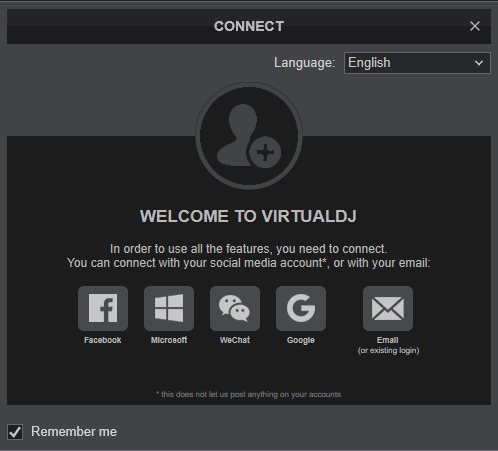
Click on the DJ-505 button in order VirtualDJ to apply the pre-defined audio configuration (speakers need to be connected to the rear side of the unit in this case)
Click to OK
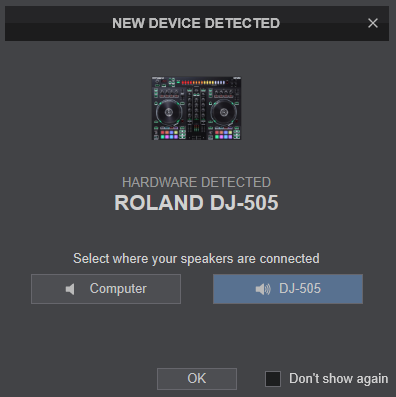
The unit is now ready to operate.
MIDI Operation
The unit should be visible in the Mapping tab of Settings and the “factory default” available/selected from the Mappings drop-down list.
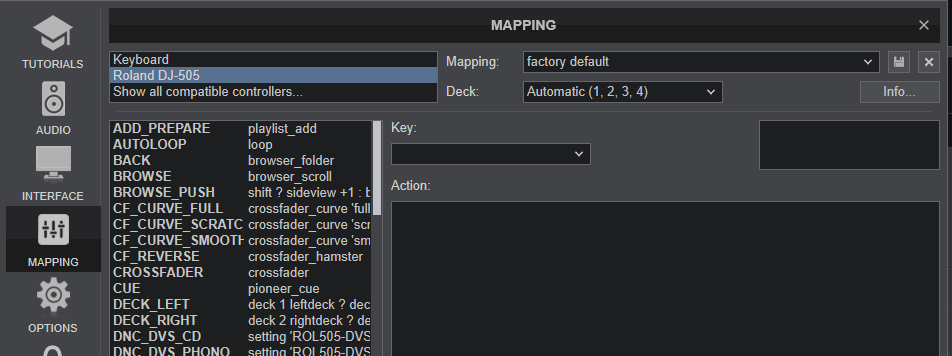
The factory default Mapping offers the functions described in this Manual, however those can be adjusted to your needs via VDJ Script actions.
Find more details at https://www.virtualdj.com/wiki/VDJ8script.html
AUDIO Setup
The unit has a pre-defined Audio setup and a special button in the AUDIO tab of Config to provide that.
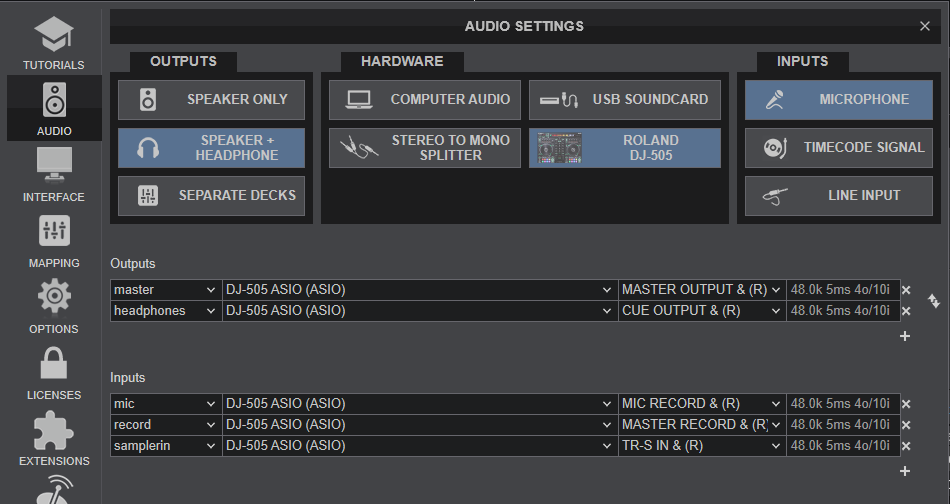
For further software settings please refer to the User Guide of VirtualDJ 8.
https://www.virtualdj.com/manuals/virtualdj/index.html





