shadertoy
shadertoy
Among the functionalities of VirtualDJ, is the possibility to use visualization shaders from Shadertoy. Using shaders in the video output is a nice way to play audio tracks when you may not have a video available for that particular track, or to lay it over top of a video that may have some questionable content that may not be suitable for your audience.
- Select the VIDEO Mixer panel in VirtualDJ
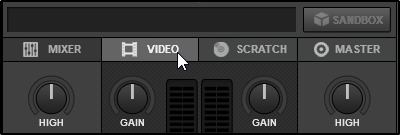
- Go to Video Source
- Select Shader
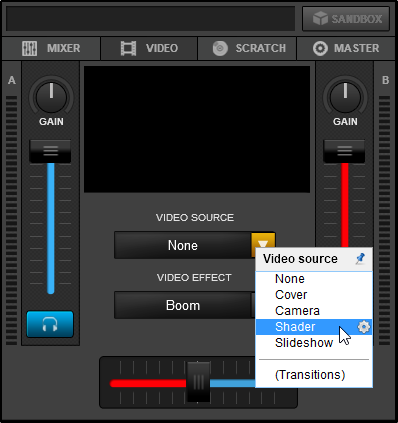
- Select the gear icon beside Shader
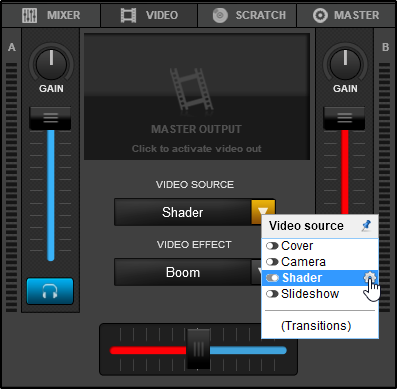
- Select your Shader of choice
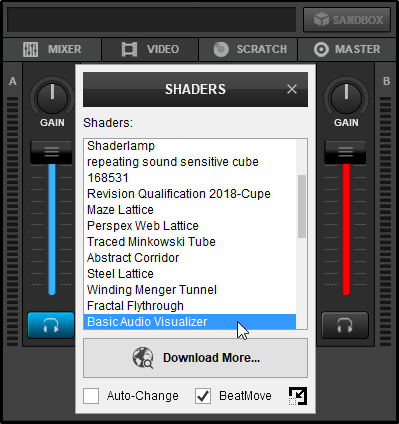
- If the external video window isn't open, activate it by clicking on the Shader Video Source button. If the external video window is open the Shader will open automatically. Select the Shader toggle to the left to turn it off and on
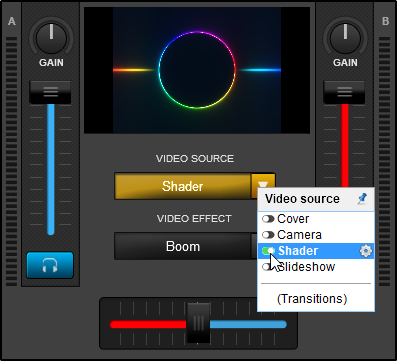
- Visit the ShaderToy website and find a shader that you'd like to use. Click on the Shader and copy it's URL
(please make sure the shader author has allowed the use of their shader outside Shadertoy and in commercial setting when applicable) - Click on the Video Source drop-down and select the Shader gear icon
- Click on Download More
- Paste the ShaderToy URL into the empty field and click the Add box. It will take a few seconds to download, compile and save the shader.
- Once installation is complete, the new Shader will be available in the menu and ready to use
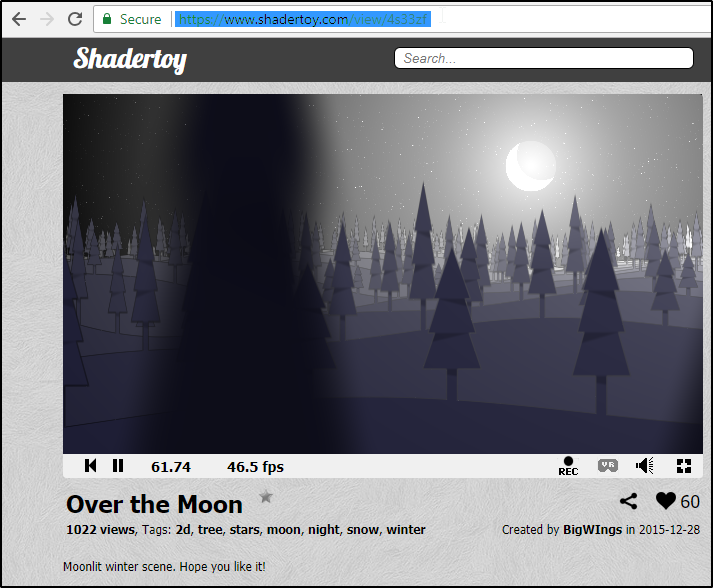
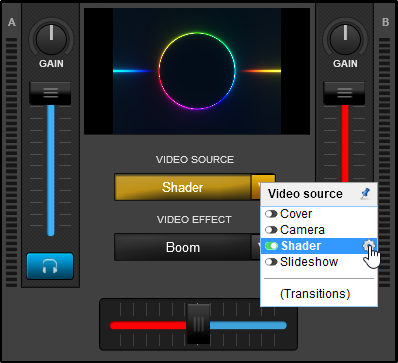
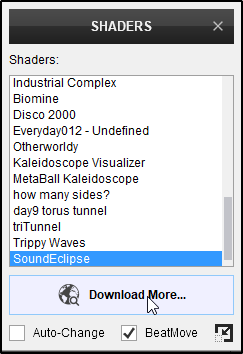
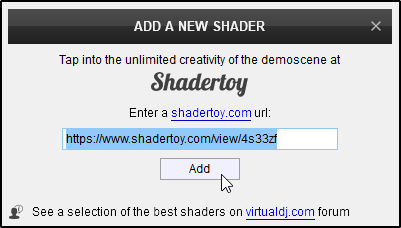
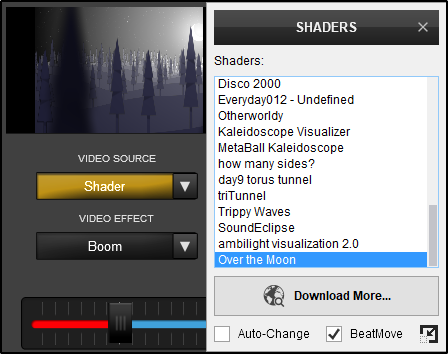
With over 20,000 shaders to choose from, of varying qualities, it's hard to find the perfect ones that look good in VirtualDJ and run smoothly.
Here's a short list of interesting shaders:
Tunnels
- Biomine (inside-body tunnel. heavy GPU)
- Traced Minkowski Tube (fast tunnel that works on almost any GPU)
- Fractal Flythrough (pretty wooden tunnel. medium GPU)
- Steel Lattice (alien steel tunnel. medium GPU)
- Industrial Complex (photo-realistic tunnel. medium GPU)
Psychedelic
- Shaderlamp (like a lava lamp. medium GPU)
- How many sides? (heavy GPU)
Others
- Dancing stick figures (dancing stick figures, works on any GPU)
- Flower Matrix (Matrix theme flower, works on any GPU)
- Music Ball (Disco ball, works on any GPU)
- Re Fractal land by Kali (Landscape tunnel, works on any GPU)
- Runner (Runner figure, works on any GPU)
- 2D LED Spectrum - Visualizer (Equalizer Spectrum, works on any GPU)
- Reactive Flower
- Fractal music
- Everybody dance (popping balls on dancefloor, works on any GPU)
- Dancing Dots
- Neon Cube
- Tripple Waves
Need to add your favorites?
Post your suggestions in the Official Shadertoy thread and we will evaluate and update the list above





