VMS5
Decks
S. SHIFT. Press and hold this button down and then use other buttons and knobs of the VMS5 to access secondary functions (described in this manual)
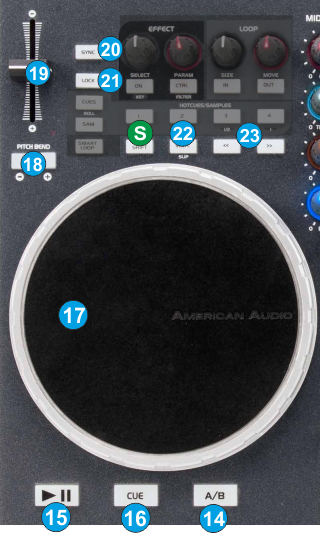
- DECK SWAP (A/C, B/D). Press this button to swap the assigned decks for the left or right side of the VMS5. The left side of the VMS5 can be assigned to control decks 1 or 3 and the right side can be assigned to control decks 2 and 4.
- PLAY. Use this button to play/pause the track.
- CUE. When track is paused, use this button to set a temporary Cue Point at the current track’s position. During playback, you can press the Cue Button to return the track to this Cue Point. (If you did not set a Cue Point, then it will return to the beginning of the track.).
If the Deck is paused, you can press and hold the Cue Button to play the track from the Temporary Cue Point. Releasing the Cue Button will return the track to the temporary Cue Point and pause it.
To continue playback without returning to the Temporary Cue Point, press and hold the Cue Button, then press and hold the Play Button, and then release both buttons. - JOG. Touch-sensitive jogwheel for scratching (Vinyl Mode), pitch bending (CD mode) and other functions described in this manual. If the jogwheel is on Scratch (Vinyl) mode, use the outer ring of the jogwheel to pitch-bend. Hold SHIFT down and then use the jogwheel to fast search through the loaded track (Seek mode)
- PITCHBEND -/+. Press and keep these buttons down to temporary slow-down/speed-up the tempo of the track. When the button is released, the track will return to the tempo defined by the pitch slider.
Hold SHIFT down and then use the same button to slow-down the track more intensively - PITCH. Adjust the track's playback speed (tempo).
The actual pitch fader will not alter the pitch of the track if the actual pitch and the software pitch value do not match (software soft-takeover- ghost fader visible on the GUI). In most cases this may happen if SYNC is prior pressed or switching decks and the other deck is having a different pitch software value. - SYNC. Press this button to automatically match the corresponding Deck's tempo with the opposite Deck's (or the Master Deck’s if using a 4 decks Skin) tempo and phase.
Hold SHIFT down and then tap this button (at least 4 times) to manual adjust the tempo of the track. When track is paused, press this button once, to set a Beatgrid anchor at the current position. - LOCK. Press this button to "lock" the track's pitch to its original key. ( Master Tempo). The track's tempo will remain at the speed designated by the Pitch Fader.
Hold SHIFT down and then press this button to adjust the range of the Pitch Fader ( to ±6%, ±8%, ±10%, ±12%, ±20%, ±25%, ±33%, ±50%, and ±100%). - VINYL. Press this button to set the Jogwheel to Vinyl ( Scratch ) or CD (Bend) mode. In Vinyl mode, use the outer part of the Jogwheel to bend (temporary speed up – slow down the tempo of the track).
Hold SHIFT down and then press this button to enable/disable Slip mode. When Slip mode is enabled, several actions (such as HotCues, Loops and Scratch ) will act temporary and the track will resume to the position it would have been if this action was never triggered. - SEARCH<</>>. Press and hold these buttons to move the track backwards/forward by 4 beats.
Hold SHIFT down and then use these buttons to move the track backwards/forward by 8 beats (faster seek)





