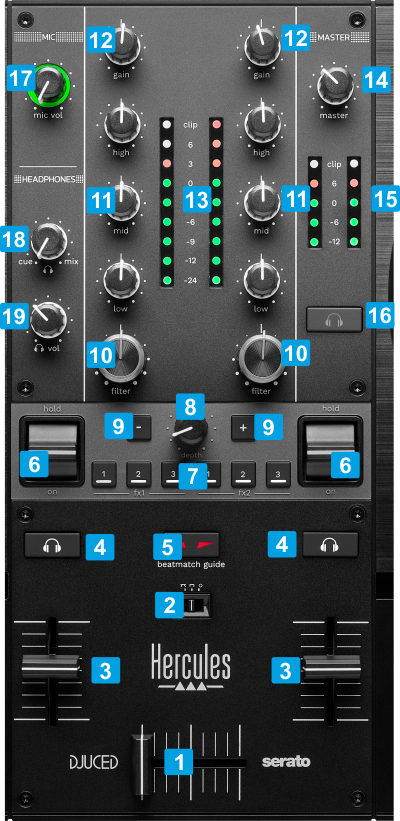Hercules - Inpulse T7
MIXER & BROWSER CONTROLS
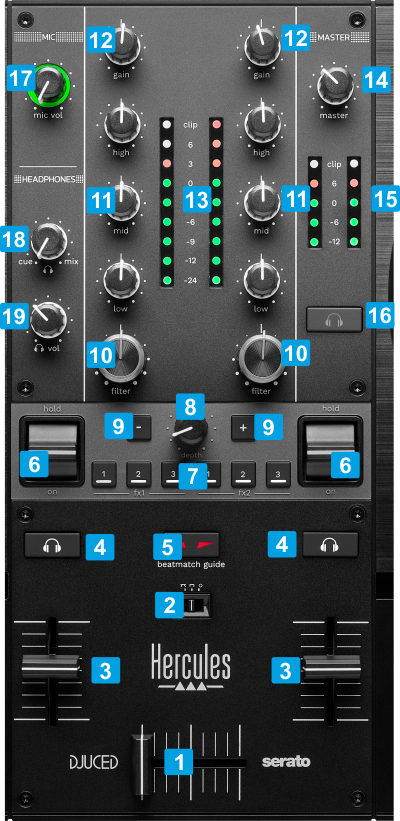
KEY
ACTION
1 CROSSFADERWhen on far left position, only sound from the left deck will be heard from the Master Output. When at far right position, only the sound of the right deck will be heard from the Master Output. In all other positions, the audio signals from left/right decks will be blend. 2 CF CURVESelect a mode (curve) for the Crossfader between Smooth, Scratch and Disabled.3 VOLUMEAdjust the Volume of the Left/Right deck4 PFLUse these buttons to send the pre-fader audio signal of the Left/Right deck to the Headphones channel for pre-listening (connection at the front side).5 BEATMATCH GUIDEWhen enabled, several assistant leds on the Decks will guide you for a perfect beat-match6 FX ON PADDLEHold down (temporary) or push up (toggle) to apply the armed FX slots to the Left/Right Decks7 FX ARMThese represent the FX Slots in VirtualDJ. When any of these buttons are enabled, the Effect selected to FX slots will be armed and then can be applied to the Left/Right Decks with the FX ON paddles. The Effects of the FX Slots can be selected from the GUI of VirtualDJ
By default, the FX ARM buttons will represent the FX Slots 1 to 3, and a different Effect can be applied to each Deck. A setting is available to use 6 FX slots and apply the same Effect to both Decks. See T7-Settings8 FX DEPTHAdjust the 1st Parameter (usually the Wet/Dry) of the selected Effects in all 6 FX Slots9 FX BEATSIncrease/decrease the amount of Beats (usually the 2nd Parameter) of the selected Effects in all FX Slots.10 FILTERApply the selected Color FX (High/Low-Pass Filter by default) to Left/Right deck. No ColorFX is applied (off) when the knob is at the center/middle position. The Color FX can be selected from VirtualDJ GUI11 EQ HIGH/MID/LOW3-Band Equalizer. Use these knobs to cut/boost the frequencies of the Low(Bass) / Mid (Middle)/ High (Treble) Equalizer Band No adjustment is made when the knob is at the middle/center position.12 GAINUse these knobs to adjust the pre-fader output level of the Left/Right deck When the knob is at the middle/center position, the track will be at zero dB level (or any other value set in VirtualDJ Options)13 VU METERSIndicate the pre-fader level of the Left/Right deck14 * Master VOLAdjust the level of the Master Output (connection at the rear panel).15 * Master VU METERSIndicate the overall output level on the Master Output of the device.16 * Master PFLSends the audio signal from the Master Output to the Headphones channel. Hardware operation, not visible in GUI or controlled from VirtualDJ17 ** MIC VOLAdjusts the level of the Microphone Input (connection at the rear panel).18 * HEADPHONES MIXBlends the signal from the Deck or Master PFL and the Master Output in Headphones.19 * HEADPHONES VOLAdjusts the level of the Headphones Output (connection at the front panel).Notes* These buttons/knobs offer Hardware operations, but may reflect their movements and status on the VirtualDJ GUI (fake mode) and should not be assigned to any other function.
** These knobs offer Hardware operations and should not be assigned to any VDJ script action. They apply to the Microphone/AUX inputs of the device, before sent to
Master or USB Audio Interface.