Launchpad Mini MK3
Configuración
Drivers
No Driver is required to be installed for Mac OSX or Windows computers.
Simply connect the unit’s USB socket with a USB port of your computer
VirtualDJ Setup
Once VirtualDJ is opened, a Connect Window will appear. Login with your virtualdj.com or your social media account’s credentials.
A Pro Infinity, a Home PLUS or a Pro Subscription License is required to use the Novation Launchpad Mini MK3. Without any of the above Licenses, the unit will operate for 10 minutes each time you restart VirtualDJ.
http://www.virtualdj.com/buy/index.html
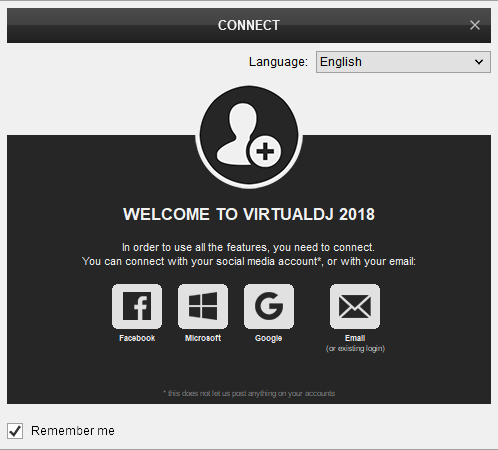
Click to OK.on both of them
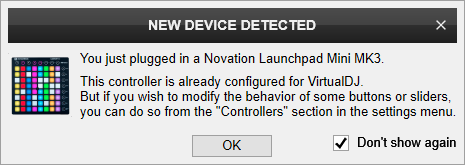
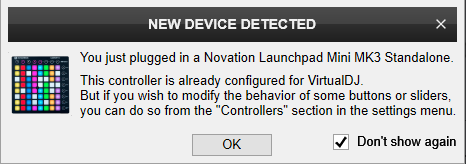
The unit is now ready to operate.
MIDI SETUP
The unit should be visible in the CONTROLLERS tab of Config as 2 separate devices (Mini MK3 and Mini MK3 Standalone) and the “factory default” available/selected from the Mappings drop-down list for each one of them.
The factory default Mapping for the Novation LaunchPad Mini MK3 device is carrying the actions assigned to the Pads when the device is in Session mode (selected from the top row of buttons).
The factory default Mapping for the Novation LaunchPad Mini MK3 Standalone device is carrying the actions assigned to the Pads when the device is in any Custom mode (Drums, Keys and User) mode (selected from the top row of buttons).
The functionality of each device is described in this Manual, however those can be adjusted to your needs via VDJ Script actions.
Find more details at http://www.virtualdj.com/wiki/VDJscript.html
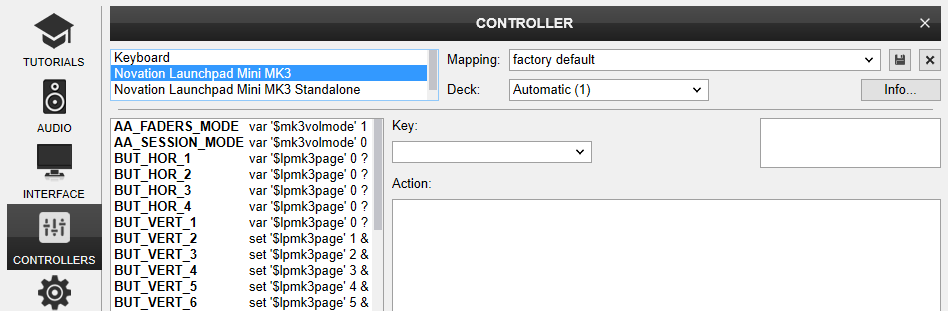
AUDIO SETUP
The unit is not offering any built-in audio interface and VirtualDJ will use your computer’s built-in sound card by default (if not any other is chosen).
Depending on the sound card you need to use, manually create the necessary Master and Headphones audio configuration. See more in Audio Setup of VirtualDJ Manual
For further software settings please refer to the User Guide of VirtualDJ 8.
http://www.virtualdj.com/manuals/virtualdj/index.html





