Launchpad X
Configuración
Drivers
No Driver is required to be installed for Mac OSX or Windows computers.
Simply connect the unit’s USB socket with a USB port of your computer.
A Driver is available for Windows in case the device is not connected. Download from https://customer.novationmusic.com/en/support/downloads
VirtualDJ Setup
Once VirtualDJ is opened, a Connect Window will appear. Login with your virtualdj.com or your social media account’s credentials.
A Pro Infinity, a Home PLUS or a Pro Subscription License is required to use the Novation Launchpad X. Without any of the above Licenses, the device will operate for 10 minutes each time you restart VirtualDJ.
http://www.virtualdj.com/buy/index.html
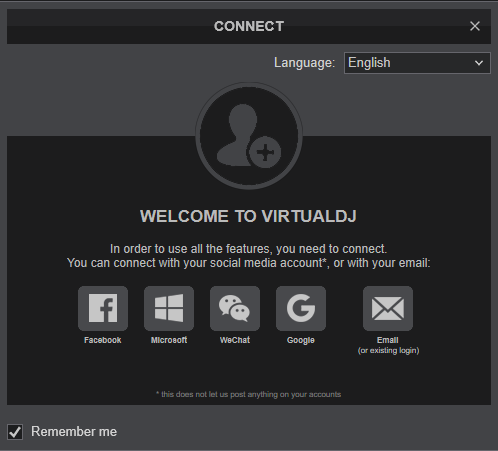
Click to OK.
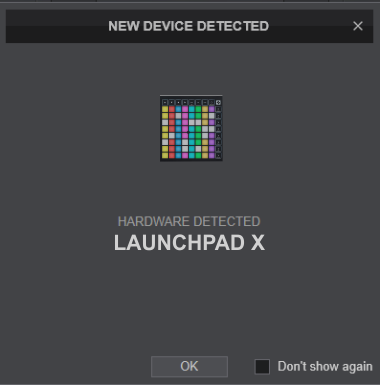
The device is now ready to operate.
MIDI SETUP
The device should be visible in the Mapping tab of VirtualDJ Settings and the “factory default” available/selected from the Mappings drop-down list.
The functionality of this device is described in this Manual, however those can be adjusted to your needs via VDJ Script actions.
Find more details at http://www.virtualdj.com/wiki/VDJscript.html
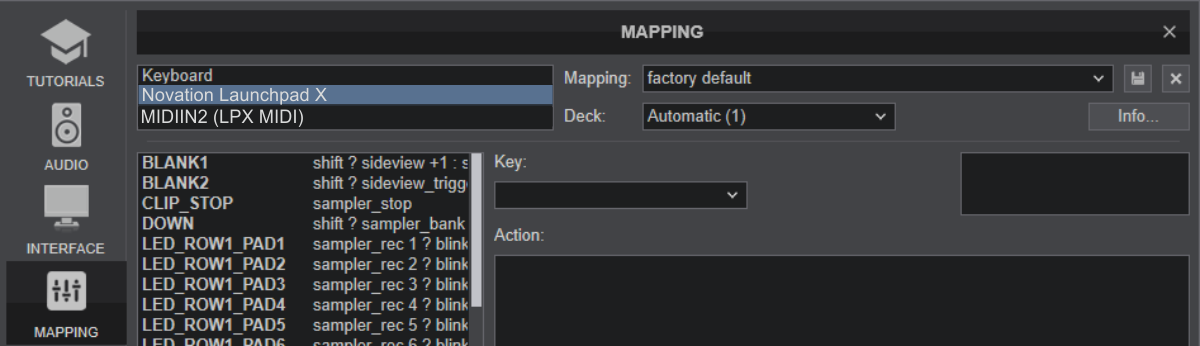
AUDIO SETUP
The device is not offering any built-in audio interface and VirtualDJ will use your computer’s built-in sound card by default (if not any other is chosen).
Depending on the sound card you need to use, manually create the necessary Master and Headphones audio configuration. See more in Audio Setup of VirtualDJ Manual
For further software settings please refer to the User Guide of VirtualDJ 8.
http://www.virtualdj.com/manuals/virtualdj/index.html





