DJM-S5
Configuración
Drivers
For Windows computers :
Install the latest ASIO Driver from https://www.pioneerdj.com/en/support/software/mixer/djm-s5/# Drivers
For Mac computers :
You don't have to install the Driver software. Mac OS standard audio Driver will be automatically installed when you DJM is connected to your Mac with a USB cable.
However, it is recommended to install the Mac Driver that allows you to change the settings of the DJM https://www.pioneerdj.com/en/support/software/mixer/djm-s5/# Drivers
Update the firmware of the device to the latest available version from https://www.pioneerdj.com/en/support/software/mixer/djm-s5/#firmware-update
VirtualDJ Setup
Once VirtualDJ is launched, a Login Window will appear. Login with your virtualdj.com account credentials.
A Pro Infinity or a Pro Subscription License is required to use the Pioneer DJM-S5. Without any of the above Licenses, the mixer will operate for 10 minutes each time you restart VirtualDJ.
http://www.virtualdj.com/buy/index.html
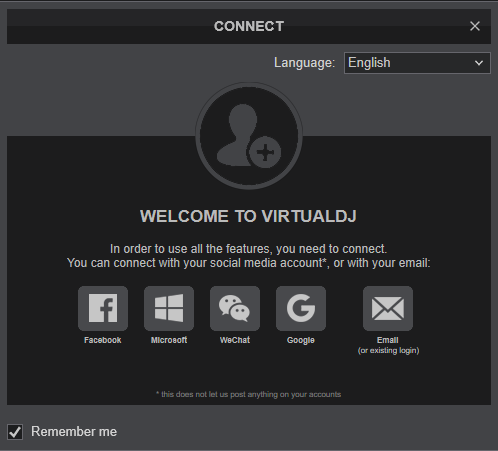
Click on the “DJM-S5” button and VirtualDJ will automatically create and apply the pre-defined audio configuration using the built-in audio interface of the Pioneer DJM-S5
Click to OK.
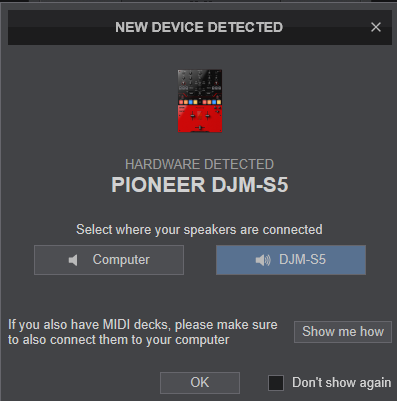
The unit is now ready to operate with VirtualDJ.
MIDI Operation
The unit should be visible in the CONTROLLERS tab of Config and the “factory default” available/selected from the Mappings drop-down list.
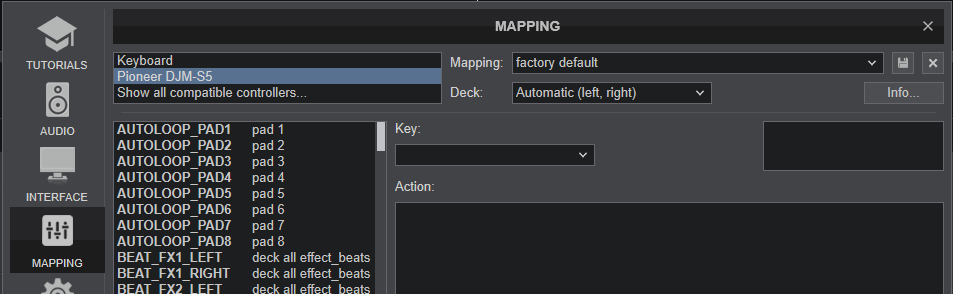
The factory default Mapping offers the functions described in this Manual, however those can be adjusted to your needs via VDJ Script actions.
Find more details at
https://www.virtualdj.com/wiki/VDJscript.html
AUDIO Setup
The unit has a pre-defined Audio setup and a special button in the AUDIO tab of Config to provide that. Alternative setups can be applied in the same window. See Advanced Setup
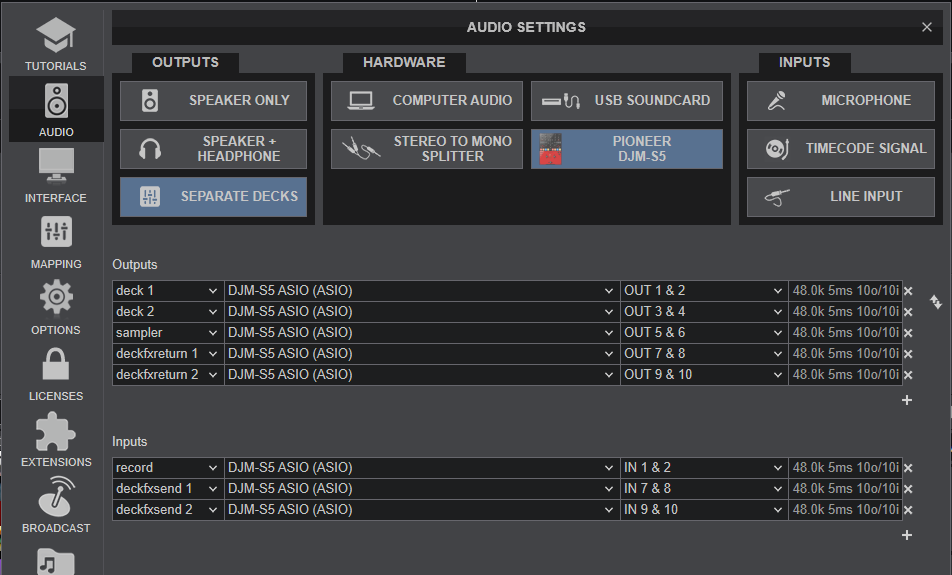
For further software settings please refer to the User Guide of VirtualDJ.
https://www.virtualdj.com/manuals/virtualdj/index.html





