Beatpad
Pads
The 4 Performance Pads (31) offer 4 different modes, depending on the PAD MODE buttons (30).
HotCues mode
Each one of the 4 Pads assigns a Hot Cue Point (1 to 4) or returns the track to that Hot Cue Point.
When a Hot Cue Button is unlit, you can assign a Hot Cue Point by pressing it at the desired point in your track. Once it is assigned, the Hot Cue Button will light up blue.
Hold SHIFT and then press a pad to delete its assigned Hot Cue Point.

Bounce Loop (Roll) mode
Press (and keep down) any of the 4 Pads to trigger a momentary Loop Roll of a different size (in beats) as per the image.
Once the PAD is released the track will continue to play from the position it would have been if the Loop Roll was never triggered.
The size of the applied Loop Roll can be adjusted with the LOOP SIZE (28) encoder as well.
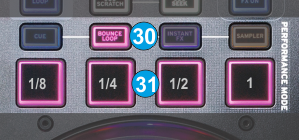
Instant FX mode
Press (and keep down) any of the 4 Pads to apply a momentary Effect (Beat Grid, Flanger, Reverb or Backspin) as per the image.
The parameters of these effects can be adjusted from the FX PARAM knob (26).
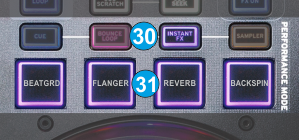
Sampler mode
Press the Sampler mode button to set the Pads to Sampler mode.
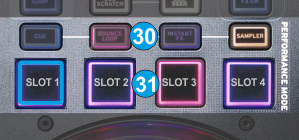
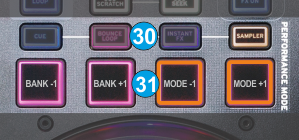
Each one of the Pads triggers a sample from the selected Sampler Bank of VirtualDJ. If a bank has less than 5 samples, both sides of the Beatpad will control the same samples. If a bank has more than 4 samples, the left side of the Beatpad will control samples 1 to 4 and the right side samples 5 to 8.
The LEDs of the Pads will tend to get the assigned color of each sample, however the colors may not match perfectly due to the limited offered colors of the Pads .
Press the Pads to trigger a sample. Depending on the selected trigger mode, use SHIFT and the same Pads to stop the sample.
If the Sampler mode is selected, press and hold down the same Mode button to receive the Sampler parameters.
Use Pads 1 and 2 to select the previous and next available Sampler Bank.
Use Pads 3 and 4 to select the next Sampler trigger mode (On/off, Hold, Stutter and Unmute)





