RMP4
Configuración
Connections
In order to use the RMP4 units as a MIDI device and control VirtualDJ, connect each one of the RMP4 units to a USB port of your computer using the provided USB cable and power on.
For the CD/USB mode, connect the Sound Output of the RMP4 to an Input Channel of an analogue/digital DJ mixer using proper RCA cables
Firmware & Drivers
No Drivers is required to be installed nor a firmware update is available at the time this manual is written, however always verify by looking at the product’s webpage
http://www.reloop.com/reloop-rmp-4
VirtualDJ 8 Setup
Once VirtualDJ 8 is launched, a Login Window will appear. Login with your Account credentials. A Pro Infinity or a Pro Subscription License is required to use the Reloop RMP4 with VirtualDJ 8
Without any of the above Licenses, the controller will operate for 10 minutes each time you restart VirtualDJ 8.
http://www.virtualdj.com/buy/index.html
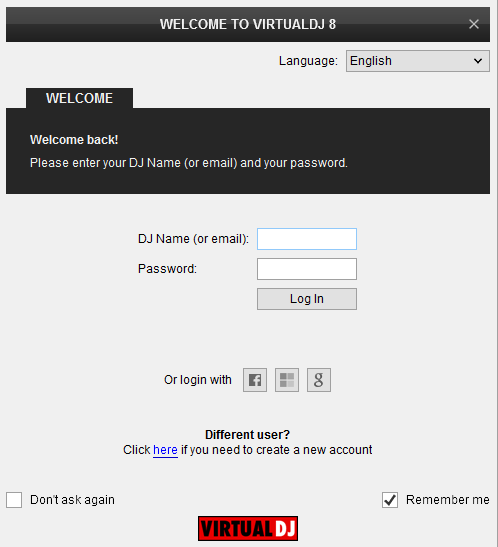
Click on the “Change Skin” button for the Default 4 Decks skin of VirtualDJ to be loaded.
Click on the OK button.
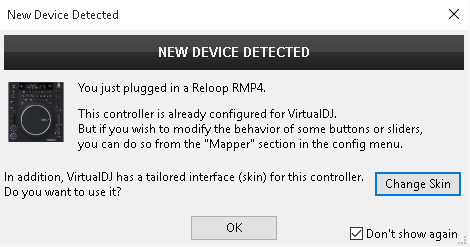
The unit is now ready to operate.
MIDI Operation
The factory default Mapping offers the functions described in this Manual, however those can be adjusted to your needs via VDJ Script actions.
Note. Each RMP4 unit (if more than one unit is connected) will be additionally displayed in this window, and any modifications in the Mapping file will affect all units.
Find more details at
http://www.virtualdj.com/wiki/VDJ8script.html
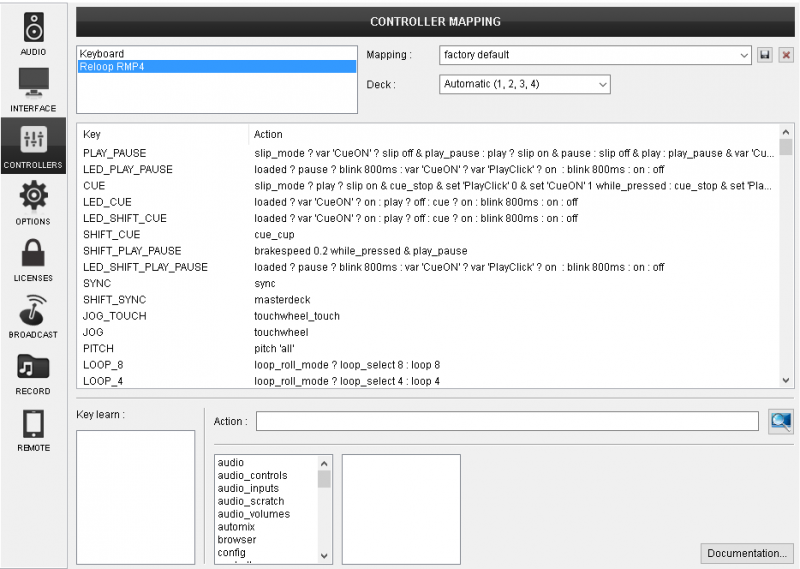
Audio Setup
The unit is not offering a built-in audio interface (sound card), therefore no special button for the Reloop RMP4 with pre-defined audio configuration will be offered in this tab.
By default VirtualDJ will use the built-in sound card of your computer, but customized audio setups can be manually applied (see Audio Setup Guide of VirtualDJ 8 manual
Please read the manual of the unit for further connections/capabilities and setups.
http://www.reloop.com/reloop-rmp-4
For further VirtualDJ settings and features please refer to the User Guides of VirtualDJ 8.
http://www.virtualdj.com/manuals/virtualdj/index.html





