RMX90
Configuración
Connections
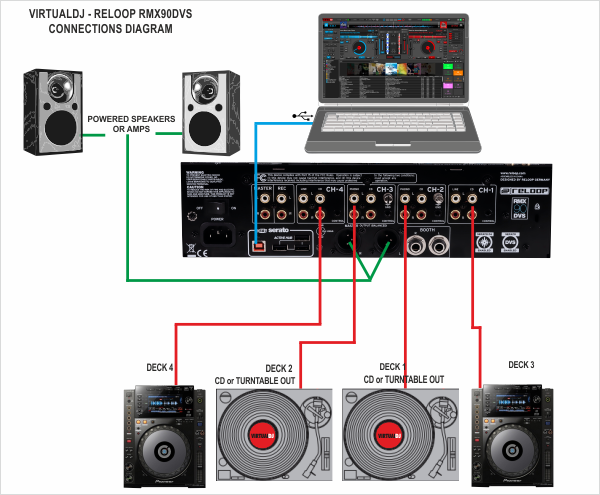
- Connect your computer to the USB port at the rear panel of the Reloop RMX90
- Optionally, connect each of your deck’s RCA cables to INPUT CH1 to CH4, depending on which software deck you wish to control.
If it’s a CD player, use any of the CD/LINE Inputs
If it’s a turntable, use the PHONE Inputs of CH1 and CH4. Secure the ground wire to a Phono Ground terminal. - Set the SOURCE selector at the top panel for DECKs 1 to 4 to USB 1/2 to 7/8
- Connect the RMX90 with AC power using the provided cable and power on the unit
Note: Usage of turntables or CD players (for DVS) is not necessary. The mixer may be used as a pure MIDI mixer. VirtualDJ is also offering the ability to control all the software decks with even with a single timecode unit. See Timecode (DVS).
Drivers
Firmware: (for both Windows and Mac OSX computers). At the time this manual is written, no update for the firmware is available, but you should also check the product's official page for any updates at http://www.reloop.com/reloop-rmx-90-dvs
Windows Drivers : Install the latest Reloop ASIO Drivers from http://www.reloop.com/reloop-rmx-90-dvs
Mac OSX Drivers : No Driver is required to be installed. The Mac OS will install the necessary Drivers once you connect the RMX90 to a USB port.
See Advanced Setup for further settings.
.
VirtualDJ 8 Setup
Once VirtualDJ 8 is launched, a Login Window will appear. Login with your virtualdj.com account credentials.
A Pro Infinity or a Pro Subscription License is required to use the Reloop RMX90. Without any of the above Licenses, the mixer will operate for 10 minutes each time you restart VirtualDJ.
http://www.virtualdj.com/buy/index.html
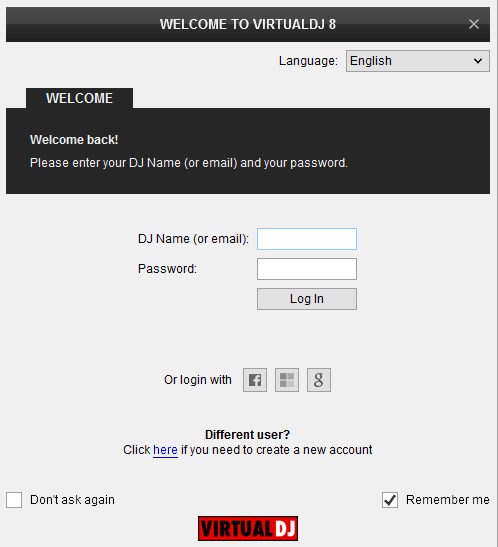
Click on the “Use Soundcard” button and VirtualDJ will automatically create and apply the pre-defined audio configuration using the built-in audio interface of the Reloop RMX90
It is suggested to select the 4 Decks Layout of VirtualDJ from the top drop-down menu.
Click to OK.
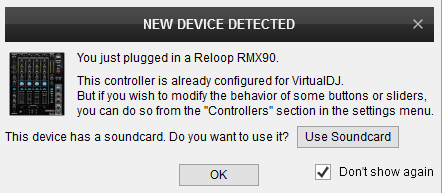
The unit is now ready to operate with VirtualDJ.
MIDI Operation
The unit should be visible in the CONTROLLERS tab of Config and the “factory default” available/selected from the Mappings drop-down list.
The factory default Mapping offers the functions described in this Manual, however those can be adjusted to your needs via VDJ Script actions.
Find more details at http://www.virtualdj.com/wiki/VDJ8script.html
AUDIO Setup
The unit has a pre-defined Audio setup and a special button in the AUDIO tab of Config to provide that. Alternative setups can be applied in the same window.
Timecode (DVS)* configuration is not pre-configured (see DVS Support for more details).
*requires Pro Infinity or Timecode License http://www.virtualdj.com/buy/index.html
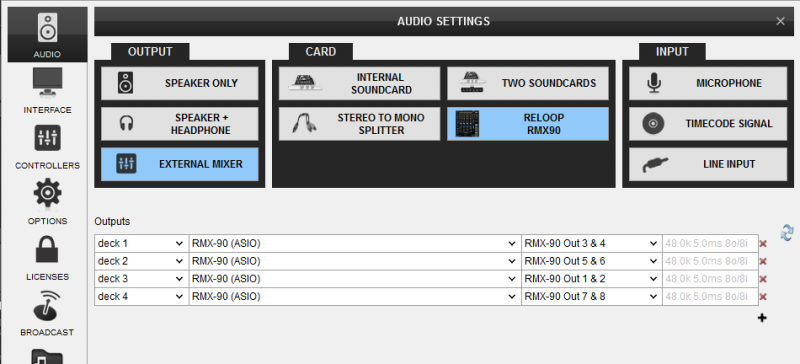
For further software settings please refer to the User Guide of VirtualDJ 8.
http://www.virtualdj.com/manuals/virtualdj/index.html





