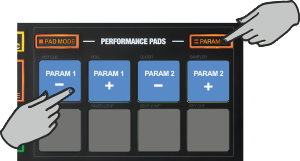Touch
Pads - CUELOOP MODE
Hold the PAD MODE mode button down and then press the 5th Pad to set the Pads to CueLoop mode Release both buttons.
The CueLoop page will be then selected and displayed on the Pads section of both VirtualDJ and Touch screen GUI
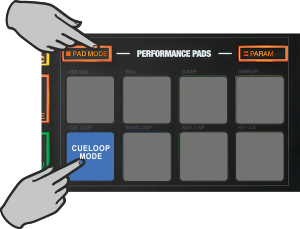
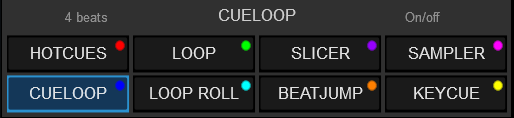
In this mode, each one of the 8 Pads assigns a Hot Cue Point or returns the track to that Hot Cue Point, but in both cases, it also triggers a momentary or toggle Loop depending on the selected mode.
The currently selected length will be used for the triggered Loop
Hold SHIFT down and then press a pad to jump to the Hot Cue Point but leave the Loop enabled.
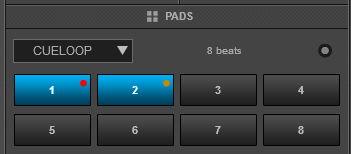
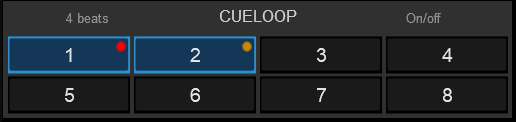
Hold the PARAM button down and then use Pads 1 or 2 to half or double the size of the applied Loop. The size of the Loop can be also adjusted from the XCODER when in Loop mode.
Hold the PARAM button down and then use Pads 3 or 4 to select the On/Off (toggle) or Hold (loop will be enabled while the Pad is pressed) mode