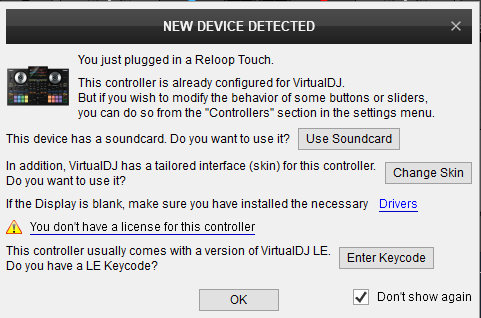Touch
Configuración
Step 1. Connections
Connect the Reloop TOUCH with your computer using the provided USB cable. Connect your Headphones to the front socket of the TOUCH and your amplifier/amplified speakers to the Master Out socket at the rear side using RCA or TRS 1/4" cables.
Connect the provided AD/DC Adapter at the rear panel and then connect its other end to an AC Power Outlet.
Power on the unit from the rear panel button.

Step 2. Drivers
For both Windows & Mac OSX : Install the Reloop TOUCH Display Drivers from http://www.reloop.com/touch
The Drivers are necessary to be installed in order the built-in Display to operate
Step 3. VirtualDJ
Install VirtualDJ
Visit http://www.virtualdj.com/reloop and enter the VirtualDJ Keycode that came with your Reloop TOUCH.
Download and install the VirtualDJ Reloop Touch PRO/OEM Edition from that page
Open VirtualDJ and login with your virtualdj.com Account credentials.
Create an Account in case you don't have one.
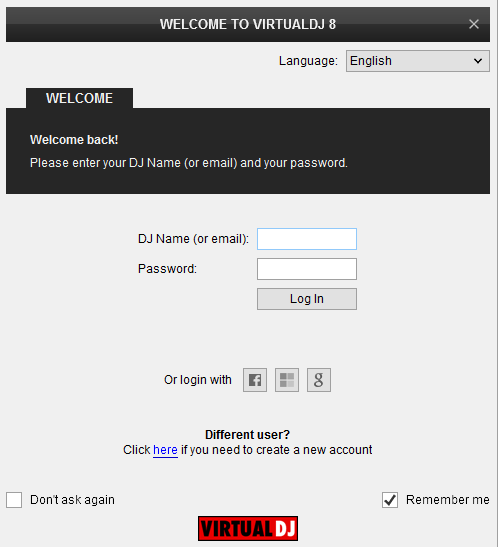
Click to “Use Soundcard”. VirtualDJ will automatically create the necessary audio configuration. Speakers and Headphones need to be connected to the Reloop TOUCH in this case.
Click to “Change Skin”. in order the 4 Decks Default VirtualDJ GUI to be loaded
If you don't have a Pro Infinity or a Pro Subscription license click on the "Enter Keycode" button and enter the VirtualDJ PRO/OEM Keycode that came with your Reloop TOUCH
Click to OK