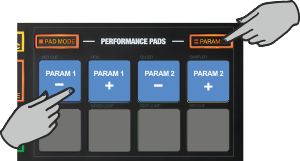Touch
Pads - SAVED Loops MODE
Hold the PAD MODE mode button down and then press the 6th Pad twice (or once if already selected) to set the Pads to Saved Loops mode Release both buttons.
The Saved Loops page will be then selected and displayed on the Pads section of both VirtualDJ and Touch screen GUI
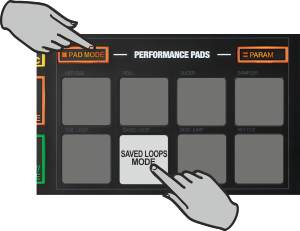
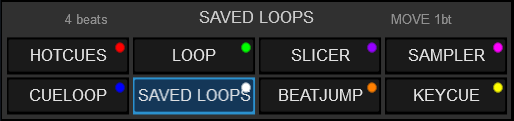
This mode offers the ability to save up to 8 Loops to individual Loop Slots.
Press any Pad to save the current Loop at the current track’s position (of the selected size in beats) to the relative slot. Hold the same Pad down for more than 1 second to delete the Saved Loop.
When a Loop slot is saved, press the corresponding Pad to load (prepare) the Saved Loop.
If the track’s position is before the Saved Loop point, the loop will be enabled but the track will not jump to that position (Prepare status). Use the same Pad to disable the Loop.
Hold SHIFT down and then press one of the lower Pads to load the Saved Loop, but also jump to that position.

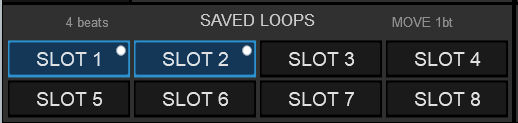
Hold the PARAM button down and then use Pads 1 or 2 to half and double the size of the triggered Loop. The size of the Loop can be also adjusted from the XCODER when in Loop mode.
Hold the PARAM button down and then use Pads 3 or 4 to to move the Loop forward/backwards by 1 beat