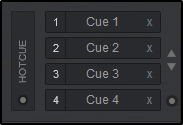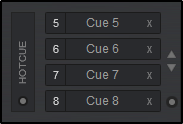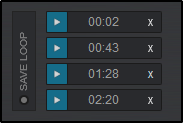- Guía Rápida
- Carátula
- Sección Superior
- Decks
- Mixer
- Navegador
- Base de Datos
- Separación de Pistas (Stems) 2.0
- Editores
- Configuración
- Control Remoto de VirtualDJ
- Apendice
Manual del Usuario
custom buttons (pro & performance layouts)

In order to cover all possible needs, features and actions, VirtualDJ offers Custom Buttons in the Pro and Performance Layouts as well as on a Pads page. This adds a few extra empty buttons and a dial to customize (via VirtualDJ script actions*) any additional functions that may be individually needed but are not present in the Interface. On first launch, the buttons and dials will be un-assigned (blank).
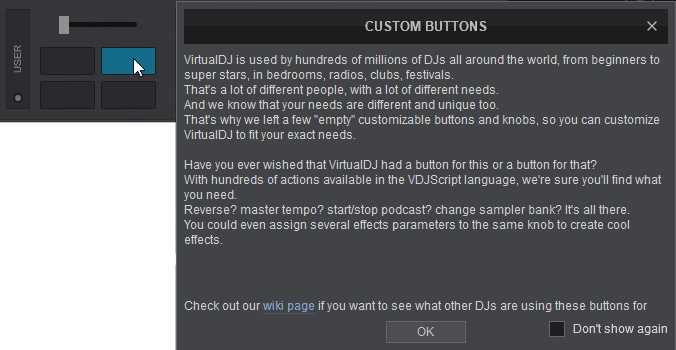
Click on a category to reveal a list of actions or start typing a script in the Action field. The field will Auto-Fill as more characters are entered. Once the Action Field is filled with a valid script, add a short description in the Button name box to label the Button (If no name is typed, the Action will be used for the button’s label.)
After closing the Button Editor, the Custom Buttons on the interface will now control the assigned actions. Similar operation is applied for the Custom Dial.
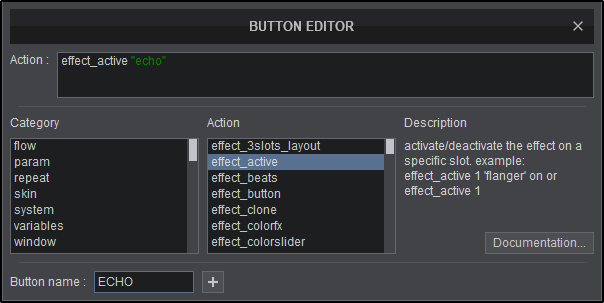
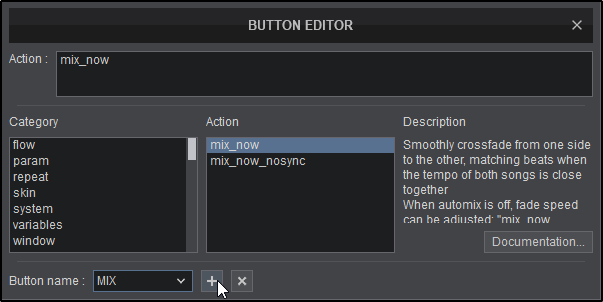
More details about VirtualDJ script actions can be found here: http://www.virtualdj.com/wiki/VDJScript
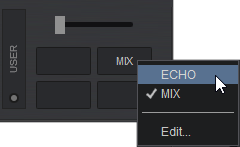
panel selection and toggle
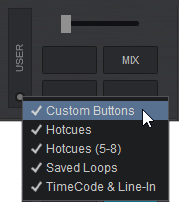
The Custom Button panel also offers additional views that can be selected. Clicking on the View Selection button inside the User Toggle will provide 5 different available views: Custom Buttons, Hotcues, Hotcues (5-8), Saved Loops , and Timecode & Line-In. Any selected view will be marked with a check mark and will display in the toggle rotation when pressed.
This provides the ability to customize the layout to display what is most important to the DJ or simply remove the Custom Button panel if it isn't going to be used.