- Guía Rápida
- Carátula
- Sección Superior
- Decks
- Mixer
- Navegador
- Base de Datos
- Separación de Pistas (Stems) 2.0
- Editores
- Configuración
- Control Remoto de VirtualDJ
- Apendice
Manual del Usuario
CLONE (Add Shortcut)
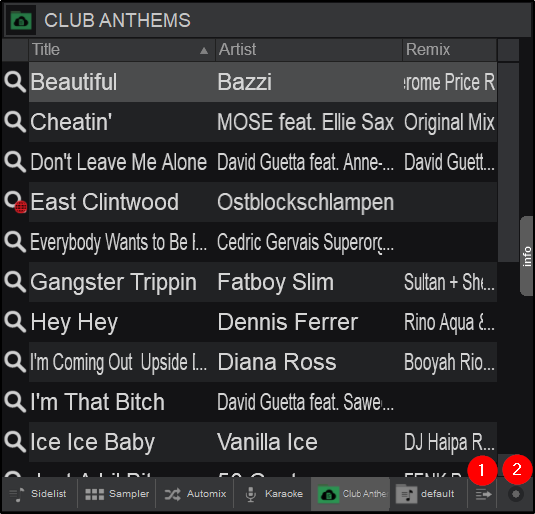
The Clone area of the Sideview provides the ability to add a shortcut of a folder to the Sideview display.
- CLONE BUTTON. Drag any folder from the Folder List and drop into the Sideview area or simply click on the clone/add shortcut sideview button while a folder is selected. The content and the name of that folder will be then displayed. Right clicking the selected Shortcut Tab will provide the option to remove the shortcut from the Sideview.
- CLONE OPTIONS. To keep this folder into the Sideview area and quickly have access, choose Add Shortcut from the Sideview Options. An additional button will be then displayed on the bottom toolbar for this folder. Choose Remove the shortcut from the same menu to remove this clone view from the Sideview. Add as many shortcuts as you wish. Resize the Sideview area to see all of your created shortcuts in the bottom toolbar.
Additionally this button provides the ability to hide the Sampler and Karaoke Sideview tabs.
The Add shortcut option will not be available if a folder is already a shortcut. The Remove shortcut will only be available if a shortcut is selected (focused)





